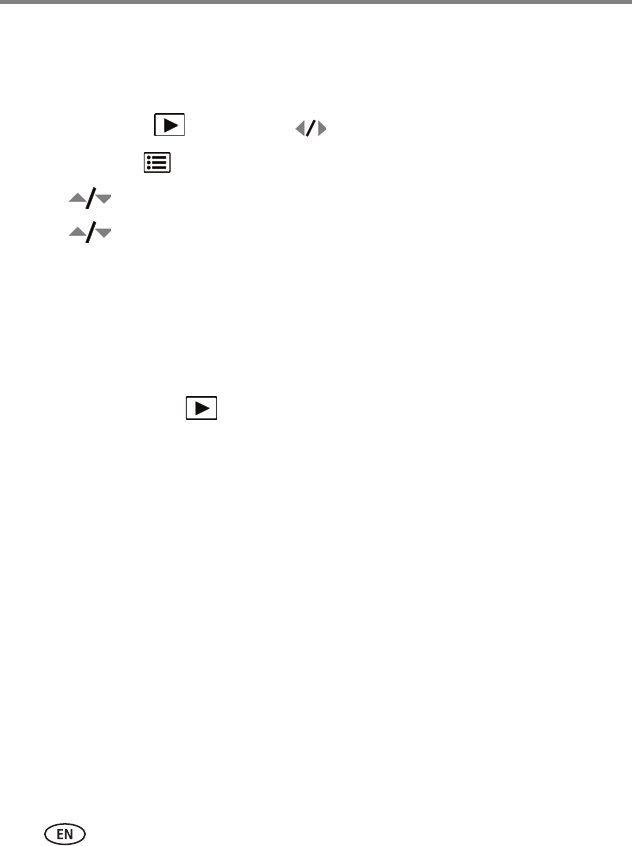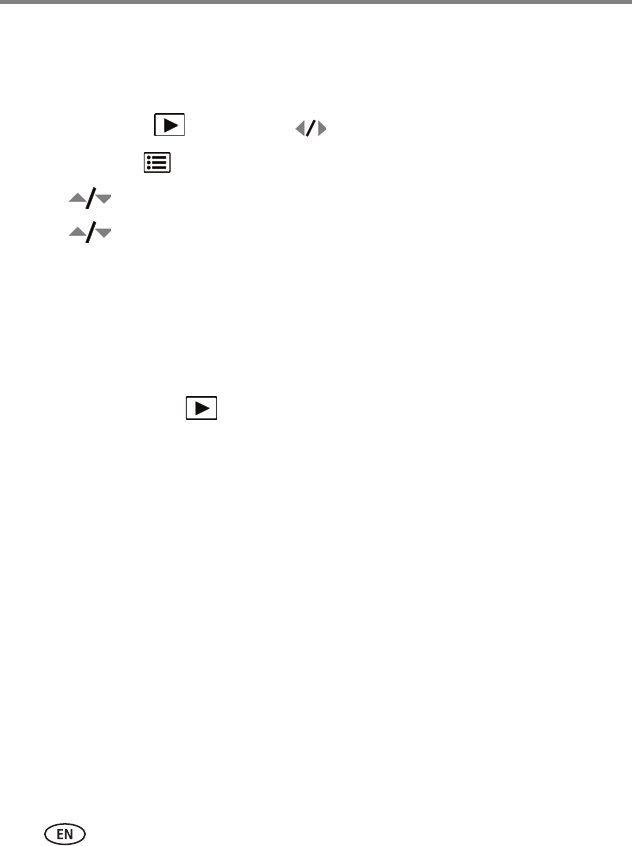
38 www.kodak.com/go/support
Transferring, printing, tagging
Marking pictures/videos for emailing
First, create a new email address: highlight Add Email, press OK, then use the
on-camera keyboard.
1 Press the Review button. Press to locate a picture.
2 Press the Menu button.
3 Press to highlight Email, then press OK.
4 Press to locate an email address, then press OK.
To mark other pictures/videos with the same address, scroll through them. When
the picture you want is displayed, press OK.
To send the pictures/videos to more than one address, repeat step 3.
■ To remove a selection, highlight a checked address and press OK. To remove
all email selections, highlight Clear All, then press OK.
■ Press the Review button to exit review.
The Email icon appears in the status area.
When you transfer the marked pictures/videos to your computer, EASYSHARE
Software prompts you to send the pictures/videos. For details, see Help in EASYSHARE
Software.
IMPORTANT:
Your camera offers a built-in Help system. See page 41.