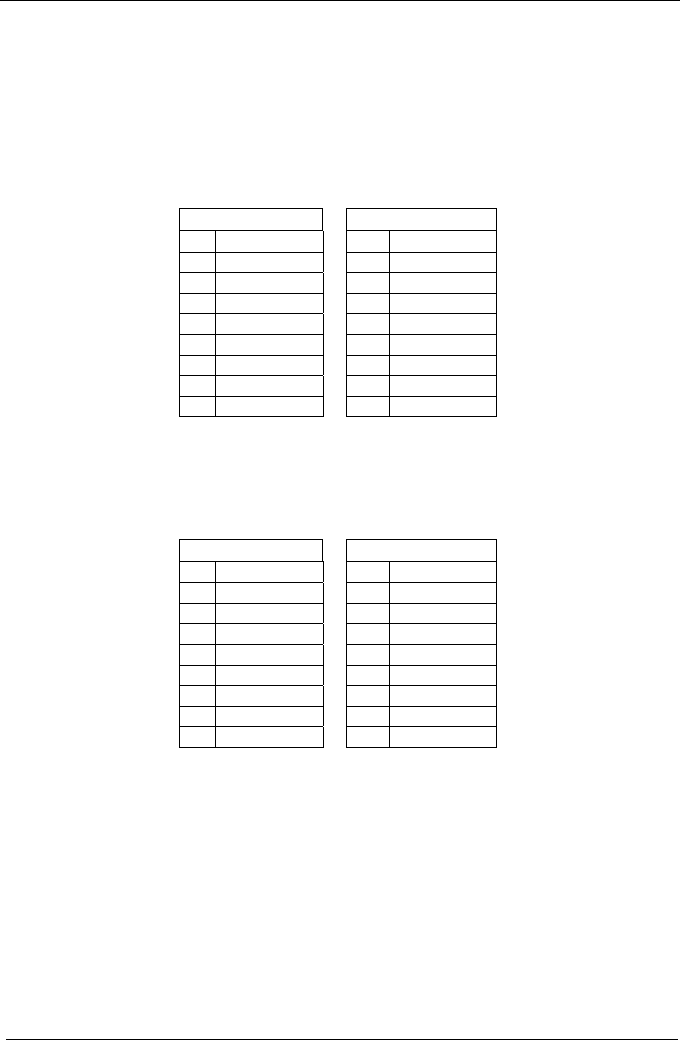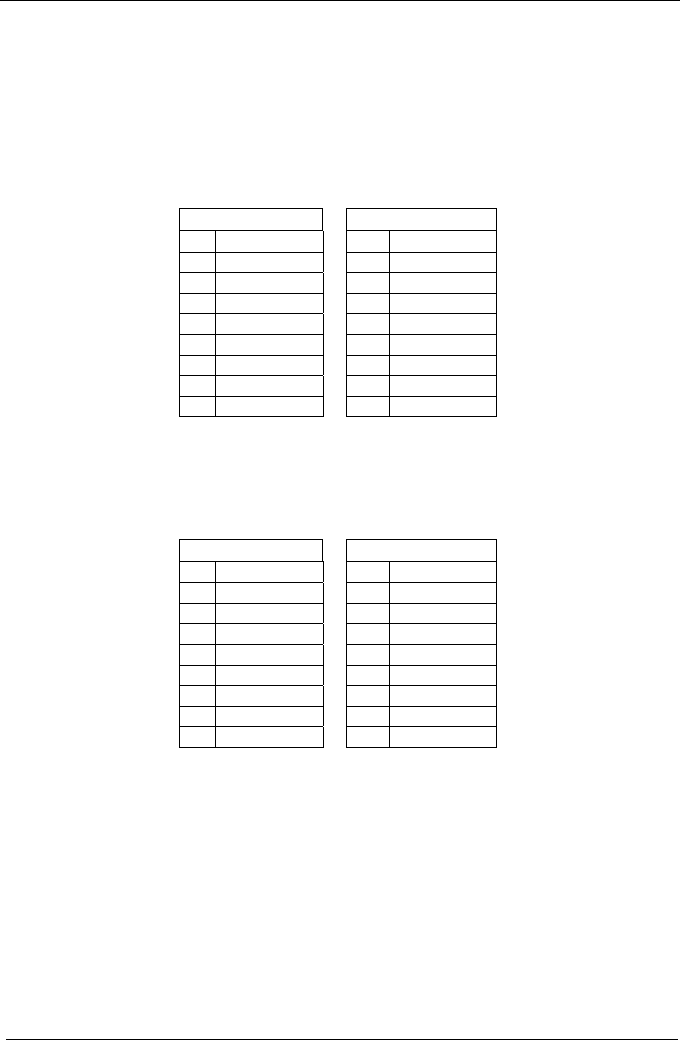
Configuring the FC-1ETHN Ethernet Controller
KRAMER ELECTRONICS, LTD.
8
6.2 Configuring the FC-1ETHN via its ETHERNET port
You can configure the FC-1ETHN via its ETHERNET port.
To configure the FC-1ETHN via ETHERNET, do the following:
1. Connect the ETHERNET port of the FC-1ETHN to the LAN port on
your PC, via a crossover cable with RJ-45 connectors, as Table 4 defines:
Table 4: Crossover Cable RJ-45 PINOUT
Side 1 Side 2
PIN
Wire Color PIN Wire Color
1 White-orange 1 White-green
2 Orange 2 Green
3 White-green 3 White-orange
4 Blue 4 Blue
5 White-blue 5 White-blue
6 Green 6 Orange
7 White-brown 7 White-brown
8 Brown
8 Brown
If connecting the ETHERNET port of the FC-1ETHN to the LAN port on
a network hub or network router, use a straight-through cable with RJ-45
connectors, as Table 5 defines:
Table 5: Straight-through Cable RJ-45 PINOUT
Side 1 Side 2
PIN
Wire Color PIN Wire Color
1 White-orange 1 White-orange
2 Orange 2 Orange
3 White-green 3 White-green
4 Blue 4 Blue
5 White-blue 5 White-blue
6 Green 6 Green
7 White-brown 7 White-brown
8 Brown
8 Brown
2. Run the Kramer Configuration Manager software (see section 5.1) and
choose the LAN port (see Figure 2).
3. Click the Search button (or the Action menu’s, Search Board command).
The MAC Address for the found “FC-1ETHN” appears in the Device List.
4. Change the settings and then click the Setting button (or the Action
menu’s, Setting command) to apply the settings.
Note: be aware that this will alter the IP settings in the FC-1ETHN.