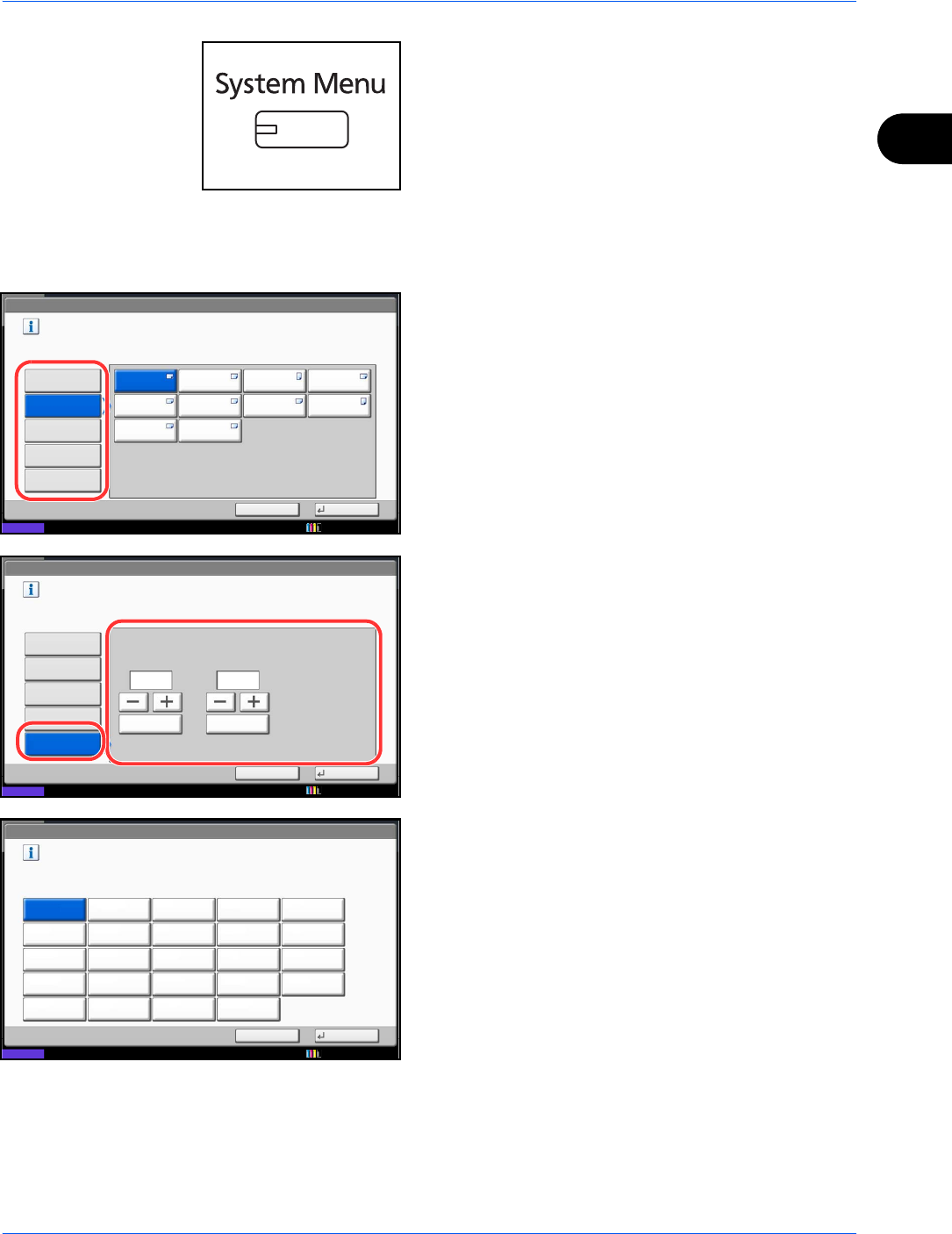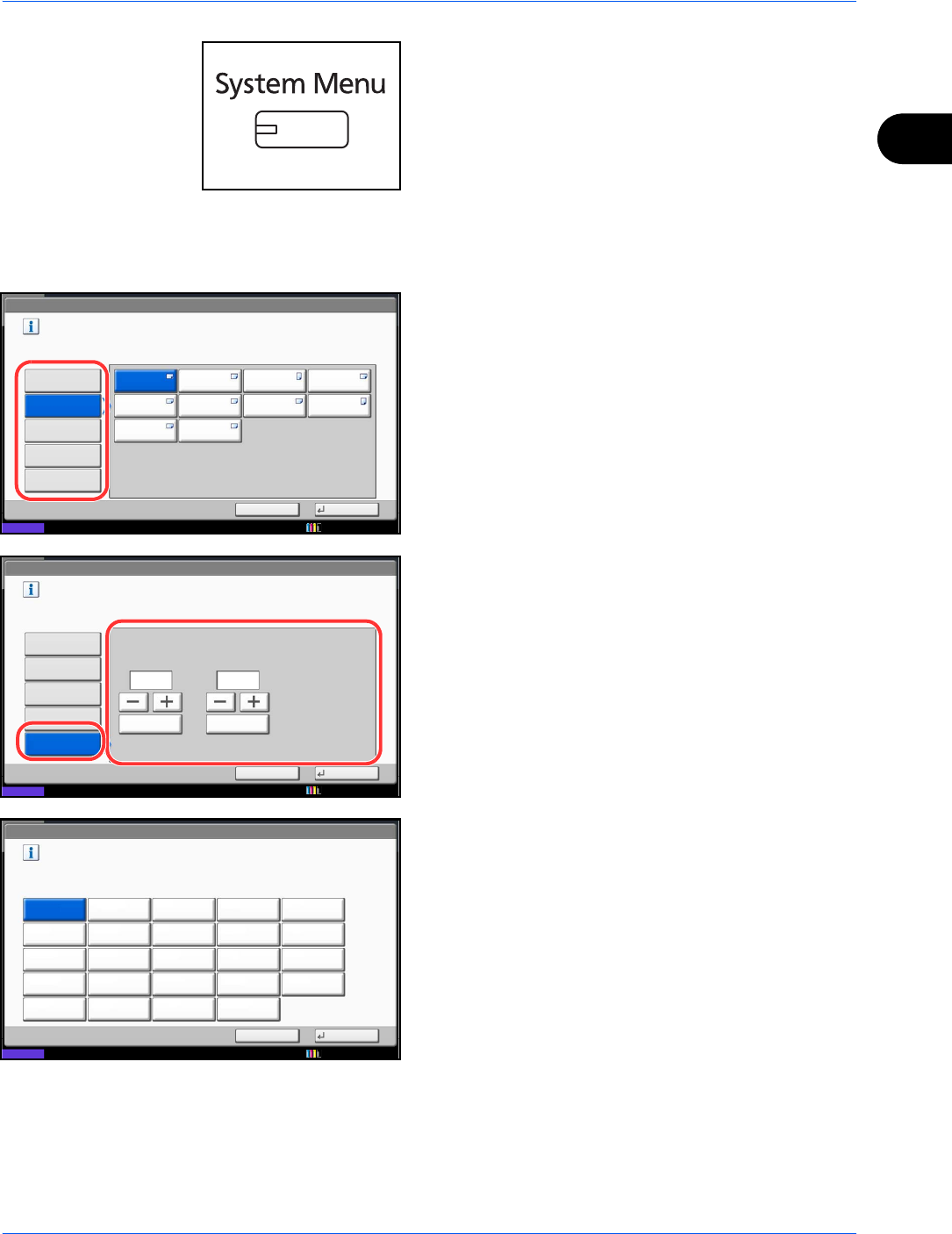
Preparation before Use
2-43
2
1 Press the System Menu key.
2 Press [Common Settings], [Next] of Original /
Paper Settings, [Next] of MP Tray Setting, and then
[Change] of Paper Size.
3 For automatic detection of the paper size, press
[Auto] and select [Metric] or [Inch] as the unit.
To select the paper size, press any of [Standard
Sizes 1], [Standard Sizes 2], [Others] or [Size
Entry] and select the paper size.
If you have chosen [Size Entry], press [+] or [–] to
enter X (horizontal) and Y (vertical) sizes. You may
enter the size directly using the numeric keys by
pressing [# Keys].
4 Press [OK]. The previous screen reappears.
5 Press [Change] of Media Type and select the
media type. Then press [OK].
Common Settings - Paper Size
Set the multi-purpose tray paper size.
Standard
Sizes 1
Auto
Standard
Sizes 2
Others
Size Entry
A3 A4 A4 A5
A6 B4 B5 B5
Status
Cancel OK
B6 216x340mm
10/10/2010 10:10
Common Settings - Paper Size
Set the multi-purpose tray paper size.
Standard
Sizes 1
X(148 - 432)
297
Auto
Status
# Keys
Y(98 - 297)
210
# Keys
Standard
Sizes 2
Others
Size Entry
Cancel OK
mm
mm
10/10/2010 10:10
Common Settings - Media Type
Select type of paper in Multi-Purpose Tray.
VellumPlain
PreprintedRecycled Bond
LetterheadPrepunched
Color
Custom 2Custom 1
Coated
Custom 3 Custom 4
Custom 7Custom 6Custom 5 Custom 8
Transparency Labels
Cardstock
ThickEnvelope
Status
Cancel OK
High Quality
Rough
10/10/2010 10:10