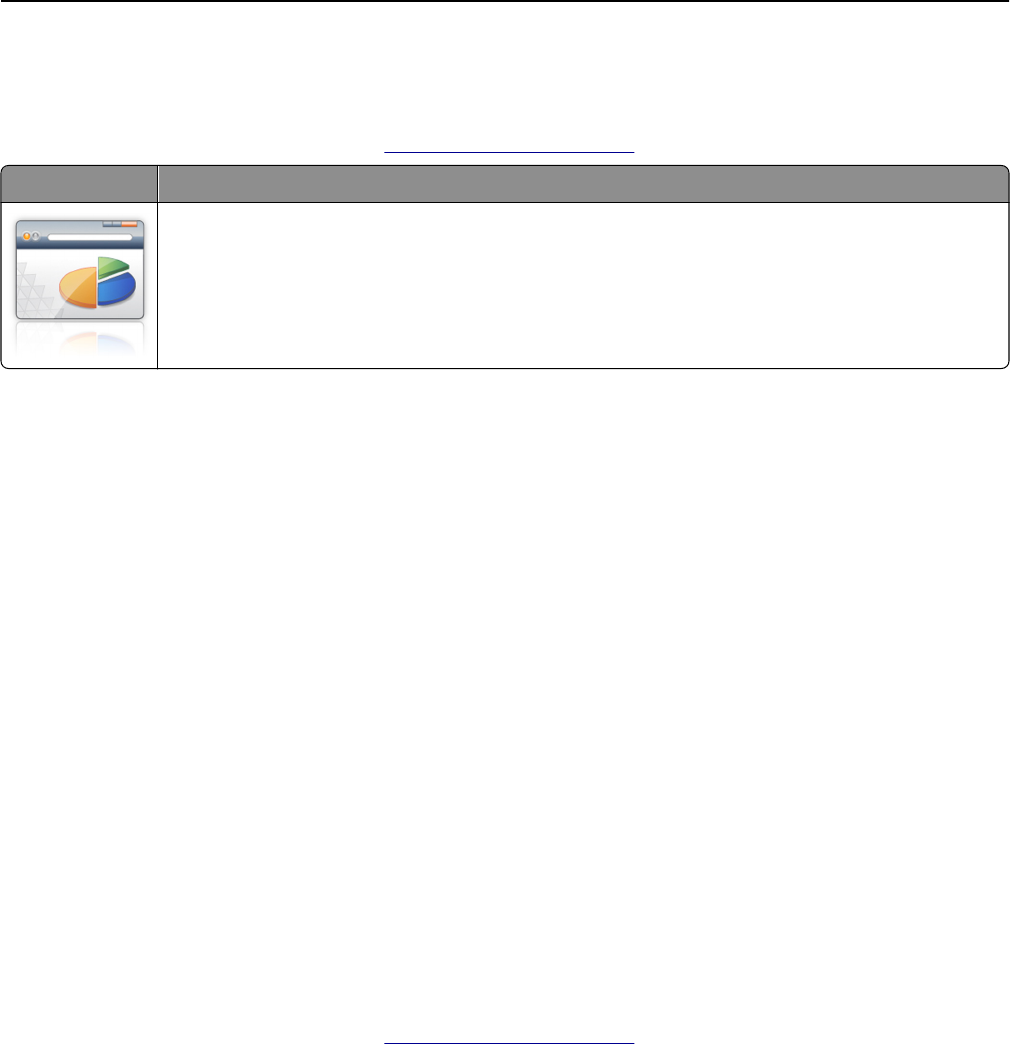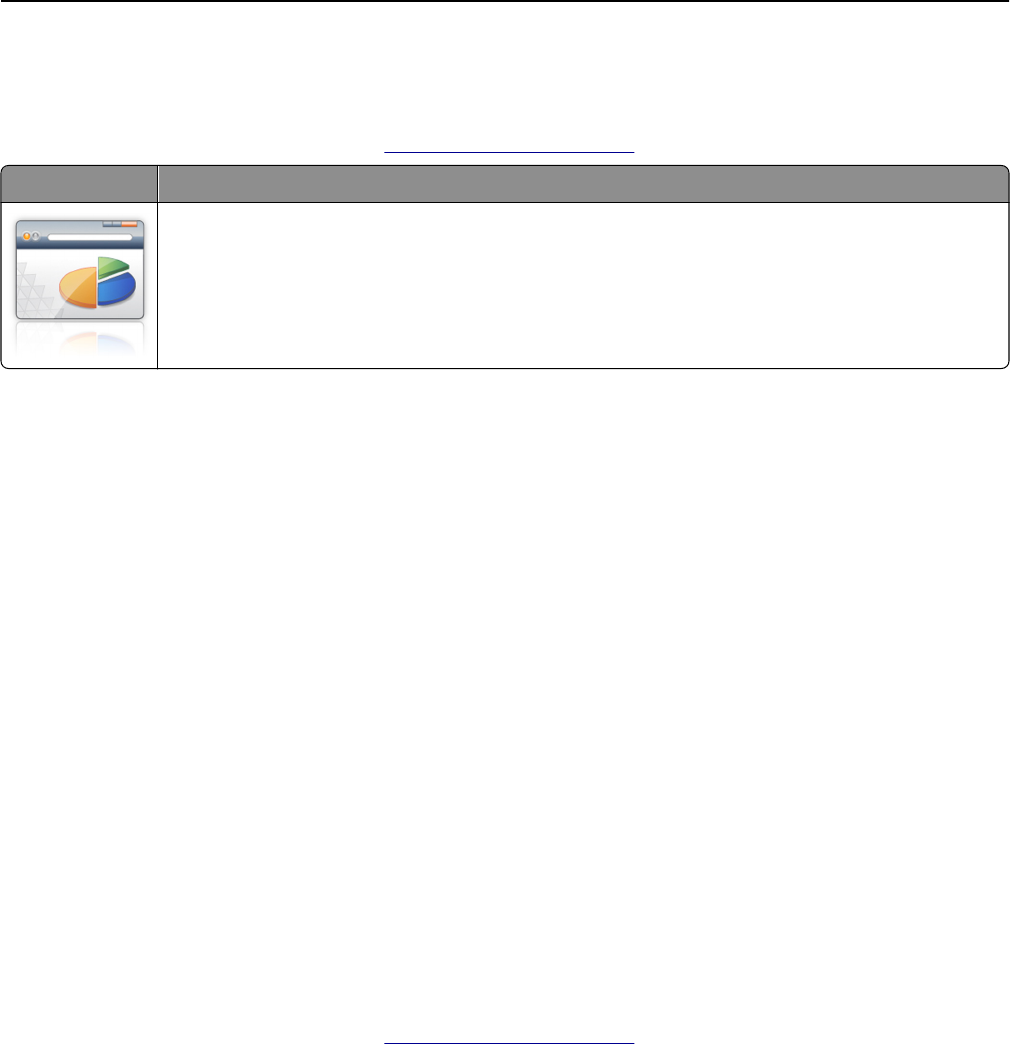
Setting up Scan to Sharepoint
Note: A later version of this User's Guide may contain a direct link to the Administrator’s Guide of this application. To
check for updates of this User's Guide, go to
http://support.lexmark.com.
Use To
• Securely scan documents to Web sites housed on SharePoint servers.
• Allow Web site navigation, folder creation, and printing of documents saved in SharePoint sites from
the scanner.
1 Open a Web browser, and then type the scanner IP address in the address field.
Note: View the scanner IP address on the scanner home screen. The IP address appears as four sets of numbers
separated by periods, such as 123.123.123.123.
2 Add or edit a profile.
Adding a profile
From the Configure page, click Add.
Editing a profile
From the Configure page, select a profile to edit, and then click Edit.
3 Configure the proxy settings for the scanner. Type the proxy host name and port number used to connect to the
server.
4 If necessary, change the Sharepoint settings. For more information, see the documentation that came with your
application.
5 Click Apply.
To use the application, touch Scan to Sharepoint on the scanner home screen, and then follow the instructions on the
scanner display.
Using Bar Code Discovery
Note: A later version of this User's Guide may contain a direct link to the Administrator's Guide of this application. To
check for updates of this User's Guide, go to
http://support.lexmark.com.
Setting up and using the home screen applications 26