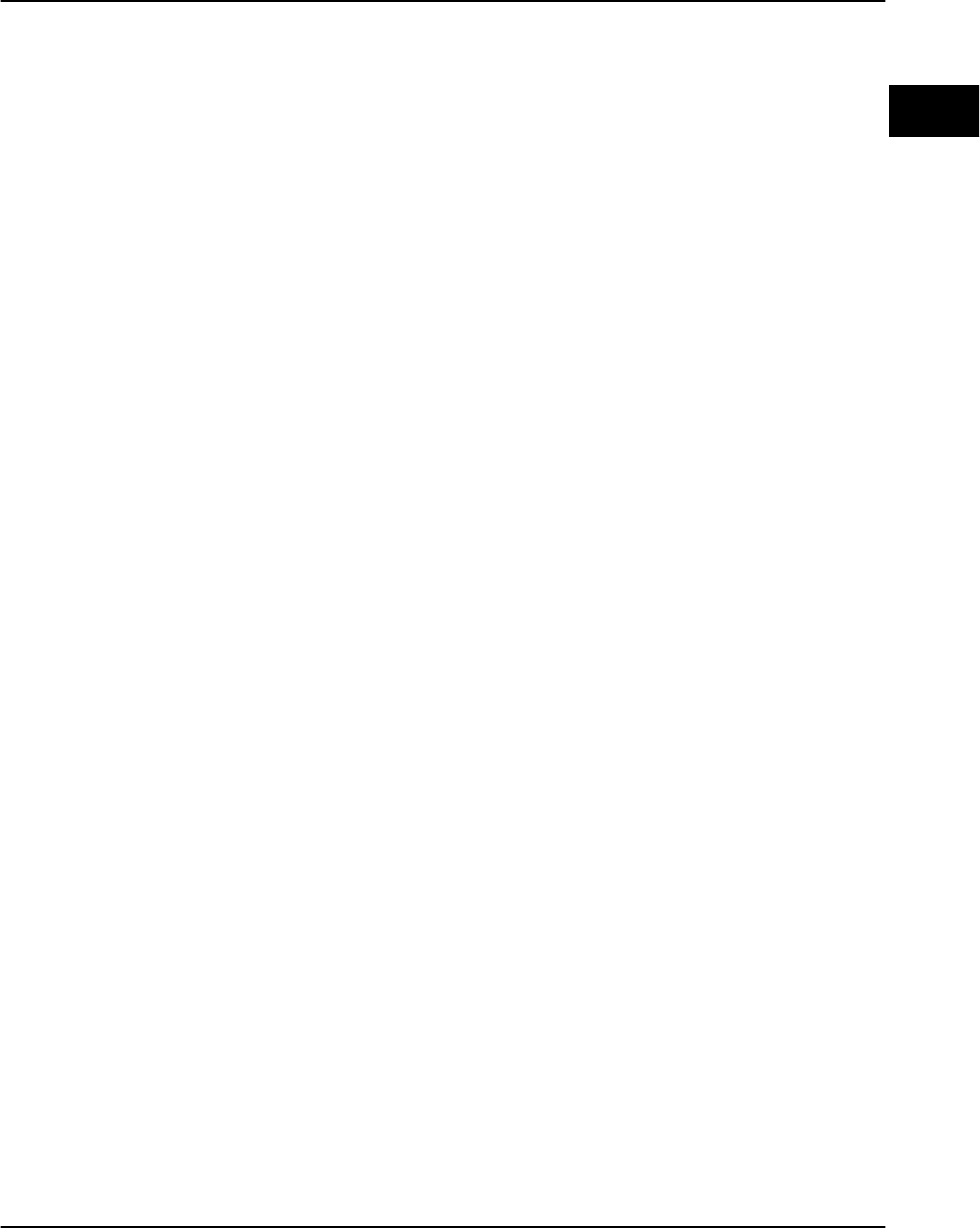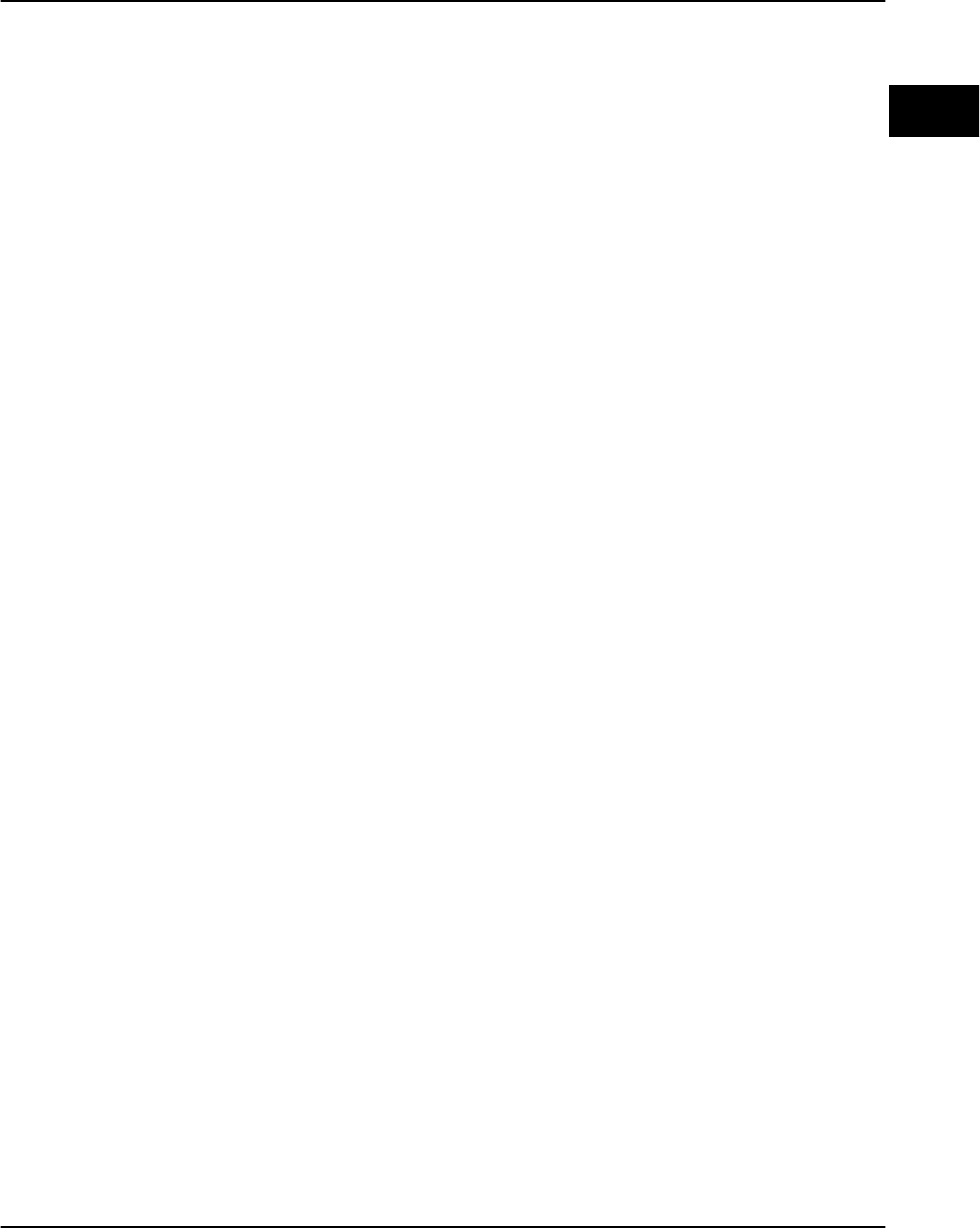
Troubleshooting
PagePrinter Network Adapter: Utilities & Environments 2-27
TCP/IP
networks
Printer not receiving jobs
The printer is not receiving print jobs.
Solution
1 Make sure the printer is turned on and is ready.
2 Make sure that the adapter is installed properly in the printer. To check
this, print a test page. (This is the test page that you printed when you first
set up your printer.) The adapter will be in the list of attachments on the test
page. Instructions for printing the test page can be found in your printer’s
documentation.
3 Print a setup page from the adapter.
• Press the Test button until the Test light comes on. The Data light
comes on, and the adapter sends a setup page to the printer.
If the page prints, then the connection between the adapter and the
printer is working correctly. If the page does not print, check all the
physical connections.
4 Look at the setup page. Make sure the IP protocol is activated.
5 Make sure that the LAN cable is plugged into the printer and into the
LAN, and that the network is working properly.
6 Make sure that the print queues are properly defined and that the print
server is functioning correctly. Refer to the documentation for your
operating system for help.
7 PING the adapter.
• If PING works, send the finger command. Finger should return the printer
name with the correct information. If it does not, check the IP address,
netmask, and gateway to be sure they are correct. (You can check the
address, netmask, and gateway on the printer’s control panel or from other
Network Printer Utilities.)
• If PING does not work, check to be sure that the IP Protocol is enabled.
(You can check this via the MarkVision utility.) Also, check to be sure that
bridges and routers are functioning correctly. Finally, verify all the
physical connections between the adapter, the printer, and the network.
If the IP Protocol is enabled, check the IP address, netmask, and
gateway to be sure they are correct. (You can check these on the
printer’s control panel or from other Network Printer Utilities.)
Also, verify all physical connections between the adapter, the
printer, and the LAN.