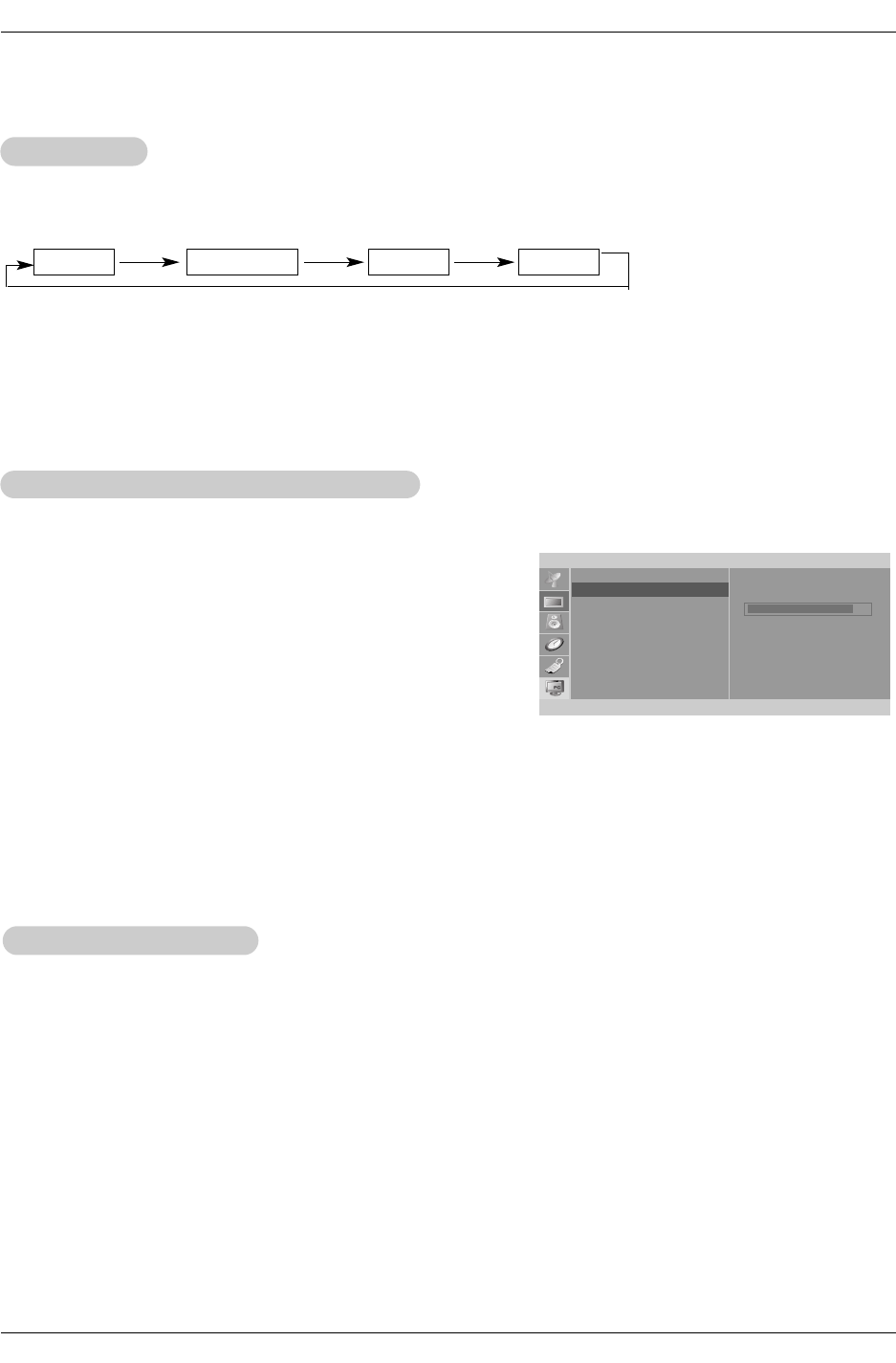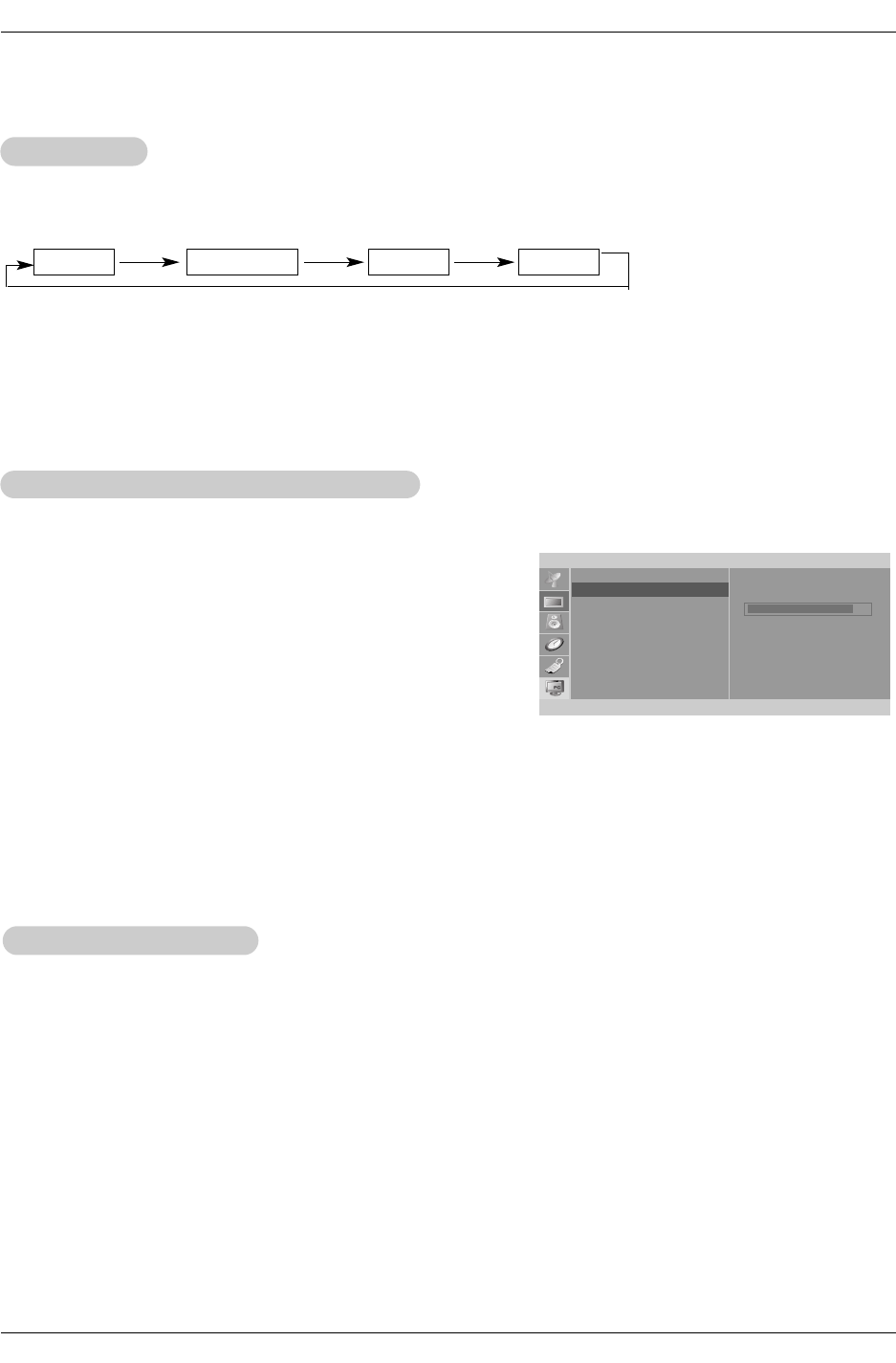
20
Operation
1. Press the VIDEO button repeatedly to select the picture appearance setup option as shown below.
EZ V
EZ V
ideo
ideo
- This function adjusts the TV for the best picture appearance.
Picture Menu Options
Picture Menu Options
• You can also adjust EZ Video in the Picture menu.
• Clear, Optimum and Soft are preset for good picture quality at the factory and cannot be changed.
Clear Optimum Soft User
- You can adjust picture contrast, brightness, color, sharpness and tint to the levels you prefer.
1. Press the MENU button and then use
D
/
E
button to select the
Picture menu.
2.Press the
G
button and then use
D
/
E
button to select the
desired picture option (
Contrast, Brightness, Color,
Sharpness, Tint)
.
3.Use the
F
/
G
button to make appropriate adjustments.
•
Contrast, Brightness, Color, and Sharpness are adjustable
from 0 to 100.
• Tint is adjustable from - 50 to + 50.
4. Press the ENTER button to save.
Manual Picture Control (
Manual Picture Control (User
option)
option)
Picture
EZ Video
Contrast
Brightness
Color
Sharpness
Tint
- You can watch TV in various picture formats; 16:9, Zoom, 4:3
.
Repeatedly press the ARC button to select your desired picture format.
•
16:9
You can enjoy the cinema (the picture format of 16:9) or general TV programme through the 16:9 mode.
The screen 16:9 is viewed just like that but the screen 4:3 is magnified to the left and right so that the
screen 16:9 is full.
• Zoom
You can enjoy the cinema in a vast screen through the Zoom mode.
The screen 4:3 is magnified to the upper / lower and left / right sides so that the screen 16:9 is full. The
bottom and top of the picture may be lost.
• 4:3
This picture format is 4 to 3 of general TV.
NOTES
Zoom is not available in PC mode.
Picture format (ARC)
Picture format (ARC)
Contrast 85
FG Â
MENU
D
E