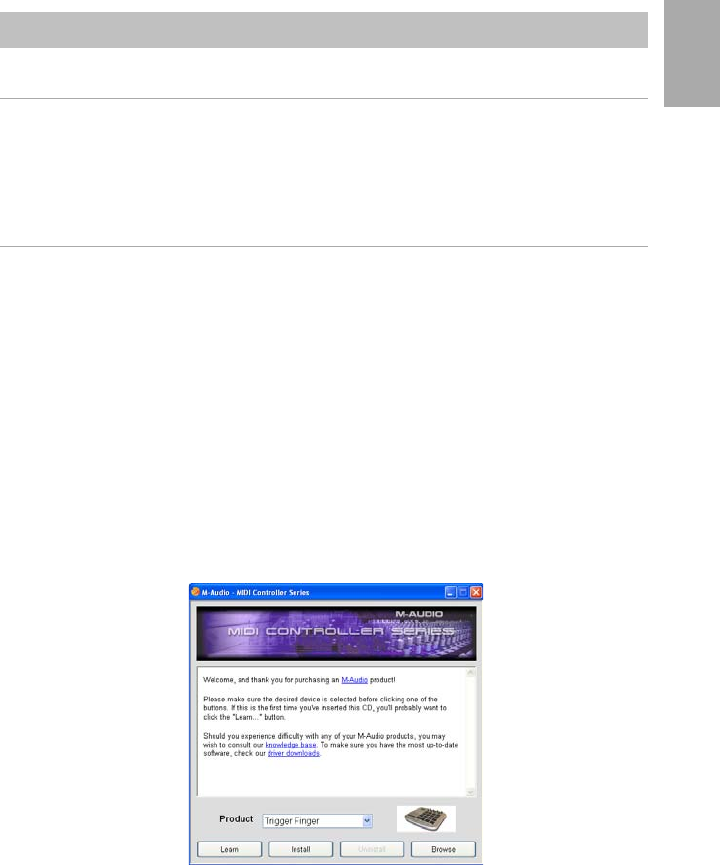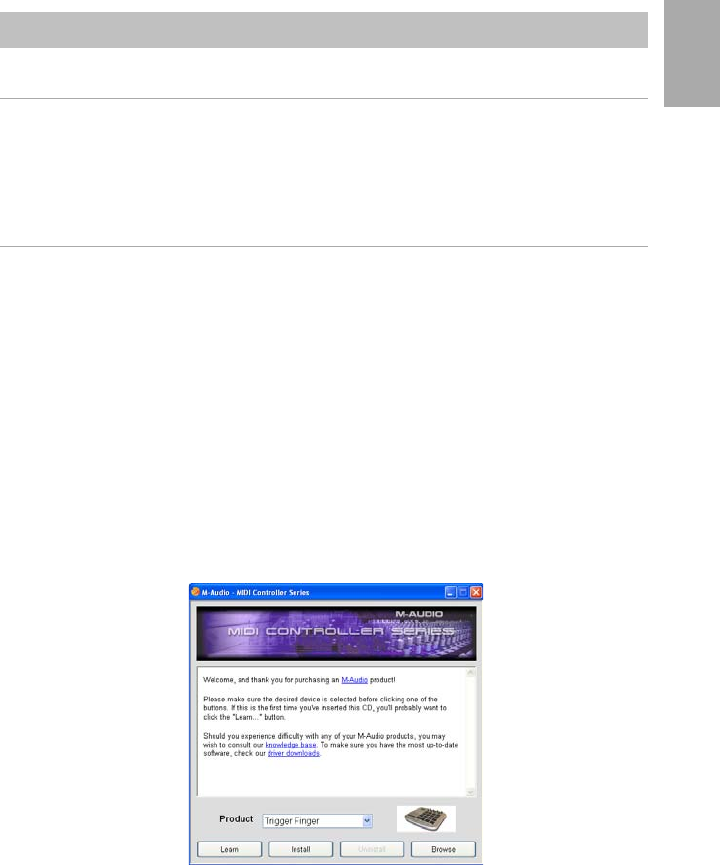
3
English
Trigger Finger
Installation Procedure
Basic Installation
Because it is a class-compliant device, installing the Trigger Finger on your Windows XP or
Mac OS X computer is simple and straightforward:
Use the supplied USB cable to connect the Trigger Finger to a USB port on your computer and
you’ll be ready to go! You can do this while the computer is on or off, and no further driver
installation will be necessary.
Installing the Windows Multi-client Driver
While class-compliancy offers easy setup and connection of the Trigger Finger, the Windows class
driver is deficient in that only a single application, or program, can use the Trigger Finger at any
given time. For many users this is perfectly acceptable, as they will be using the Trigger Finger to
communicate with their host audio application only.
However, if you use multiple applications at once, including applications that are “ReWired” together
(such as using Ableton Live as a host application and simultaneously running Propellerhead
Reason as a slave), you’ll need to install the Windows Trigger Finger MIDI driver so both the host
and ReWired application can be controlled from the Trigger Finger simultaneously.
PLEASE NOTE: Do NOT connect your new MIDI controller to your computer until the appropriate
driver files have been installed onto your computer.
1. Insert the MIDI Controller Driver CD-ROM into your computer’s CD-ROM drive.
2. The computer will automatically display the interactive install screen shown below. If your
computer fails to launch the installer, manually start the installer by clicking on Start > My
Computer > MIDI Controller Series.
3. Follow the on-screen directions to choose your language and product. Once you select your
product, click “Install Drivers” to begin copying files.