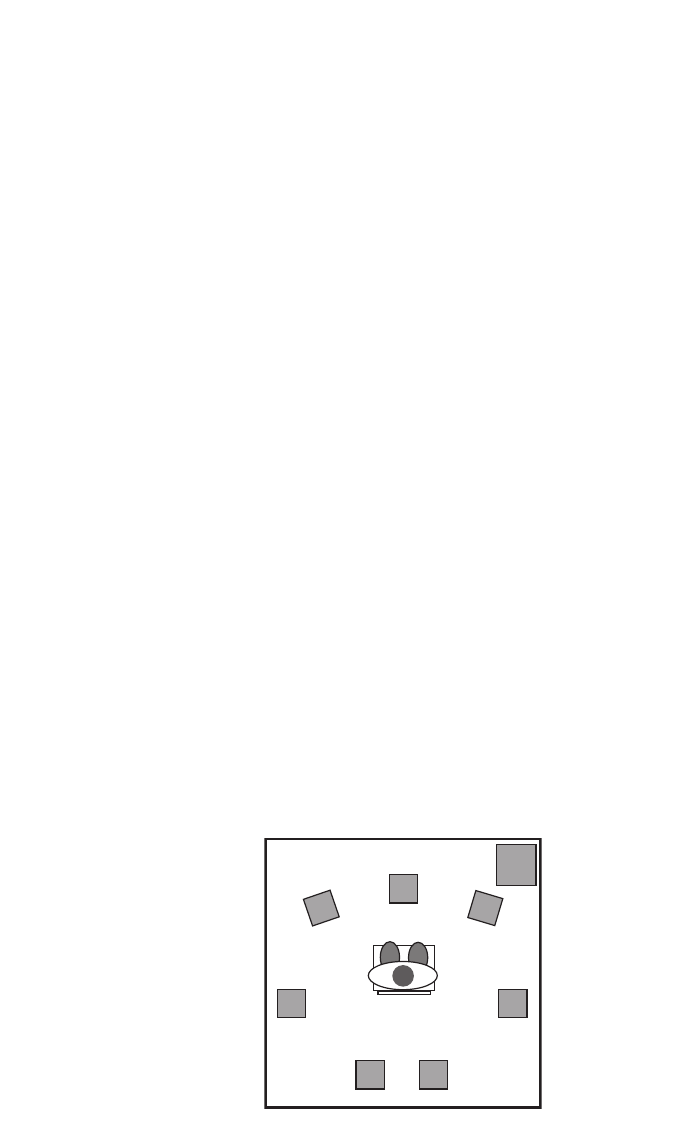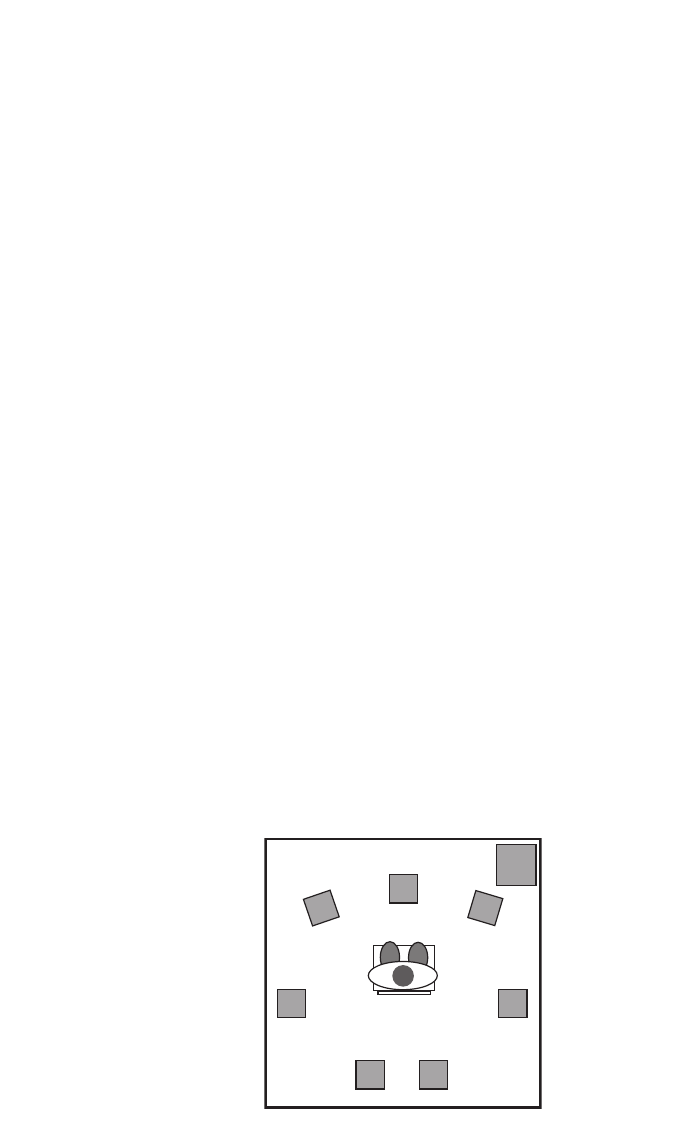
Quick Start Guide
Step 1 - Run the Installer
Insert the included Install CD-ROM into your CD or DVD drive, then
double-click on the install program icon in the window that appears.
Proceed by following the on-screen directions.
If you are installing under Microsoft Windows, you may experience the
appearance of a “Windows Driver Signing” dialog box several times during
the installation process.When this box appears, click “Continue Anyway.”
This dialog box appears because the Audiophile USB is a relatively
new product. While the Sonica Theater drivers are still in the process
of Microsoft certification at the time of this manual writing, we
assure you that they are of the highest quality and will cause no
problems when installed in your system.
If you are installing your Audiophile USB on a PC, you will have to restart
the computer after driver installation has been completed.
Step 2 - Connect the USB Cable
Connect the supplied USB cable to your Audiophile USB, then to an open
USB port on your computer.
Step 3 - Connect the Speakers
A typical system using the Sonica Theater contains between two and
eight speakers.
Right Front
Subwoofer
Left Front
Center Front
Left Surround Right Surround
Right Center SurroundLeft Center Surround
Next, connect the Front Left, Center, Front Right, Surround Left, Surround
Right and Subwoofer speakers to their respectively labeled Sonica Theater
jacks.Then, if you will be using them, connect the two additional speakers
for Surround Center Left and Surround Center Right.
NOTE: In order to avoid any unwanted pops that may be potentially
damaging to your speakers, it is recommended that you turn your
speaker volume down while plugging into or unplugging from any of
the Audiophile USB’s speaker jacks.
Step 4 - Test your Installation
Open the Sonica Theater control panel and adjust your speaker settings,
if needed. Now just play a DVD, or other surround media, and enjoy your
new surround system! (You may need to install a software DVD player
that properly decodes your media and there is one included on the
"Applications" CD packaged with your Sonica Theater).
If you are experiencing difficulties, please consult the manual for
more detailed installation and troubleshooting guidelines.
For information on other M-Audio products, vist our website at
www.m-audio.com