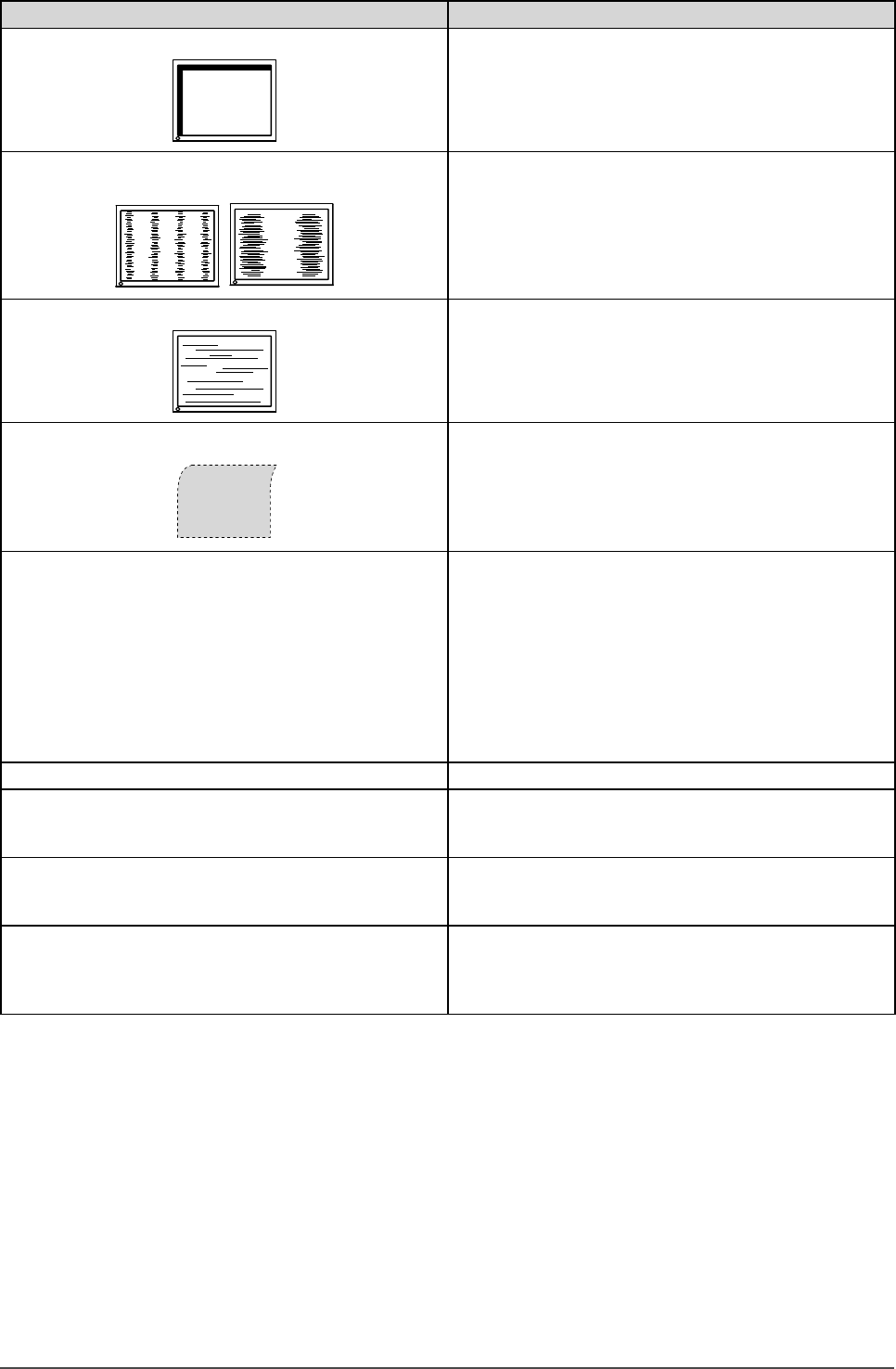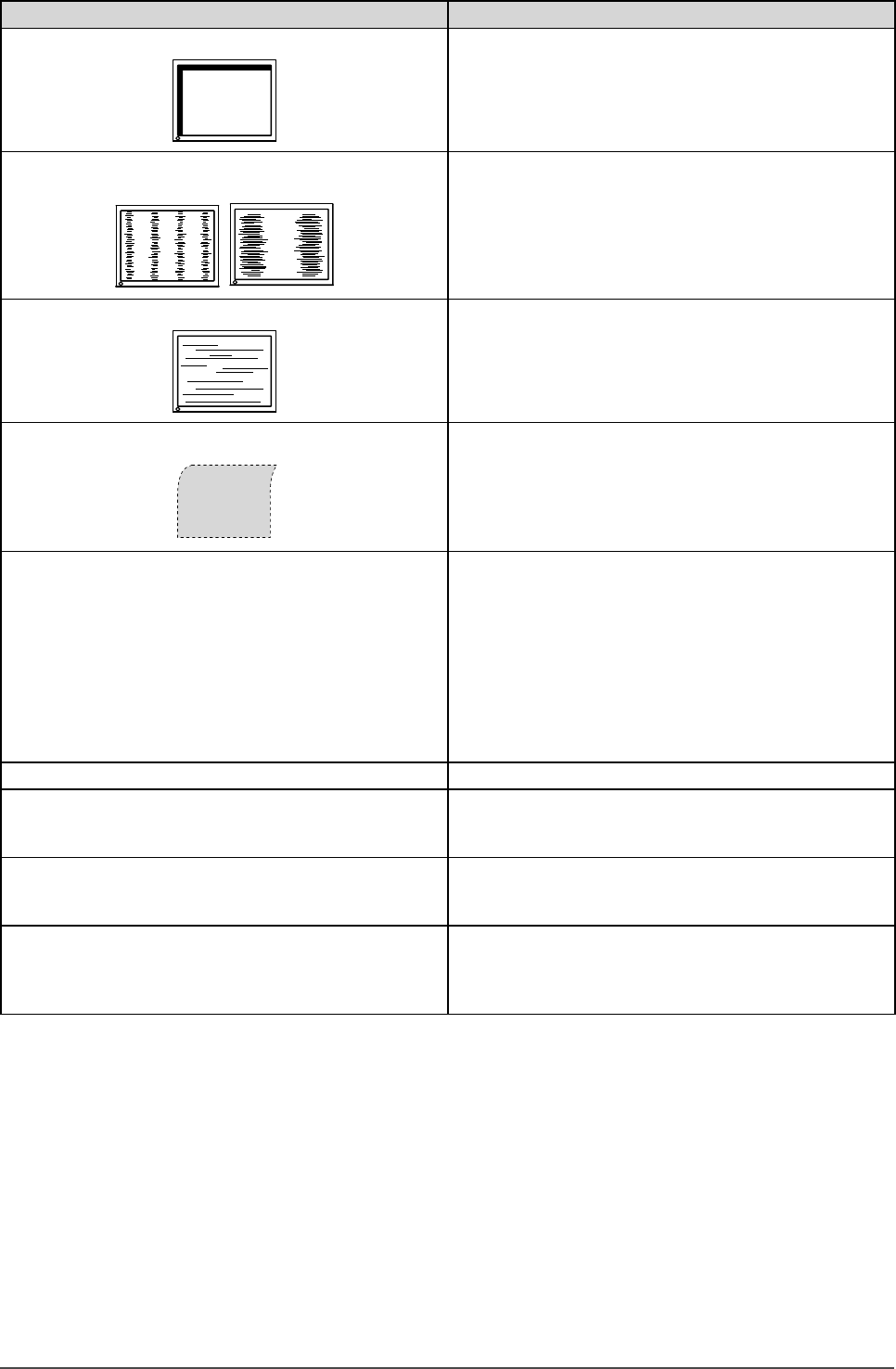
28
Chapter 4 Troubleshooting
Problems Possible cause and remedy
9. Display position is incorrect.
• Adjust image position so that it is displayed properly
within the display area using the “Hor.Position” and “Ver.
Position” adjustment.
• If the problem persists, use the graphics board’s utility if
available to change the display position.
10. Vertical bars appear on the screen or a part of the
image is flickering.
• Adjust using <Clock>. (see page 13)
11. Whole screen is flickering or blurring.
• Adjust using <Phase>. (see page 13)
12. Upper part of the screen is distorted as shown
below.
• This is caused when both composite sync (X-OR)
signal and separate vertical sync signal are input
simultaneously. Select either composite signal or
separate signal.
13. The <Smoothing> icon on the Adjustment menu
<Screen> cannot be selected.
• Smoothing setting may not be required depending on the
display resolution. (You cannot choose the smoothing
icon.)
• <Smoothing> is disabled when the screen is displayed in
the following resolutions.
• 1680 × 1050 (S2031W)
• 1920 × 1200 (S2431W)
• Select [Enlarged] during <Screen Size> in the
resolution of 1600 × 1200 (S2431W)
• Select [Normal] during <Screen Size>.
14. The Main menu of Adjustment menu does not start. • Check for Adjustment Lock function. (see page 21)
15. The FineContrast mode is not displayed. • Check whether the Main menu of Adjustment menu is
displayed. (Refer to “Advanced Adjustments [Adjustment
menu]” on page 16.)
16. The auto-adjustment function does not work
correctly.
• This function does not work when digital signal is input.
• This function does not work correctly with some graphics
boards.
17. No audio output. • Check whether the mini jack cable is correctly connected.
• Check whether volume is set to 0.
• Check the setting of the PC and the audio playback
software.