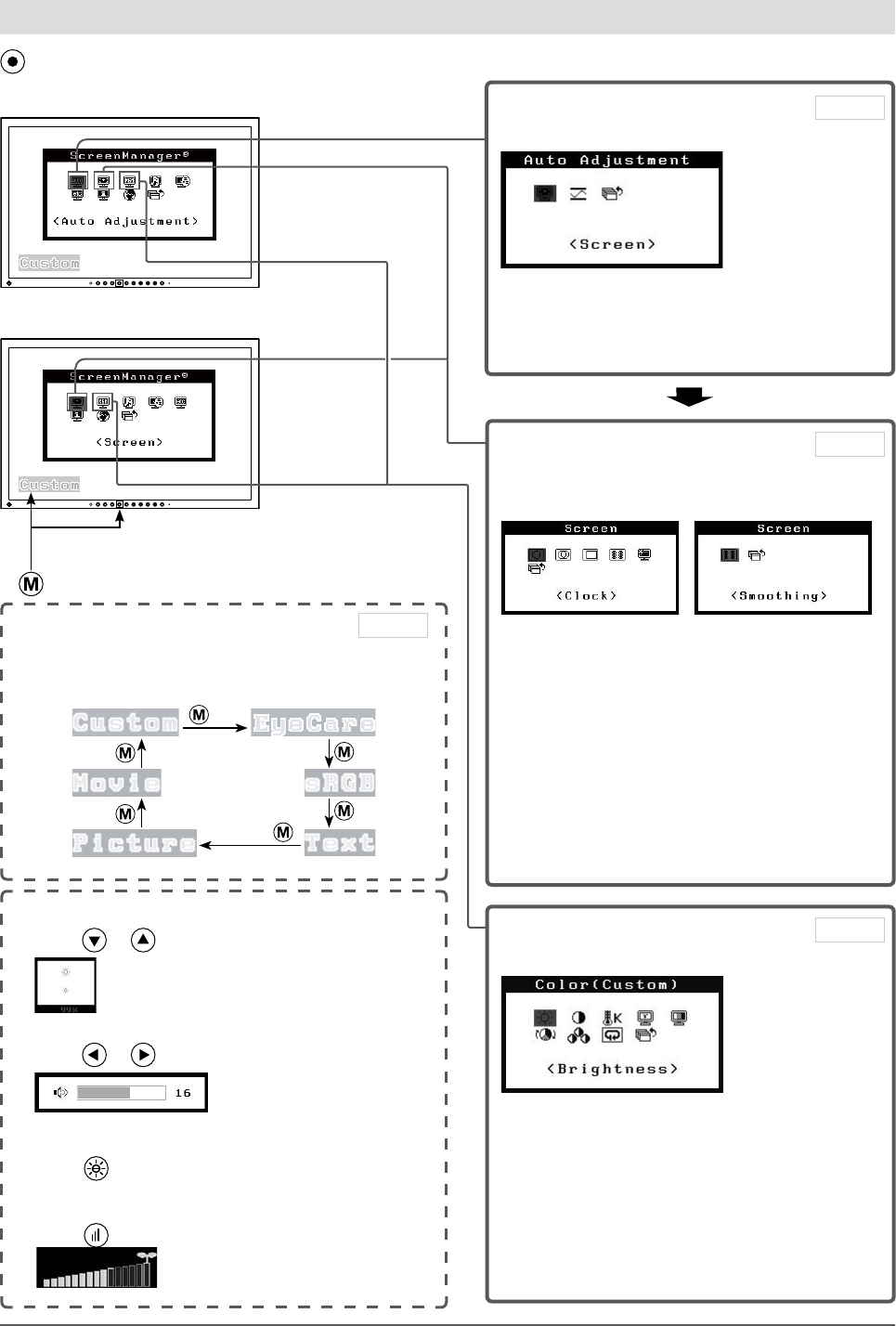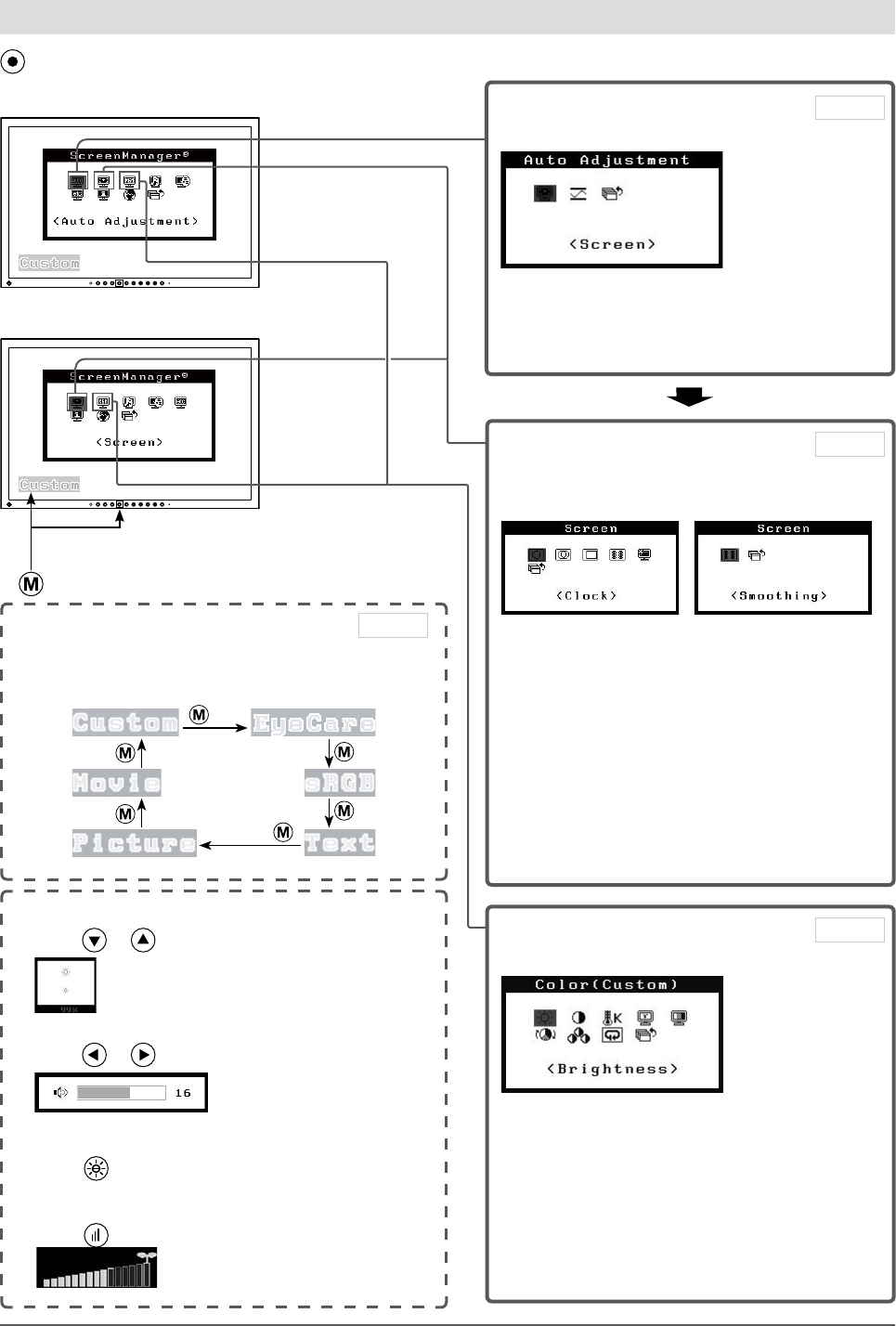
10
Chapter1FeaturesandOverview
1-4 Functions and Basic Operation
To adjust the screen and color
1 Screen Adjustment
(Automatic Adjustment)
●
To adjust flickering and position
[Screen] ……………………………… see page 14
●
To adjust color gradation automatically
[Range] ……………………………… see page 16
Page 14
Analog input only
2 Screen Adjustment
(Advanced Adjustment)
[At digital signal input][At analog signal input]
●
Toeliminateverticalbars[Clock*] …see page 15
●
Toremoveflickeringorblurring
[Phase*] ……………………………… see page 15
●
To correct screen position
[Position*] …………………………… see page 16
●
Tomodifyblurredcharacters/lines
[Smoothing] ………………………… see page 16
●
To set when a noise appears on the screen
[SignalFilter*] ……………………… see page 32
*
Itemsmarkedwith*canbeadjustedwithanalog
input.
Page 15
Color Adjustment
Advanced Adjustment
●
“Brightness”, “Contrast”, “Temperature”,
“Gamma”,“Saturation”,“Hue”and“Gain”canbe
set for each mode (Custom/EyeCare/sRGB/Text/
Picture/Movie).
SettablefunctionsvarywiththeFineContrast
mode.
Resuming the default settings
●
To reset color adjustment values
[Reset] ……………………………… see page 27
Page 18
Main menu (Refer to page 12 for operation)
• The Adjustment menu and the FineContrast mode
name cannot be displayed at the same time.
Color Adjustment
Simple Adjustment [FineContrast mode]
This function allows easy selection of a desired mode
from six modes according to monitor application.
FineContrast mode
Page 17
●
Toadjustthebrightness[Brightness]
Press
or toadjustbrightness.
●
Adjusting Volume [Volume]
Press
or to adjust volume.
●
SettingOn/Offfortheautomaticbrightness
adjustment function [Auto EcoView]
Press
to switch the setting.
●
DisplayingthelevelofpowersavingbyEcoView
Index
Press to display the level of power saving mode.
[At digital signal input]
[At analog signal input]