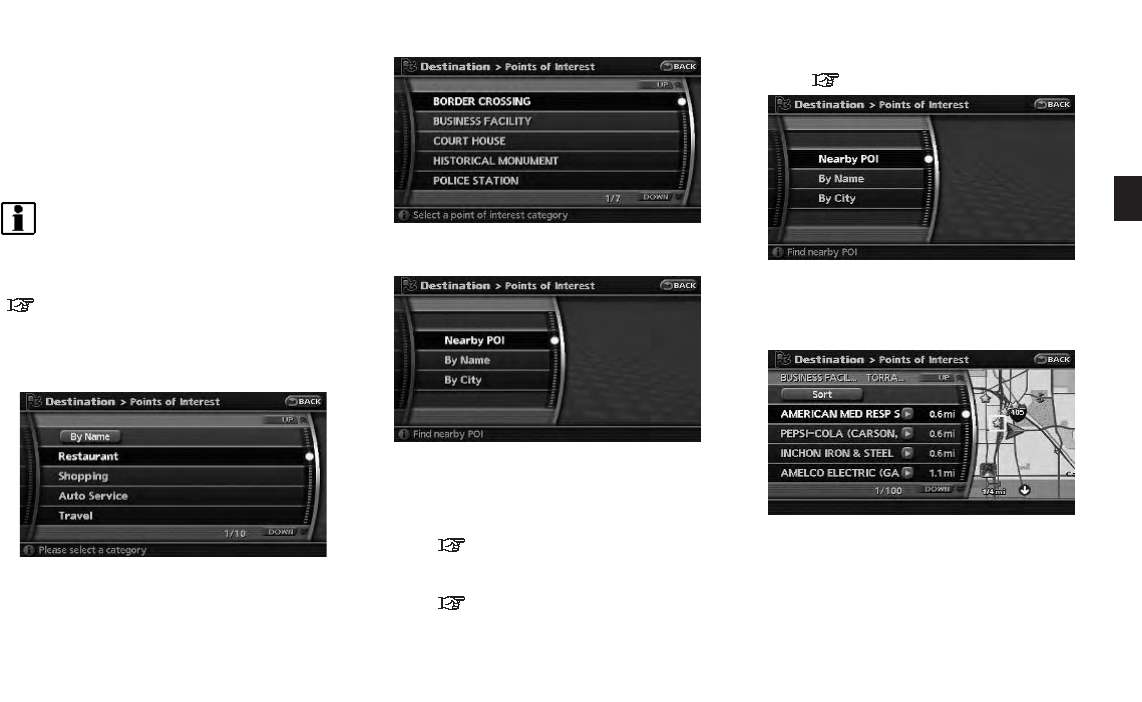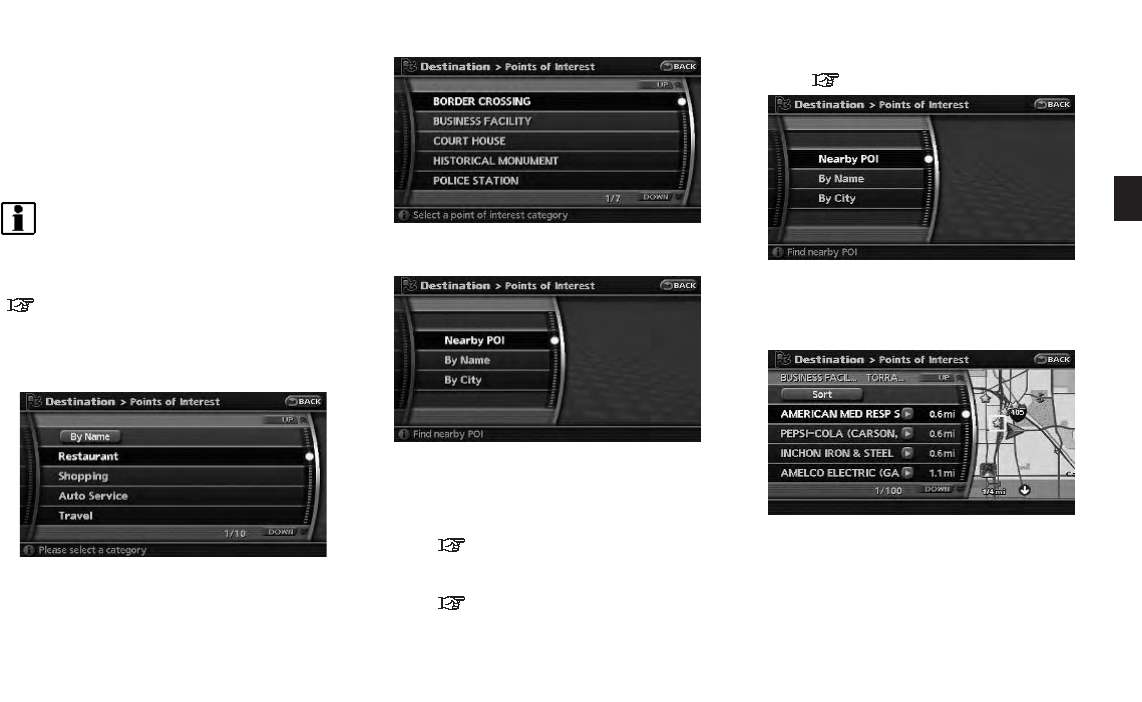
5. The selected destination is displayed at the
center of the map. Highlight [Start] after
confirming the location of the displayed
destination, and push <ENTER>.
The system sets the destination to the
selected location and starts calculating a
route.
INFO:
Even after setting a destination, you can adjust
the location of the destination, store the location,
etc.
“OPERATIONS AFTER SETTING A
DESTINATION” (page 4-24)
Search by selecting from the landmark
category
1.Highlightthemaincategoryandpush
<ENTER>.
2. Highlight the subcategory and push
<ENTER>.
3. Set the narrow down conditions for the
landmarks.
Narrow down conditions:
. Nearby POI
“Narrowing down with Nearby
POI” (page 4-7)
. By Name
“Narrowing down with By Name”
(page 4-8)
. By city
“Specifying the city” (page 4-3)
Narrowing down with Nearby POI:
1. Highlight [Nearby POI] and push
<ENTER>. A list screen is displayed.
2. Highlight the preferred destination from the
list, and push <ENTER>. The position of
the selected location is displayed in the
preview on the right side of the screen.
Setting a destination 4-7