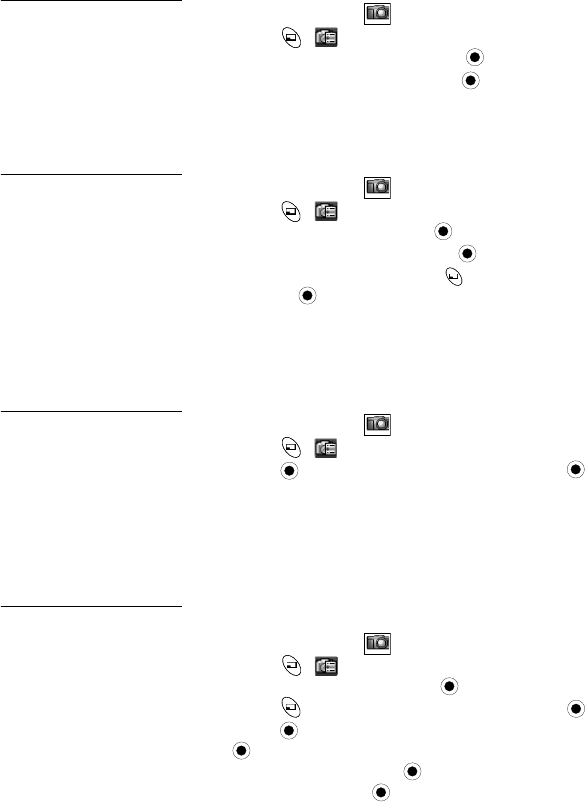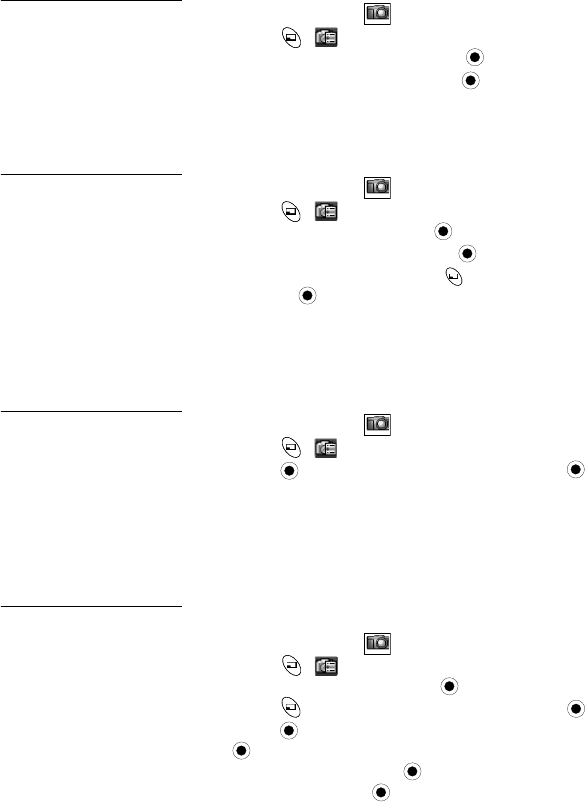
38 Camera Menu
Image Format
In the Camera Menu
with image on preview screen...
Select photo file type:
JPEG Fine (20K-30K),
JPEG Normal (5K-10K),
JPEG Economy (1K-5K)
or PNG (20K-30K). Photo
size up to 132x176 pixels.
1. Press
(
).
2. Scroll to Image Format, press .
3. Scroll to desired format, press . The selected format
setting remains until you change it.
• After picture is taken, go to Edit Image > Edit > Image
Format to change the photo file type.
Data Files
In the Camera Menu
View images in data
folder (where all saved
pictures are stored).
You can store about 20
pictures in JPEG Fine
or PNG modes; more in
lower resolution modes
(JPEG Normal or JPEG
Economy).
1. Press (
).
2. Scroll to Data Files, press .
3. Scroll to Picture folder, press (Open).
4. Scroll to desired files, press to view
or press
(
Menu
) for other options
View
,
Rename
,
Copy
,
Move
,
Delete
, or
Property
.
MMS and e-mail
In the Camera Menu
after picture is taken...
Immediately send a
photo by MMS
(Multimedia Messaging
Service) or by e-mail.
1. Press
(
).
2. Press
for MMS, or scroll to e-mail, press . The
picture is saved in the Picture data folder, and is
attached to a new MMS or e-mail message.
3. Continue with step 3 in “Create” on page 41 to create
an MMS message. Continue with step 3 in “Create” on
page 51 to create an e-mail message.
Edit Image
To edit the image size:
Before and after saving
a picture, you can edit
the image. The options
Brightness, Effect,
Frame, and Image
Format are described in
this chapter.
In the Camera Menu
...
1. Press
(
), or if picture is saved
2. Scroll to Edit Image, press
3. Press (Edit), scroll to Image Size, press
.
4. Press
(Menu>Edit), enter desired width in %, press
(Menu>Ok).
5. Scroll to Height, press
(Menu>Edit), enter desired
height in %, press
(Menu>Ok).