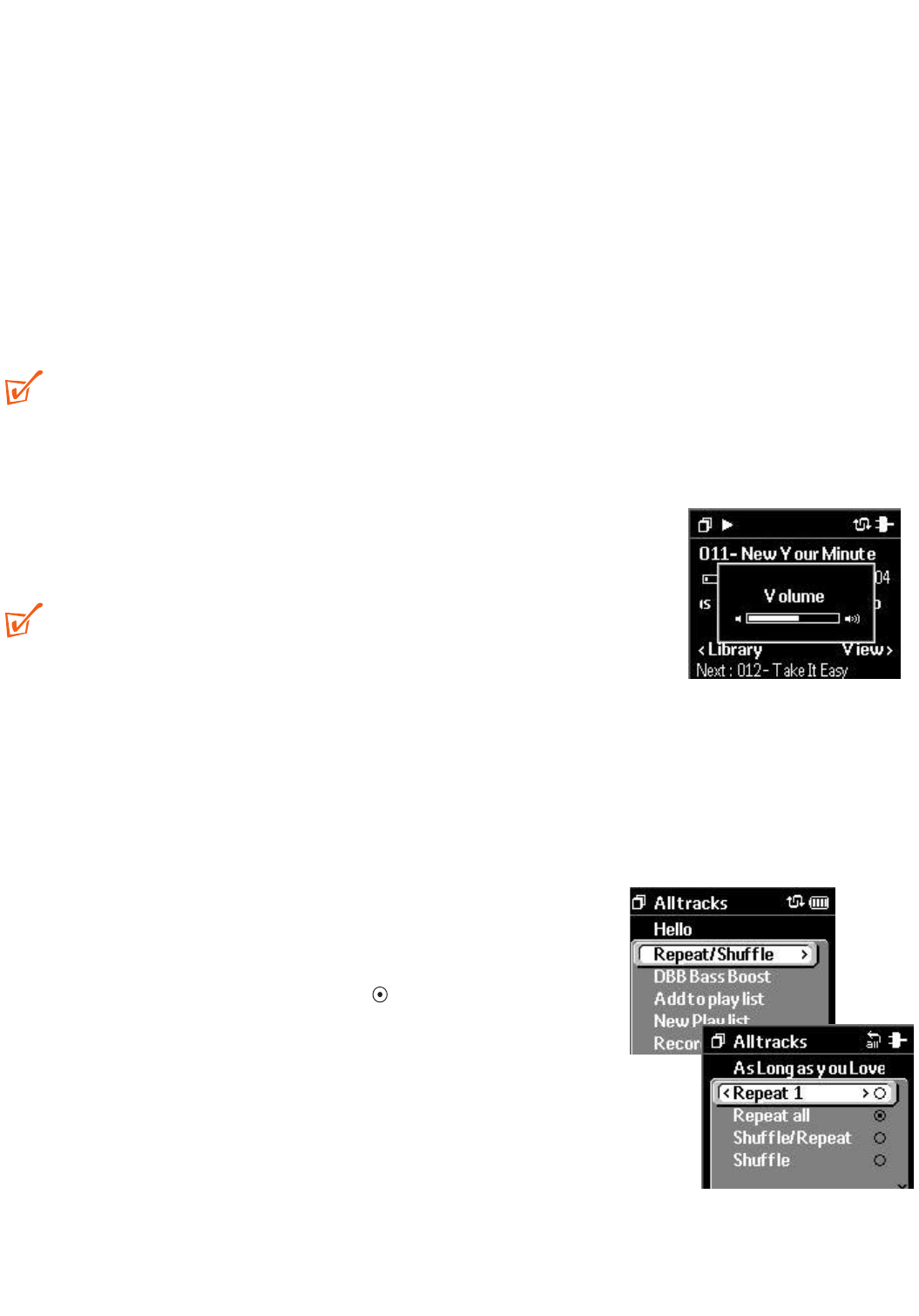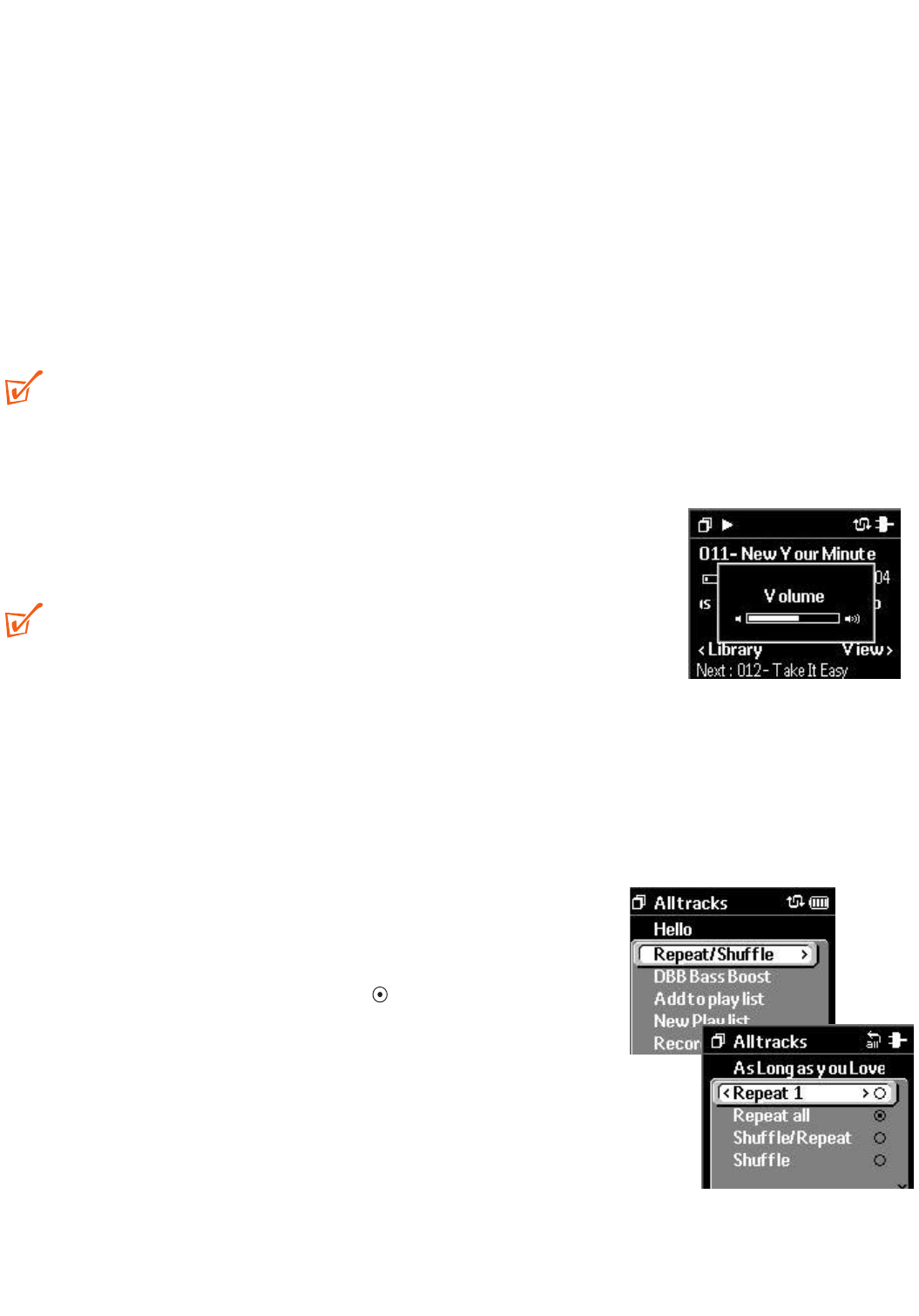
Searching within a track
During playback, press these keys halfway down and hold more than 1 second:
●
4
/ 22I to fast cue within a track.
●
3
/ I11 to fast search backwards within a track.
● Release
3
/
4
to resume normal playback.
Selecting a different track
During playback, press briefly on:
●
4
/ 22I to select the next song.
●
3
/ I11 to select the previous song.
TIP:
– See page 18, SuperScroll™ for details on browsing tracks at high speed.
Adjusting Volume
● During playback, press VOLUME + / – to
increase/decrease the volume.
➔ Display briefly shows the volume bar.
TIP:
– The volume bar does not appear if you are using the
remote control to adjust the volume. The keys on the
remote control affect audio operation only during playback.
– Volume cannot be adjusted during recording.
Navigating Menu options
Some features have further options, so you will need to navigate through more levels
into the menu.
1 Press MENU/ HOLD briefly to access the menu.
2 Use the
4
,
3
1 or 2 controls on your Jukebox to
scroll through the display options. E.g. Repeat
/Shuffle.
3 For a multiple choice menu, will be shown next to
the selected option.
4 To exit the selection, press 1.
5 If O is shown next to an option you want, use the
4
/
3
controls to highlight your choice and press 2 to
confirm your option.
➔ The option is activated and the previous menu is
displayed.
6 Press MENU/ HOLD once, or press 1 once or more to exit the display.
Searching & Selecting a track, Adjusting Volume,Navigating Menu
20
HDD100_ENG 19/8/03 16:31 Page 20