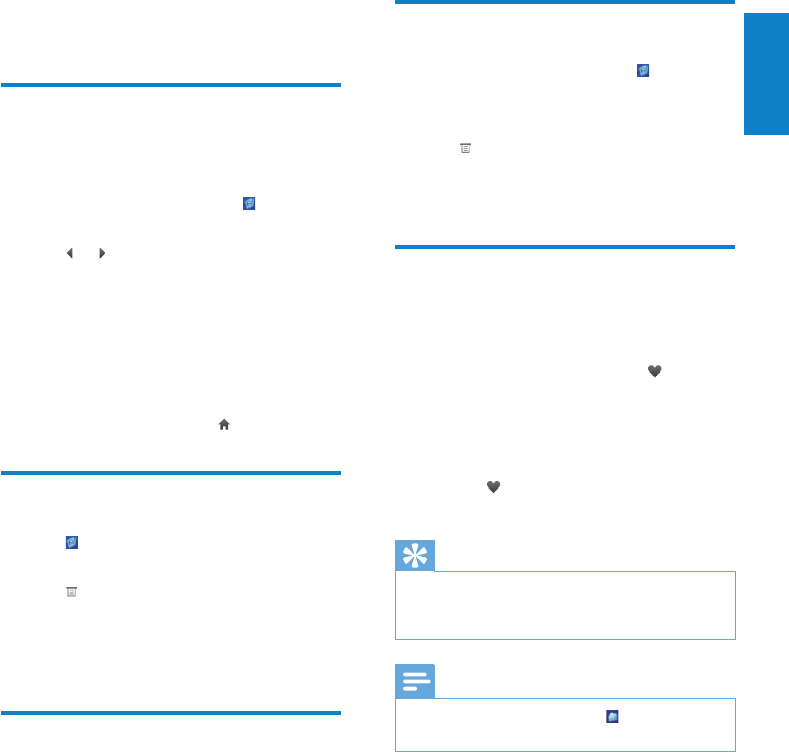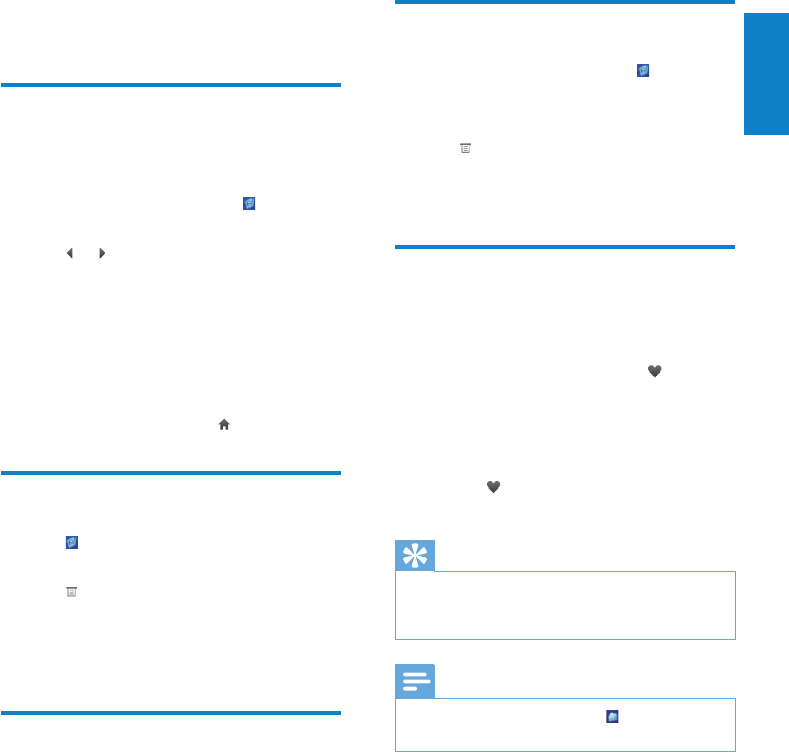
13
Delete pictures
1
From the main menu, select to enter
picture mode.
2 Tap to select one or more pictures.
3 Tap to see the options menu.
4 Select the delete option to delete all
selected pictures.
Add current picture to
favorites
You can bookmark pictures as favorites.
1 While you view a picture, tap to
bookmark the current picture as a
favorite.
The current picture is added to the »
Favorites list.
Tap »
again to remove the picture
from the Favorites list.
Tip
You can view your Favorites list when you •
select the Favorites list from the pictures
options menu.
Note
Alternatively, you can select • from the main
menu and nd your les in folder view.
6 Pictures
View pictures
SA065 supports pictures in JPEG and BMP
format.
1 From the main menu, select to enter
picture mode.
2 Tap or to scroll through the list.
3 Tap a picture to start full screen view.
4 Tap right side of the screen to go to next
picture.
5 Tap left side of the screen to go to
previous picture.
To exit and return to the main menu, •
press HOME or tap
.
View slideshow
While in mode, you can view your pictures as
a slideshow:
1 Tap to see the options menu.
2 Tap the options to
customize the slideshow settings•
start the slideshow•
Add pictures to SA065
1
With SA065 connected to the USB
port of the computer, open Windows®
Explorer.
2 Create folders in SA065.
3 Use drag and drop actions to sort your
pictures into the folders.
English
EN