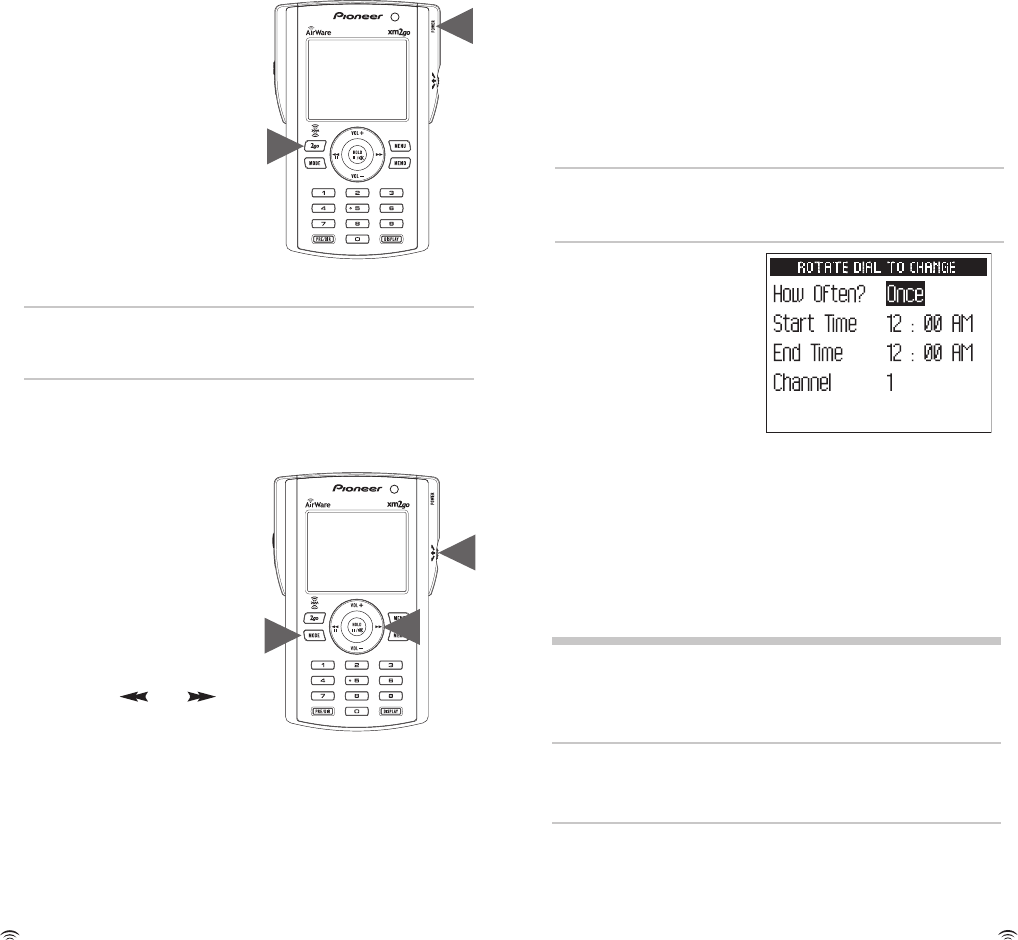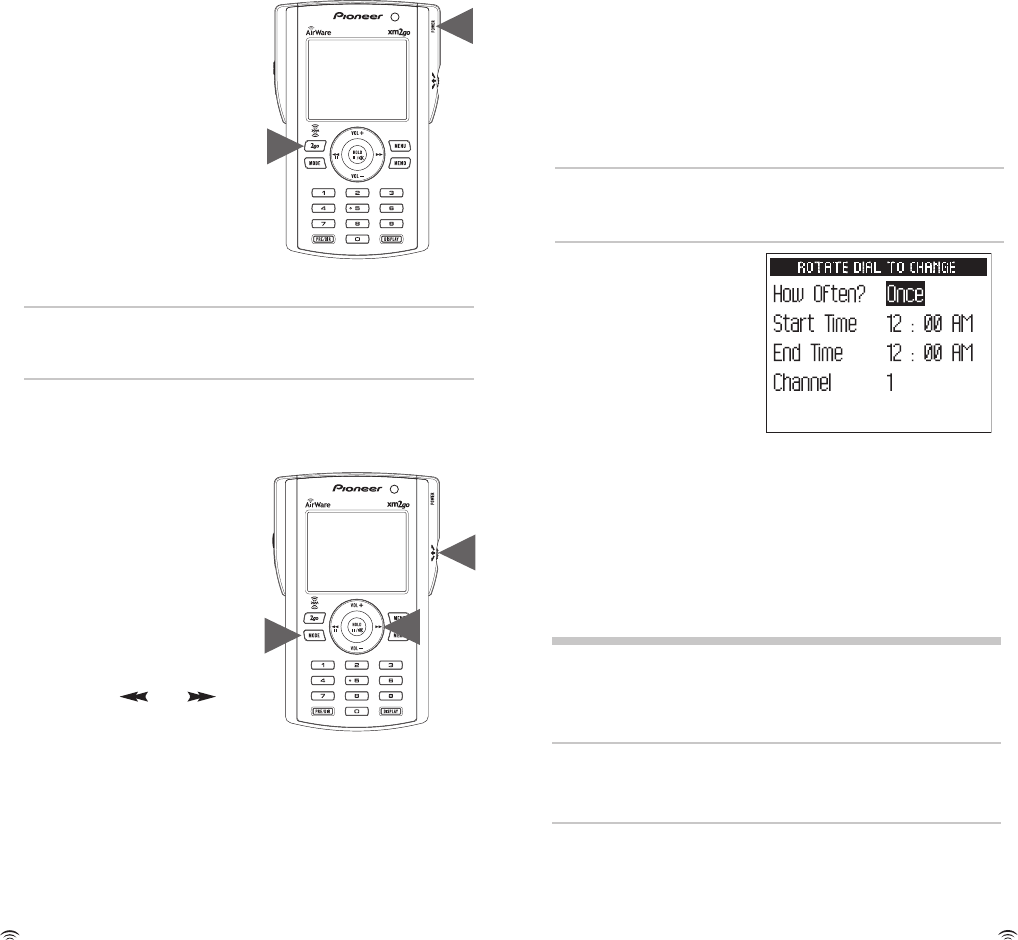
20
21
My XM Time-shifting Memory Mode
2go: Store and play back
Your AirWare lets you store up to five hours of programming
and play it back at a later time or where live signal
reception is limited. Listen to XM wherever you are,
whenever you prefer.
TO STORE BY PRESSING
ONE BUTTON:
1. Turn on your AirWare and
select a channel.
2. Press the “2go” button. To
prevent you from accidentally
recording over a previously
stored program, your AirWare
will ask you to confirm. Press
the “
2go” button again. The
center of the top line of your
AirWare’s screen switches from
“LIVE” to “REC.”
TIP: Press and hold the “2go” button and you can
automatically bypass the second confirmation “
2go”
button press.
3. To stop storing and continue with live programming,
press the “
2go” button again. The display reverts to
“LIVE” mode.
TO PLAY BACK:
1. Press the ”
mode” button.
Your AirWare switches from
“LIVE” to “MY XM” and will
begin to play back from the
beginning or where you last
stopped or paused.
2. “MY XM” holds up to five
hours of programming. Press
either the “ ” or “ ”
button to skip to the previous
or to the next song.
3. You can also rotate the dial to
view a list of the stored artists
and s
ongs. Simply highlight an
artist with the dial, then press the dial in to listen to it.
4. To return to LIVE listening, press the “
mode” button
again.
Scheduling a session
You can set your AirWare to store XM programming at
a specific time using the “MY XM” Time-shifting
Memory Mode.
1. Press the “
menu” button and use the dial to select
“MY XM.”
2. Select “Schedule MY XM.”
3. You can schedule up to two sessions. Choose
“Session 1” or “Session 2.”
4. Rotate the dial to change and press the dial in to fill
in the “How Often?,” starting time, ending time, and
channel fields. The “How Often?” option allows you
to activate the session “Once,” “Every Day,” or “Off”
(postponing until another time).
TIP: You can use the number buttons to enter the channel
number. You can also use the up, down, and XM buttons on
the remote to enter time and make selections.
5. Set up the second
session, if you desire.
The combined time
for both sessions
should not exceed five
hours in one day and
the sessions may not
overlap each other.
Your AirWare will advise
you if either condition occurs, and will give you another
chance to schedule the sessions.
6.
Turn off your AirWare. When the session starts, the
display will show “Session 1 (or 2) Recording.” If your
AirWare is already on when the session is supposed to
start, AirWare skips the session and does not interrupt
your listening. When the session starts, it writes over
the oldest stored programs first, ensuring that you’re
always listening to the freshest programming.
Important!: You can only store a session if your AirWare is
turned
off and plugged into the home stand, with the
A
C adapt
or connected and receiving power. You must
connect the home antenna to receive the XM signal.
TIP:
If y
ou set the alarm to turn on your AirWare before a
session is scheduled to start, that session could be cancelled
if the AirWare is on and not
off to begin the session.
7
. To erase the stored content, choose the “Clear MY
XM” option under the “MY XM” menu. All pr
e
viously
r
ec
or
ded c
ontent can no longer be accessed.
PI Radio Artwork
Note: Keypad Artworkforlaseretching ofpaintedsurfaces
0
2.16.0402.16.04
Note: FaceplateArtwork IMD parts
Note: Powerandscroll wheelforscreenprinting -COLORTBD
Note: PhoneandRFiconarebetomoldedin tothereceiver
2
1
PI Radio Artwork
Note: Keypad Artworkforlaseretching ofpaintedsurfaces
02.16.0402.16.04
Note: FaceplateArtwork IMD parts
Note: Powerandscroll wheelforscreenprinting -COLORTBD
Note: PhoneandRFiconarebetomoldedin tothereceiver
1
3
2
user_gd_engfinl6.r5.qxd 3/29/05 7:50 PM Page 20