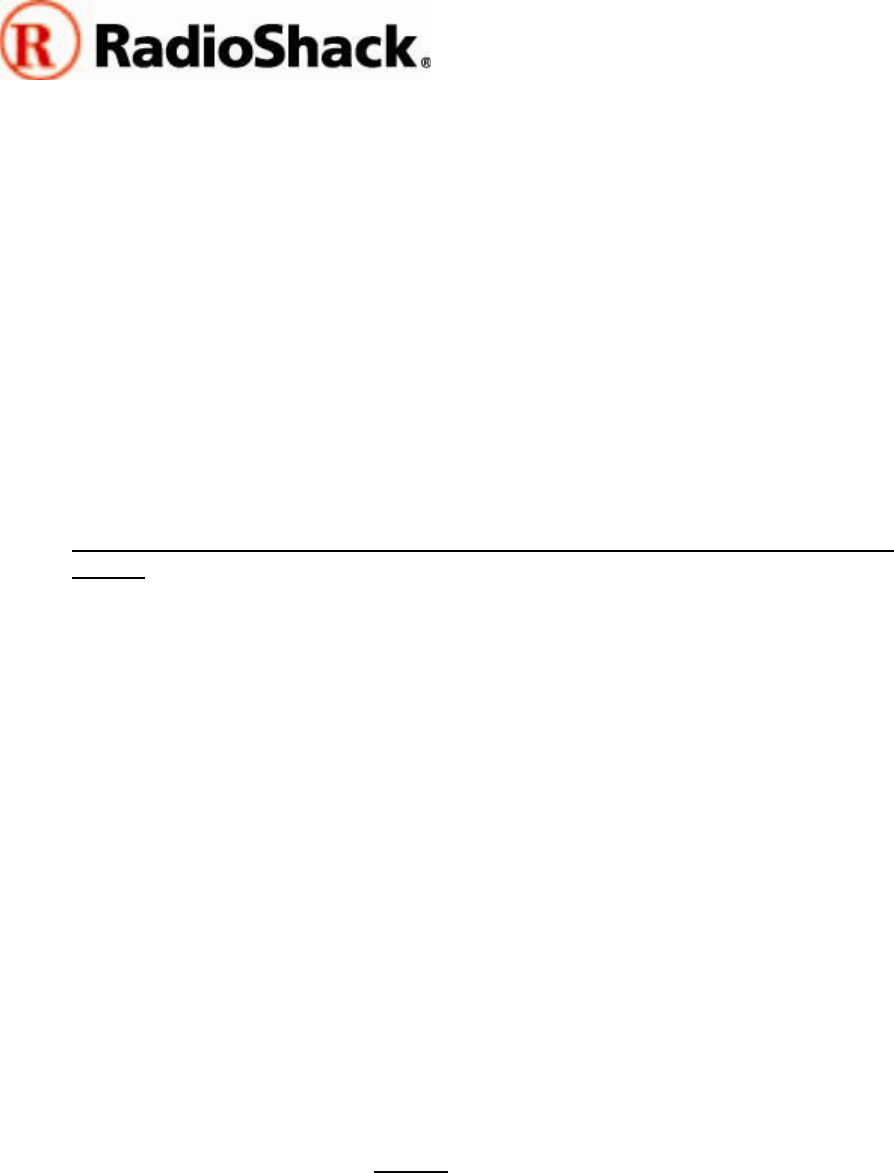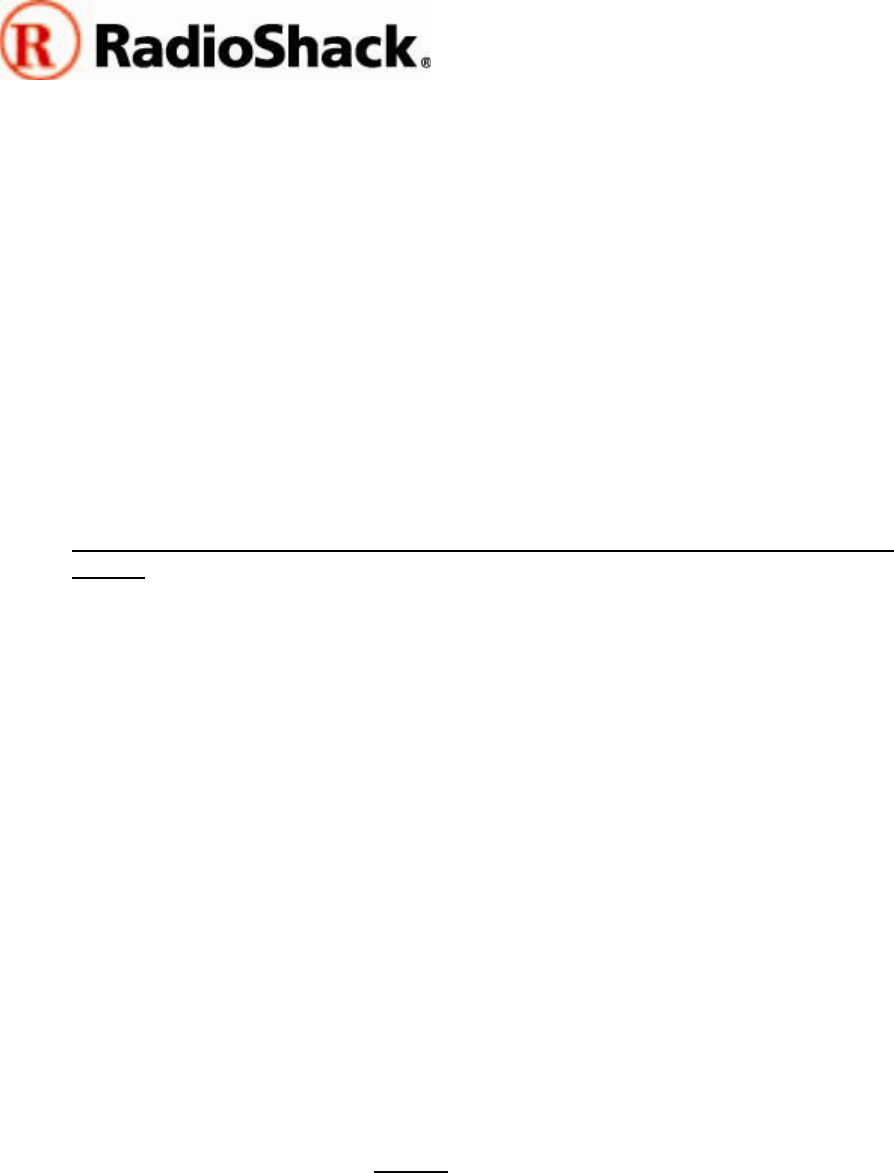
PRO-163/PRO-164
CPU 1.07 Firmware Upgrade
Upgrading your 20-163 or 20-164
Upgrading your scanner is a quick, simple and safe process. There is no way you can
render your scanner inoperable by performing the upgrade.
Step by step upgrade procedure
This step by step procedure assumes that you have downloaded the 20-163/20-164
firmware upgrade package, that you have installed the drivers for the RadioShack
Catalog #20-047 cable on your personal computer, that the RadioShack Catalog #20-
047 USB cable is connected to an available USB port on your personal computer, and
that you know the COM port number that Windows™ has assigned to the RadioShack
Catalog #20-047 USB cable. If this is not the case, please take a moment now to
prepare for the upgrade by completing the above steps before proceeding.
1. Upgrading your radio will result in the loss of any programming that you have
stored. We recommend that you save your work before proceeding with the
upgrade using a third party scanner programming software application. For more
information on third party scanner programming applications, see the “Setting
the custom programmable trunking tables using third party scanner
application software” section below.
2. As noted above, there are two different versions of CPU firmware for the 20-
163/20-164 scanning receivers. 20-163_164_v107_BOOT100.EXE works with
earlier versions of 20-163 and 20-164 that utilize Boot Version 1.00, and 20-
163_164_v107_BOOT101.EXE works with more recent versions of 20-163 and
20-164 that utilize Boot Version 1.01. To determine which version you should use,
turn your radio off, hold down the PGM key, then turn the radio on again. Refer to
the “uP Boot Ver:” line at the top of the display to determine the Boot Version
used in your radio. 20-163_164_v107_BOOT100.EXE should be used with Boot
Version 1.00, and 20-163_164_v107_BOOT101.EXE should be used with Boot
Version 1.01.
3. Locate the upgrade file that is needed for your radio using the information you
acquired in Step 2. No installation is required - if necessary, move the correct file
to your Windows Desktop or to another convenient location on your hard drive
where you can find it when the time comes to start the program.
4. Double click the upgrader program to start the upgrade process. Follow the on-
screen upgrade instructions
exactly to upgrade your radio.
5. When the upgrade is complete, disconnect the USB cable from the scanner.
Power the scanner off, hold down the PGM key, then power the scanner on
again. Confirm that the radio now reports the CPU version as 1.06. Turn the
radio off, then on again to reset it.
2