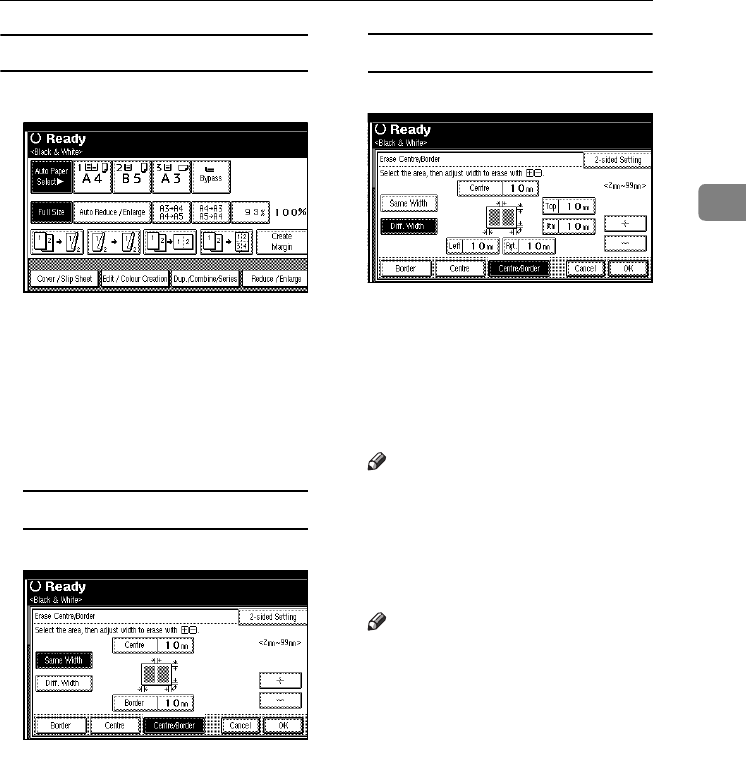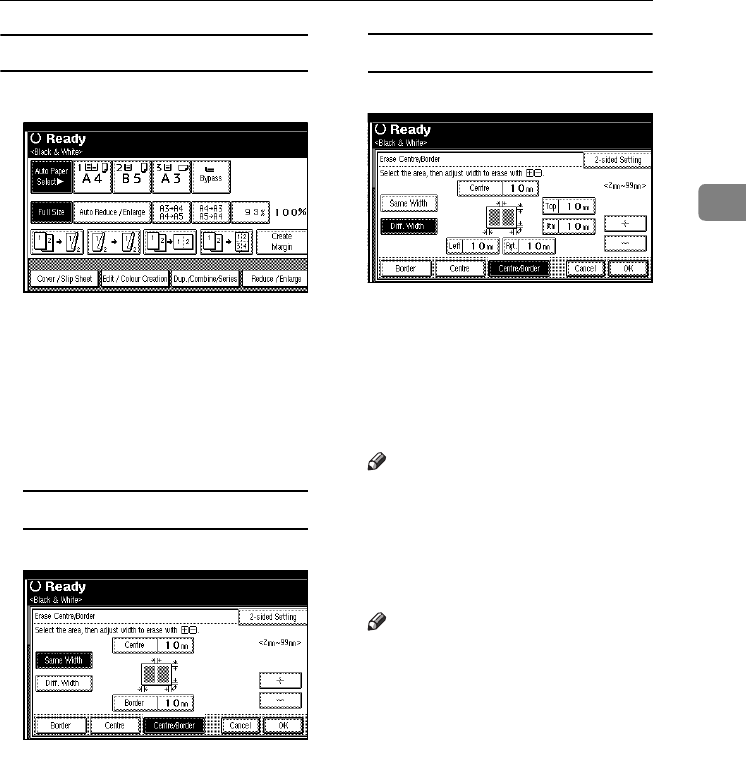
Copier Functions
71
2
Centre/border erase
A
AA
A
Press [Edit / Colour Creation].
B
BB
B
Press [Erase / Margin Adj.].
C
CC
C
Press [
Erase Centre / Border
].
D
DD
D
Press [
Centre / Border
].
E
EE
E
Set the centre and border to be
erased.
Selecting [
Same Width
]
A Press [Same Width].
B Press [Centre], and then set the
erase centre width using [n
nn
n]
and [o
oo
o].
C Press [Border], and then set the
erase border width using [n
nn
n]
and [o
oo
o].
Selecting [
Diff. Width
]
A Press [Diff. Width].
B Press the key for the part you
want to change, and then set
the erase margin width using
[n
nn
n] and [o
oo
o].
F
FF
F
Press [2 Sided Setting], and then
press [Back Side].
Note
❒ If you do not need to erase the
border or centre on the back of
the original, proceed to step
H
.
G
GG
G
Set the erase border or centre
width for the back of the original.
Note
❒ Erasing the centre or border of
the back of the original is valid
only when you are copying 2-
sided originals.
H
HH
H
Press [OK] three times.
I
II
I
Place the originals, and then press
the {
{{
{Start}
}}
} key.
VenusC1_GB_Copy_F1_FM.book Page 71 Tuesday, January 17, 2006 3:43 PM