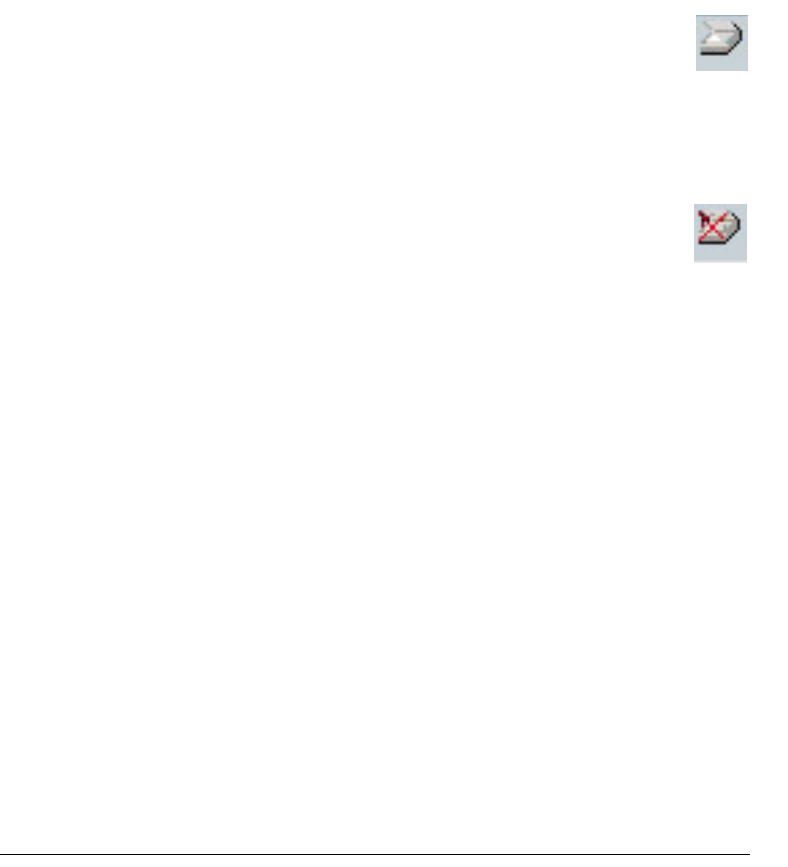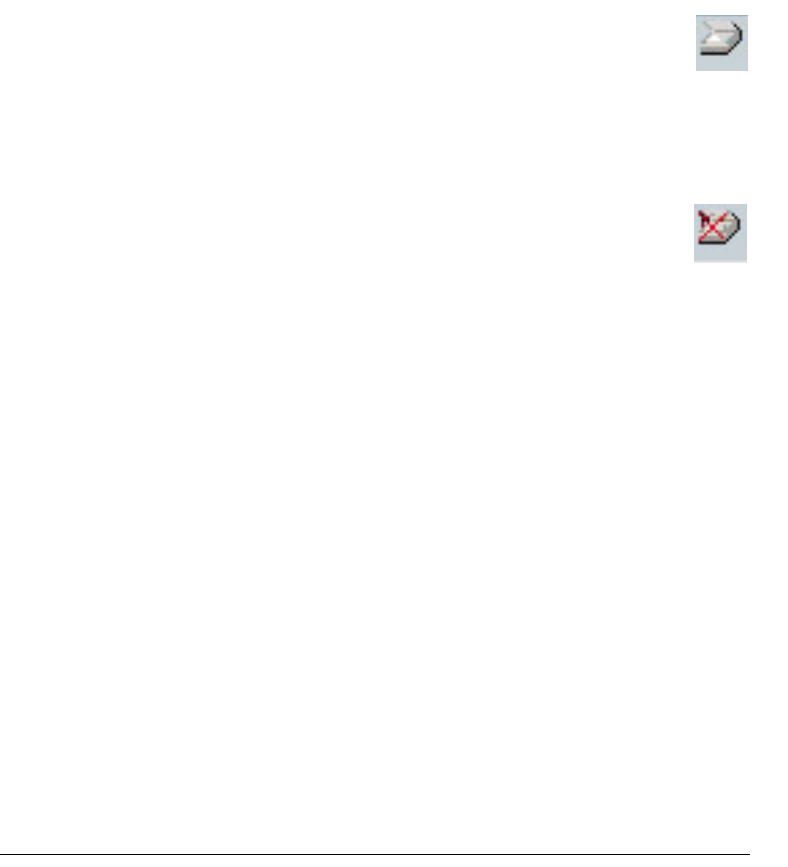
9
Preparation
Follow these steps to install the Paper-
Port software on your computer.
1. Start Windows 98 and quit all appli-
cations.
2. Insert the PaperPort software CD
into your CD-ROM drive. The CD
starts automatically.
Note:
If the PaperPort CD does not
start automatically, make sure the
CD-ROM's door is completely shut.
If the CD still does not start, the auto
run option on your computer might
be turned off. If this happens, click
My Computer
. The window shows
the available drives on your com-
puter. Then double-click the icon for
your CD-ROM drive and double-
click
setup.exe
. The CD starts.
3. Follow the instructions that appear.
When you are prompted to do so,
plug one end of the supplied cable
into your computer’s USB port.
Notes:
• The supplied cable fits only one
way. If it does not insert easily, do
not force it.
• Refer to your computer’s owner’s
manual for the location of the
USB port.
• Some new computers also have a
keyboard with a built-in USB port.
You can plug the scanner’s cable
into the keyboard instead of the
computer.
4. Plug the other end of the supplied
cable into the USB port on the back
of the scanner.
5. After you finish installing the soft-
ware, restart your computer.
Note:
Once the scanner is working, you
can install the other applications provid-
ed with the CD.
VERIFYING SUCCESSFUL
CONNECTION
After you successfully install the
scanner, the scanner icon ap-
pears at the bottom right corner
of the Windows taskbar. The in-
dicator on top of the scanner turns green
when the scanner and computer com-
municate.
If the scanner icon appears with
an X through it instead, the
scanner is not properly connect-
ed. See “Troubleshooting” on
Page 19 for more information.
Follow these steps to confirm if the
scanner has been successfully connect-
ed.
1. Right-click the scanner icon on the
Windows taskbar. The shortcut
menu appears.
2. Click
About
. A dialog box appears,
confirming your scanner’s settings.
3. Click
OK
to close the dialog box.
Your scanner is ready to scan.
25-3050.fm Page 9 Wednesday, February 16, 2000 9:42 AM