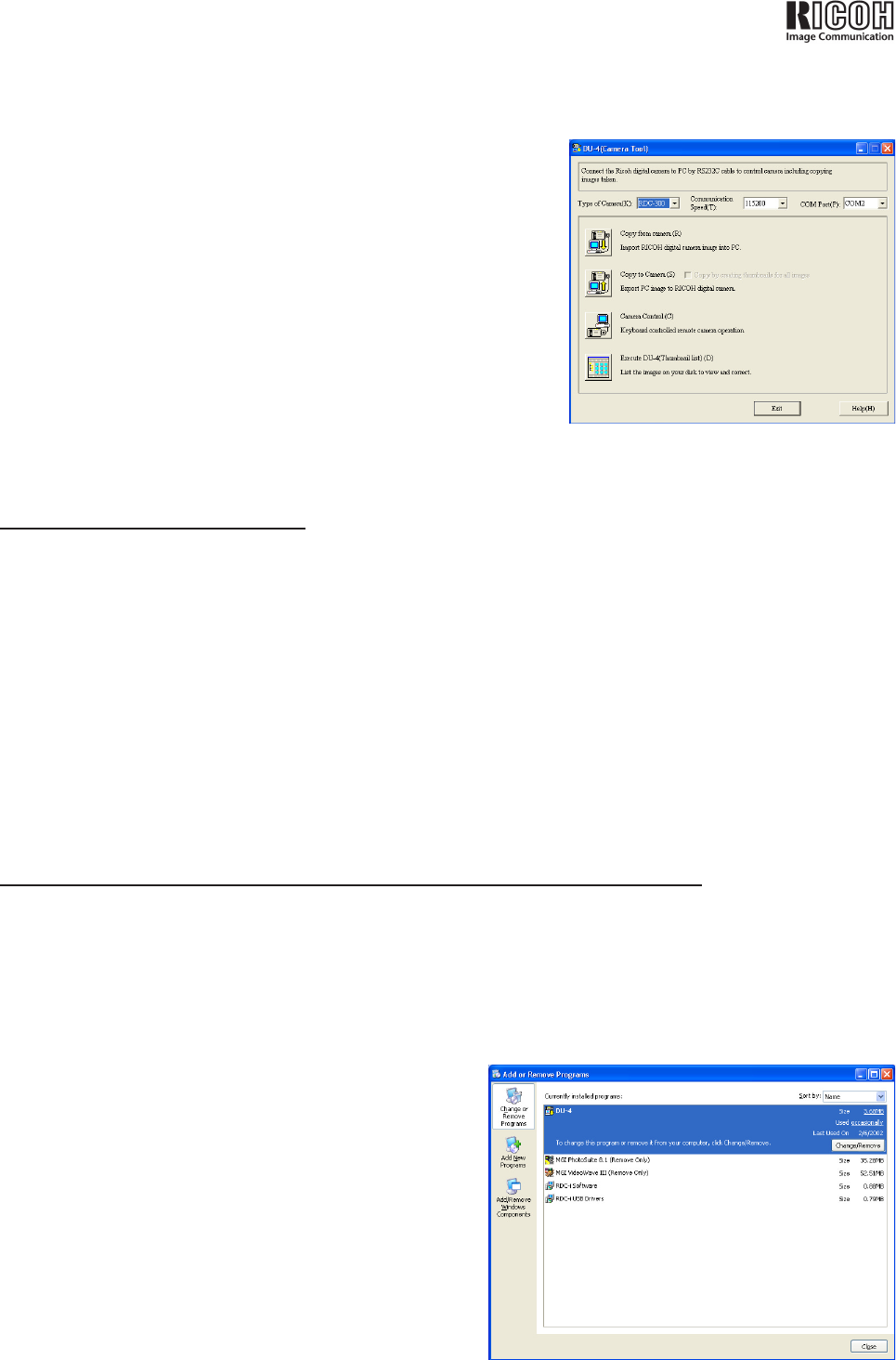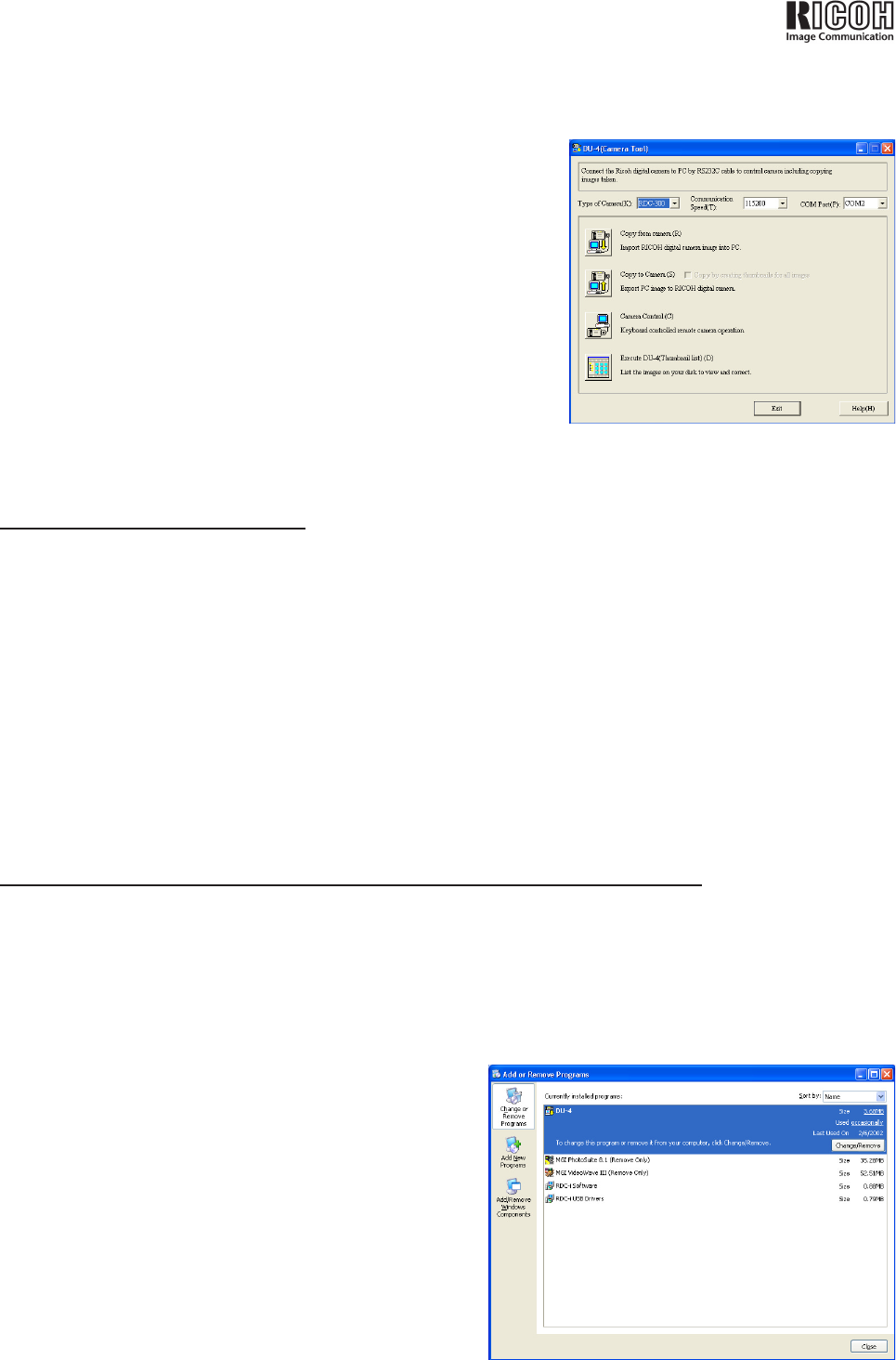
RDC-1 through RDC-300Z series Windows XP Installation Guide - 5
After connecting the RDC-1 through RDC-300Z series to your computer
(1) Turn the camera mode dial to Playback and open the LCD
display to start the camera.
(2) Click on the Start button and select “DU-4 for Windows95”
from the All Programs menu.
(3) In the screen that appears, make sure to select the correct
Type of Camera, Communication Speed, and COM Port
before proceeding. (See Figure 2.)
(4) Choose the option that best suits your needs from among Copy
from camera, Copy to camera, Camera control, or Thumbnail
list.
5. Installing the TWAIN driver
(1) Browse to the folder where you stored the downloaded les.
(2) Click on the twainnew icon to start the setup process. A number of new les will appear.
(3) Click on the setup icon.
(4) Click on the Next button when the Welcome screen appears.
(5) Select 32bit version, then click Next.
(6) Click Yes if you would like to read the accompanying README le or No if you would not.
6. Uninstalling the RDC-1 through RDC-300Z series utility software
(1) Click on the Add or Remove Programs icon in your Control Panel.
(2) Select the DU-4 utility and click Change/Remove. (See Figure 3.)
(3) Click Yes to conrm that you want to uninstall this software.
(4) Click OK when the unInstallShield nishes.
Figure 2: The DU-4 main menu
Figure 3: Remove DU-4