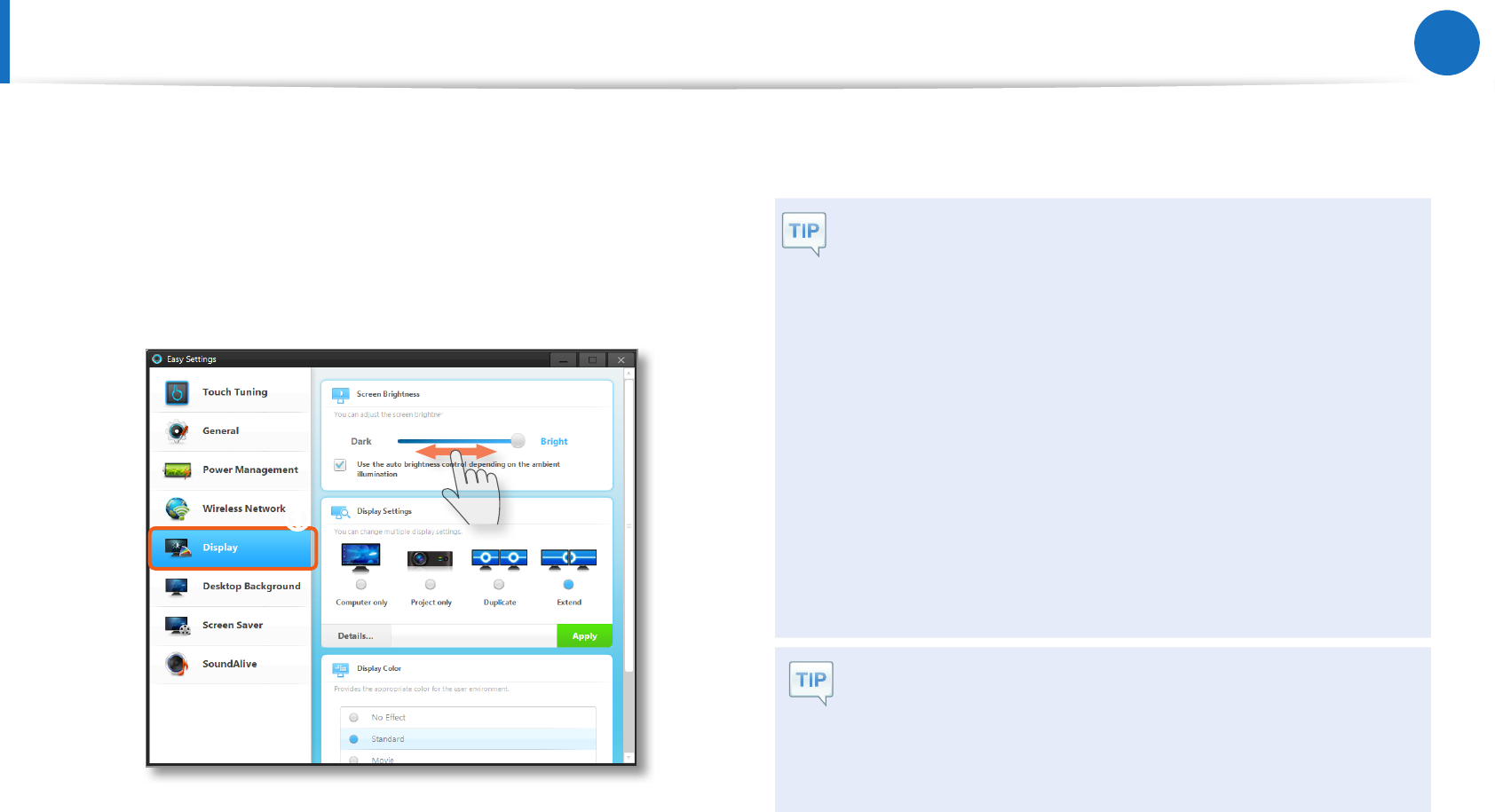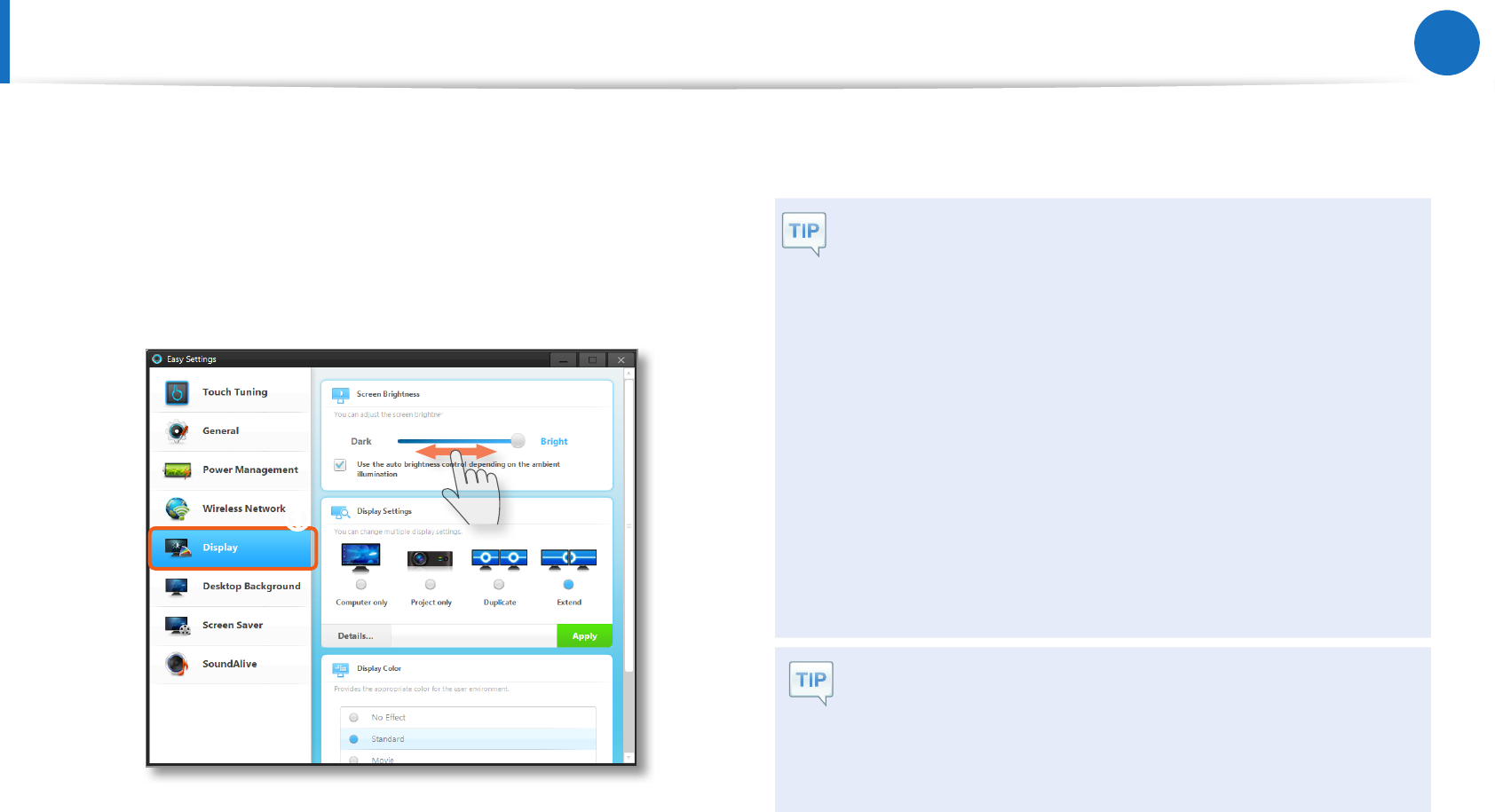
12
Getting Started
LCD (Touch Screen) Brightness Control
1
LaunchtheEasy Settings.
2
ClickDisplay > Screen Brightnessandsetthebrightness
level.
z
x
●
Maintaining the changed LCD brightness even
after turning the computer on again
TomaintaintheLCDbrightnesssetbyusingthe
brightnesscontrolkeysorthroughthePowerOptions,
followtheproceduresbelow.
►
For Windows 7
1
.Click
Control Panel > Hardware and Sound >
Power Options
.
2
.Click
Change the settings
ofthecurrently
conguredmode.
3
.Adjustthedisplaybrightnessadjustmentmenubar
andclickthe
Save the changes
button.
When the computer runs on battery power, the
touch screen is dark.
Thescreenbrightnessissettodarkwhenthecomputeris
runningonbatterypowertoextendthebatteryusetime.In
theEasySettings,setthelevelofthescreenbrightness.
TheLCDbrightnessisautomaticallycontrolledusingtheilluminationsensor.YoucanmanuallycontroltheLCDbrightnessasfollows.