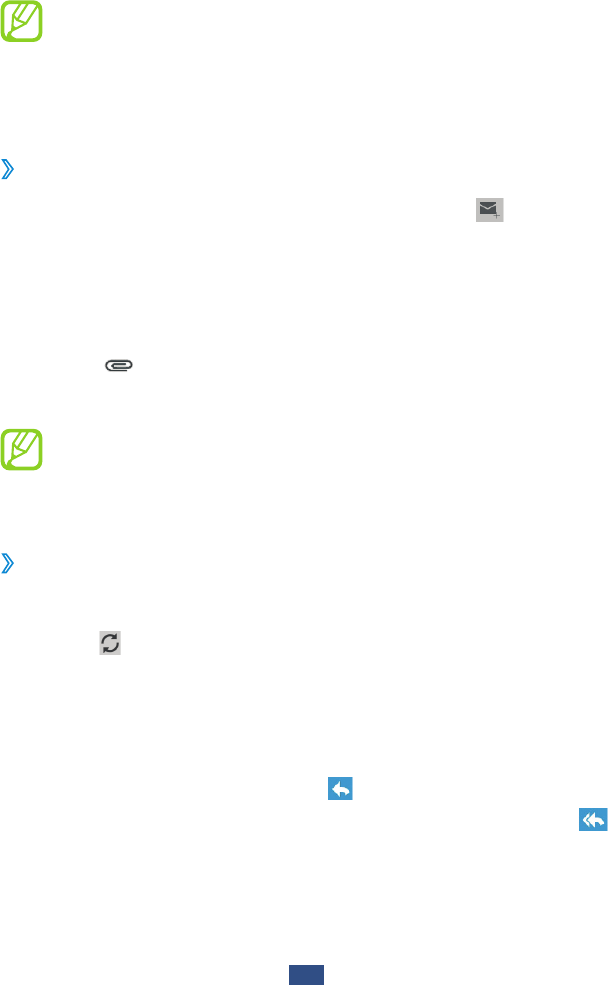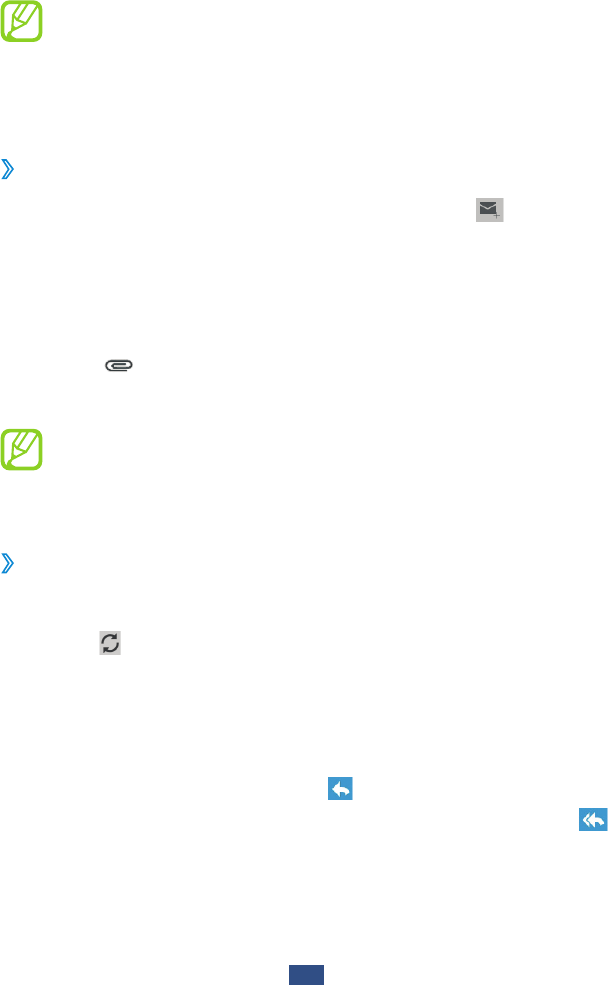
Google Mail
Learn to send or view email messages via the Google Mail
™
webmail service.
This feature may be unavailable depending on your
●
region or service provider.
This feature may be labelled differently depending on
●
your region or service provider.
Send an email message
›
In the application list, select
1
Google Mail
→
.
Select the recipient field and enter an email address.
2
Select the subject field and enter a subject.
3
Select the text field and enter your email text.
4
Select
5
and attach a file.
To send the message, select
6
SEND.
If you are offline or outside your service area, the
message will be held in the message thread until you
are online and inside your service area.
View an email message
›
In the application list, select
1
Google Mail.
Select
2
to update the message list.
Select an email message.
3
From the message view, use the following options:
To move to the next or previous message, scroll right or left.
●
To reply to the message, select
●
.
To reply to the message and include all recipients, select
●
.