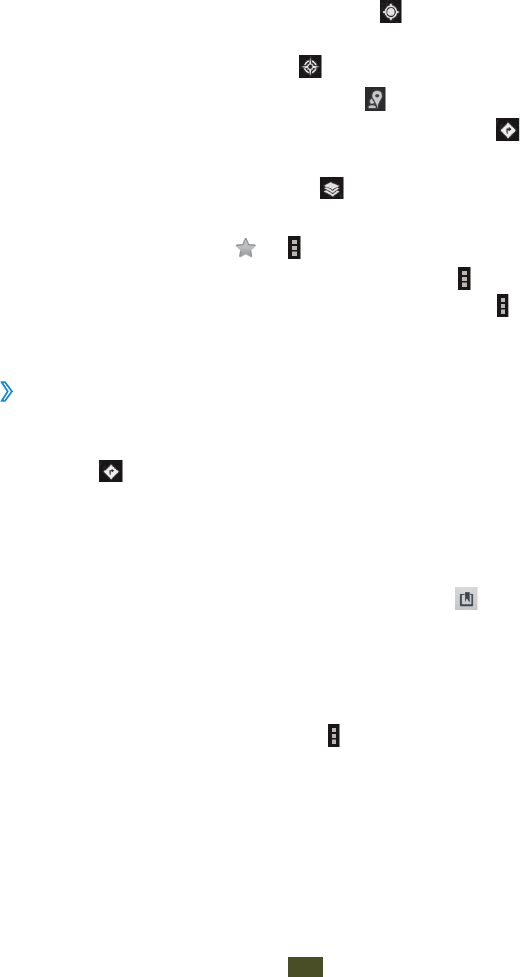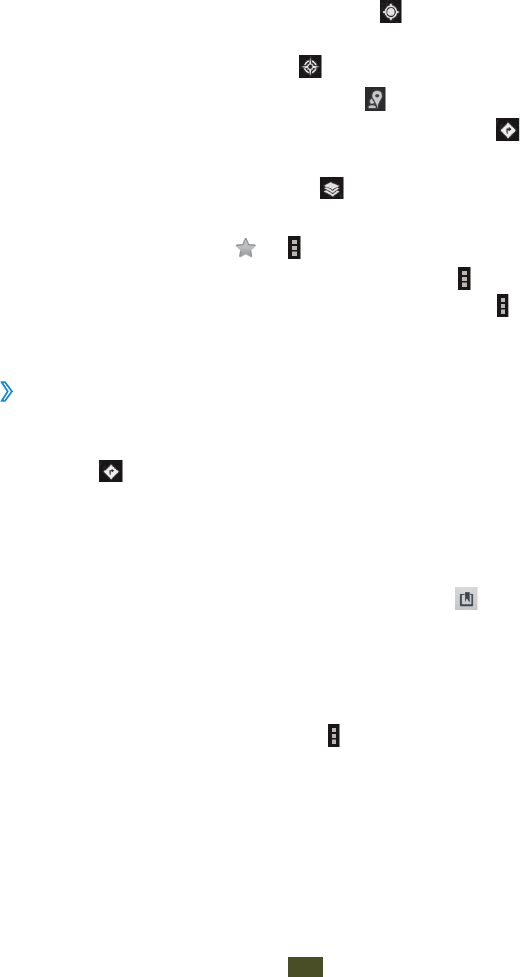
Web and GPS-based services
43
While viewing the map, use the following options:
●
To zoom in or out, place two fingers on the screen and
slowly spread them apart or pinch them together.
●
To view all of the search results, select Search Results.
●
To view your current location, select . To switch to the
compass view of the map that changes orientation when
you move the device, select
.
●
To search for a place nearby, select .
●
To get directions to a specific destination, select .
●
To add layers of additional information to the map or
change the view mode, select
.
●
To add a star to the location, select the balloon with the
location name, select
or
→
Add star.
●
To save a map and for offline viewing, select
→
Make
available offline. To view the saved map, select
→
My
Places
→
OFFLINE.
›
Get directions to a specific destination
1
In the application list, select Maps.
2
Select .
3
Enter the addresses of the starting location and the
destination.
To enter an address from your contact list or starred
places, or select a point on the map, select
→
an option.
4
Select a travel method and select Go.
The route is indicated on the map. Depending on the
selected travel method, you may see multiple routes.
5
When you are finished, select
→
Clear Map.