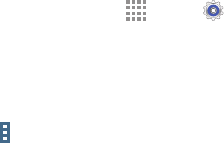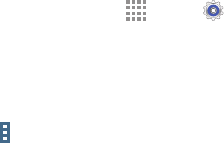
DRAFT
FOR INTERNAL USE ONLY
37
Wi-Fi Settings
Set up and manage wireless access points.
1. From a Home screen, touch Apps ➔ Settings.
Under Connections, touch Wi-Fi.
2. Touch ON/OFF to enable Wi-Fi.
• Smart network switch: Automatically connect to or
disconnect from Wi-Fi networks.
3. Touch Menu for options:
• Advanced.
– Network notification: Receive a notification when
new Wireless Access Points (WAPs) are available.
– Passpoint: Automatically connect to Passpoint-
certified Wi-Fi access points.
– Sort by: Sort Wi-Fi networks by alphabet or RSSI
(received signal strength indicator).
– Keep Wi-Fi on during sleep: Specify when to
disconnect from Wi-Fi.
– Always allow scanning: Allow Google location
service and other apps to scan for networks, even
when Wi-Fi is turned off.
– Install certificates: Install authentication
certificates.
– MAC address: View your device’s MAC address,
which is required when connecting to some secured
networks (not configurable).
– IP address: View your device’s IP address (not
configurable).
• WPS push button: Set up a connection to a WPS
(Wi-Fi Protected Setup) router or other equipment.
• WPN PIN entry: View the PIN used by your device to
set up a PIN-secured connection to a Wi-Fi router or
other equipment (not configurable).