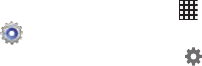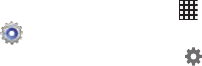
148
Swype
1. From the Home screen, touch
Apps
➔
Settings
➔
Language and input
.
2.
Touch
Swype
to enabled. Touch to configure:
•How to Swype
: Learn about using Swype.
•Gestures
: Learn about using Swype gestures.
• Preferences
: Set Swype options:
–
Vibrate on keypress
: When enabled, the devices vibrates for
your Swype touches.
–
Sound on keypress
: When enabled, the device plays sounds
for your Swype touches.
–
Show helpful tips
: When enabled, Swype displays helpful
information as you Swype.
–
Auto-spacing
: When enabled, Swype automatically inserts
spaces between words as you complete them.
–
Auto-capitalization
: When enabled, Swype automatically
capitalizes the first word of sentences.
–
Show complete trace
: When enabled, Swype displays the
trace of each word until you start the next word.
–
Next word prediction
: When enabled, Swype predicts the
next word based on the previous word.
–
Reset Swype’s dictionary
: Delete all the words you’ve added
to the Swype dictionary.
–
Version
: View information about Swype.
• Language options
: Choose the current language for Swype,
and download new languages.
• Swype Connect
: Enable personalization from your accounts,
and choose whether to contribute your usage data to improve
predictions.
• Personalization
: View and manage words in your Swype
dictionary, used for word completion,. suggestion, and spell-
checking. You can also personalize Swype for use with
Facebook, Twitter, and Gmail.
•Updates
: Check for updates to Swype, and install them if
desired.