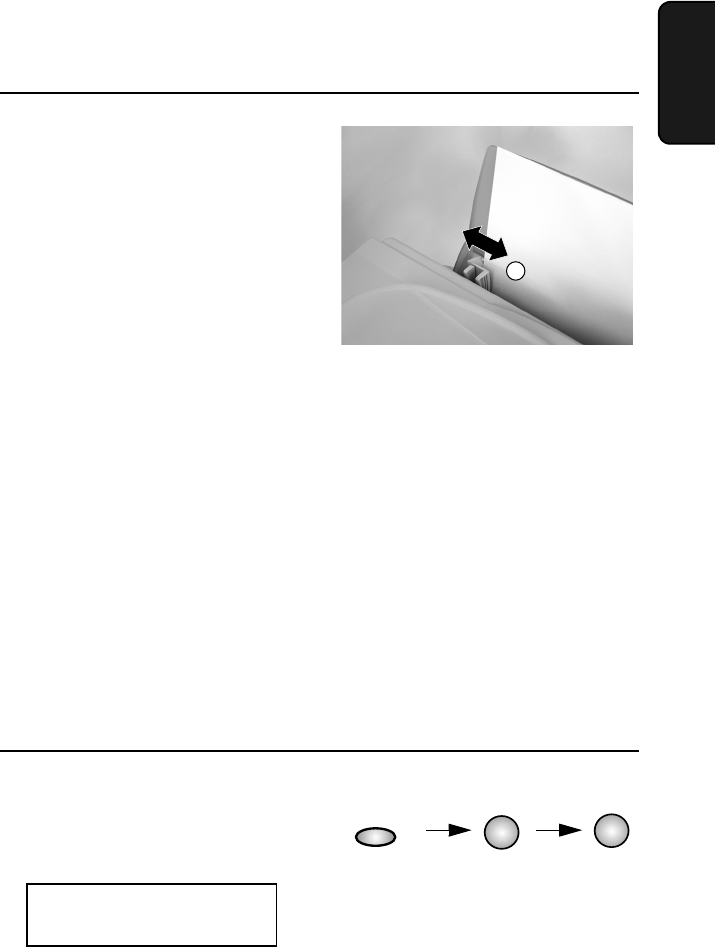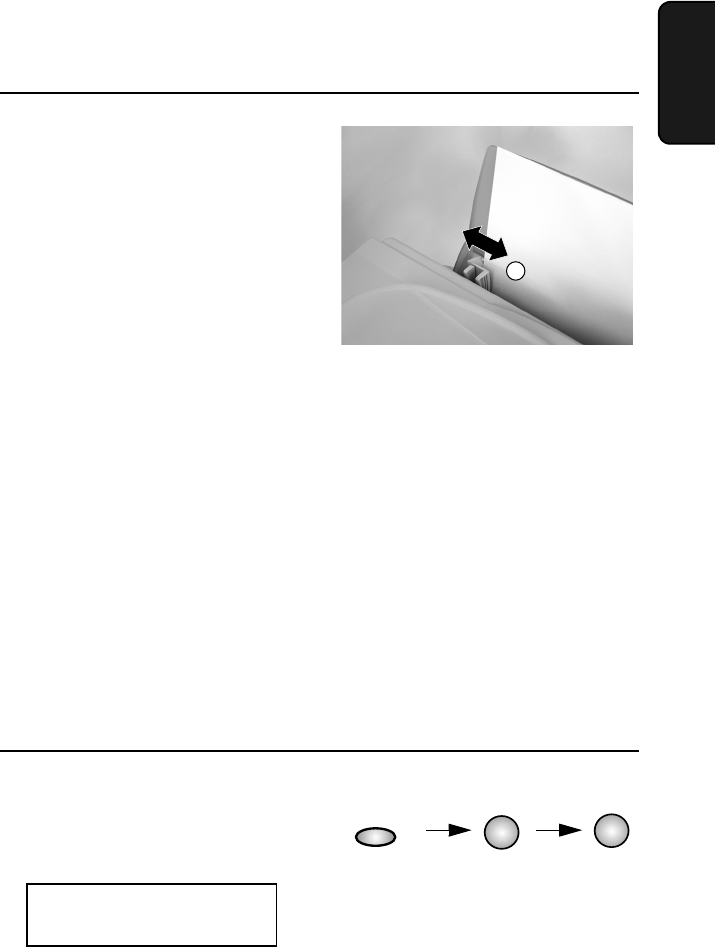
Loading Printing Paper
21
1. Installation
Setting the paper size for faxing and copying
Your Color Inkjet has been preset to print on letter-size paper. If you
have loaded legal-size or A4 paper, you must change the paper size
setting. Follow the steps below.
Note: The following setting is only for faxing and copying. To select
the paper size for printing, use the Sharp AJ-5030 Properties on your
computer (to open the Properties, select Properties, Setup, or Printer
from the Print dialog box of your application).
1
Press the FUNCTION key, 5 and
then 1.
The display will show:
FUNCTION
PAPER SIZE
1=LETTER, 2=LEGAL
1
5
2
Pinch the levers of the paper guide
➀
together, and slide the guide against
the left side of the stack.
•
Be sure to slide the paper guide to
the correct position. If an envelope
or other small-sized paper is loaded
without setting the guide correctly
and you receive a fax, the fax may
be printed on the envelope instead
of being received to memory.
1
all.book Page 21 Wednesday, January 31, 2001 4:29 PM