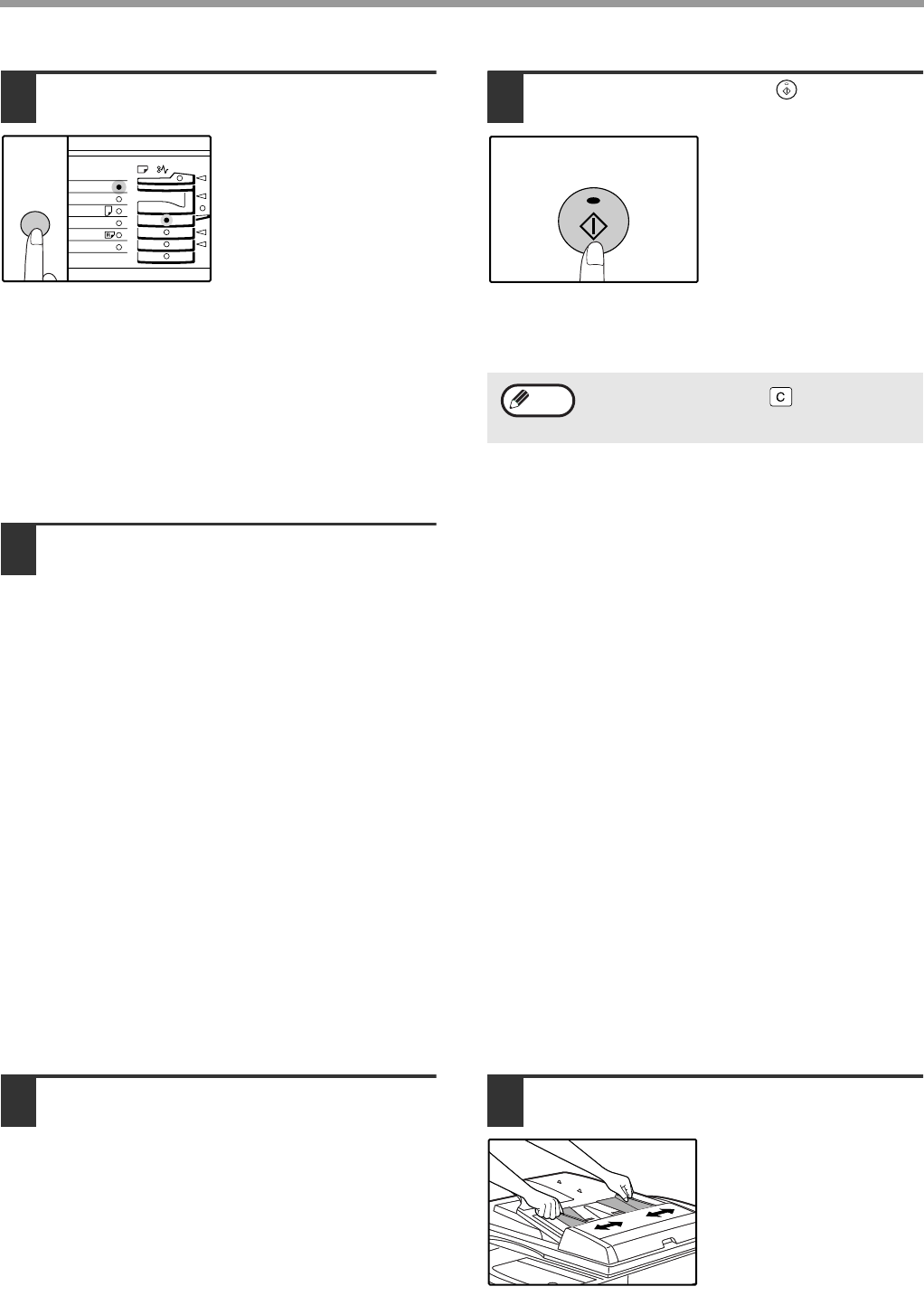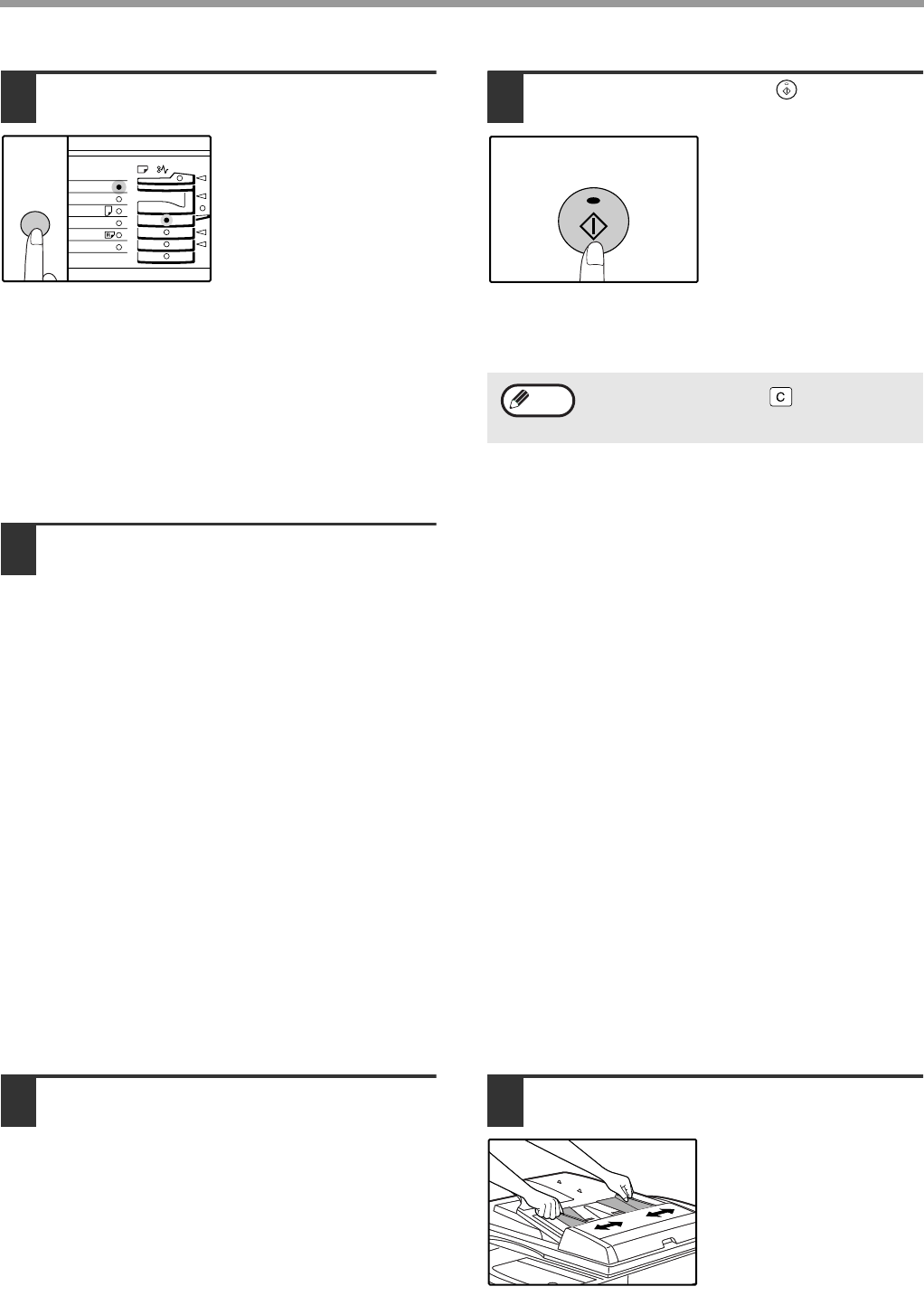
18
COPY FUNCTIONS
3
Press the [ORIGINAL SIZE ENTER]
key and select the original size.
When the original size is
selected, the tray with
paper of the same size is
automatically selected.
● Make sure that the ORIGINAL SIZE indicator lights
up.
● If the indicator does not light up, there is no paper
of the same size in the trays.
Change the paper in a tray, or use the bypass tray.
● To copy on paper of a different size than the
original, select the paper with the [TRAY SELECT]
key.
● The bypass tray is not selected automatically.
4
Select copy settings.
See the following pages to select the copy settings that
you wish to use.
● Select the resolution and exposure:
"MAKING A COPY DARKER OR LIGHTER". (p.00)
● Change trays:
"SELECTING THE TRAY". (p.00)
● Set the number of copies:
"SETTING THE NUMBER OF COPIES". (p.00)
● Enlarge or reduce a copy:
"REDUCTION/ENLARGMENT/ZOOM". (p.00)
● Perform automatic two-sided copying on a model
that supports this feature:
"AUTOMATIC TWO-SIDED COPYING". (p.00)
● Copy using the [DUAL PAGE COPY] key:
"DUAL PAGE COPYING". (p.00)
● When the Dual function board is installed, copy
using sort/group, 2 IN 1 / 4 IN 1, margin shift, or
erase functions:
"CONVENIENT COPY FUNCTIONS". (p.00)
5
Press the [START] key ( ) to begin
copying.
The copy is delivered to
the output tray. The
output tray can hold up to
250 sheets of paper.
About one minute after
copying ends, "Auto
clear" activates and
restores the copy
settings to the initial
settings. (p.00)
Copying from the SPF/RSPF
1
Make sure that an original has not
been left on the document glass.
Close the SPF/RSPF.
2
Adjust the original guides to the size
of the original(s).
GINAL
PAPER
SIZE
11
X
17
8½
X
14
8½
X
11
8½
X
11
8½
X
5½
EXTRA
Press the [CLEAR] key ( ) to stop copying
in the middle of a run.
Note