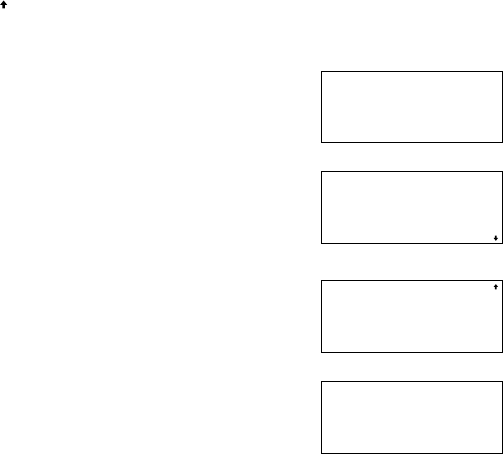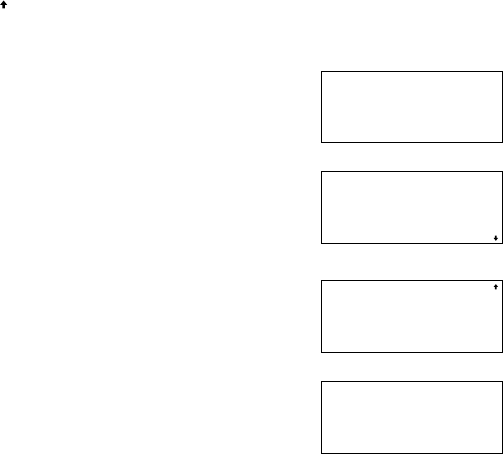
20
• Note that, as the variable R already has a number stored in memory,
the calculator recalls that number.
• indicates that there is another variable earlier in the expression.
4. Press 8 to input the radius.
Input of all variables is now complete.
5. Press e to obtain the solution.
• The answer (volume of cone ᕃ) is
displayed on the third line.
6. Press e and 8 to input the height
for cone ᕄ.
• The display returns to a value entry
screen with ‘8’ substituted for ‘10’ in
variable H.
7. Press e to confirm the change.
8. Press 9 to enter the new radius then
press e to solve the equation.
• The volume of cone ᕄ is now displayed.
• In any step, press @ h to obtain
the solution using the values entered
into the variables at that time.
Chapter 1: Before You Get Started