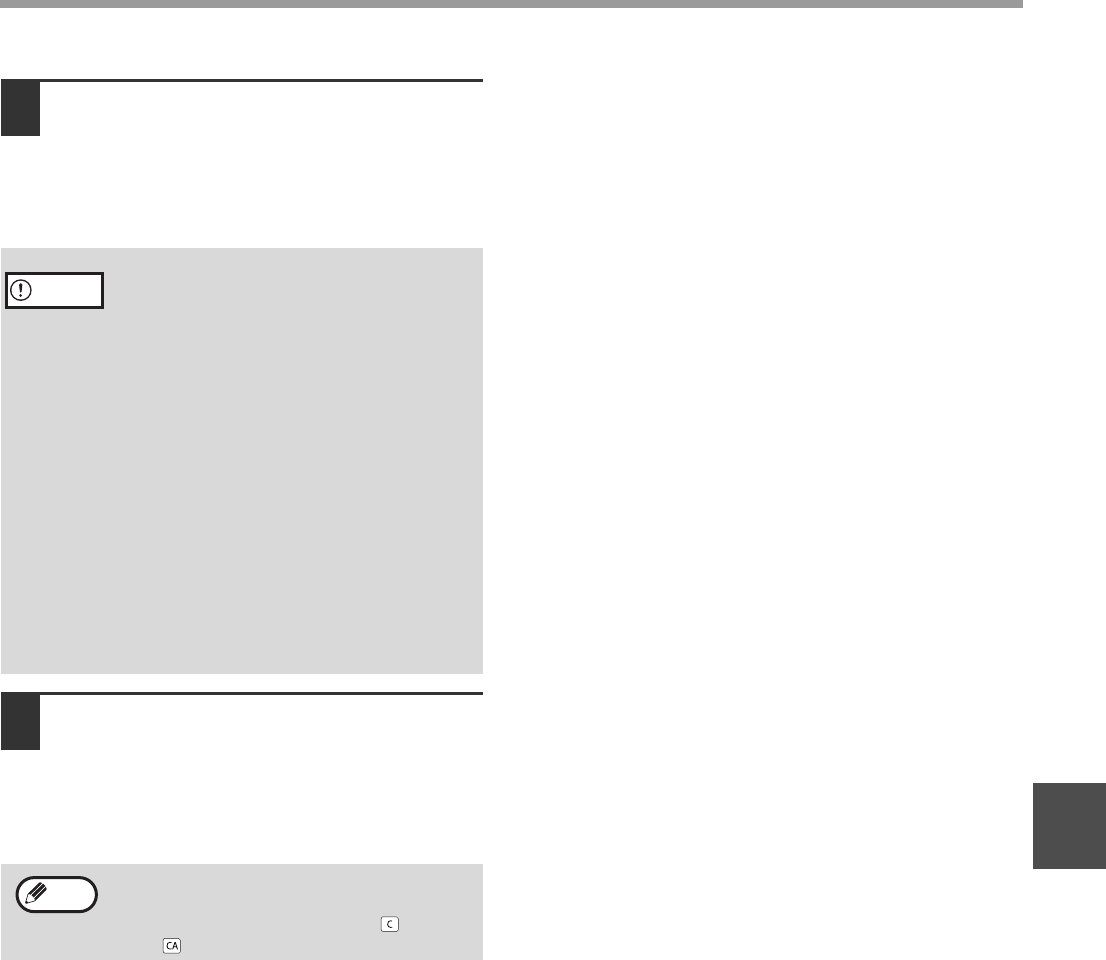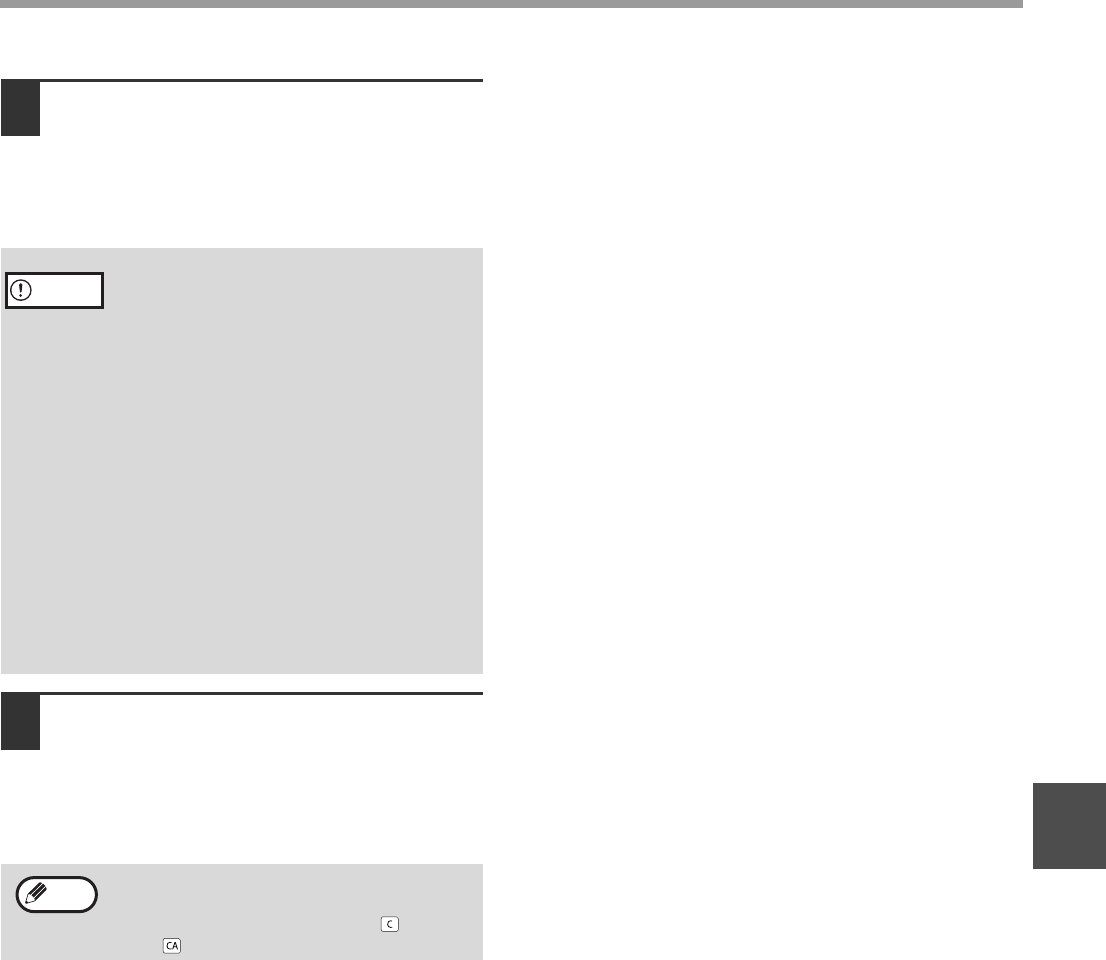
76
SCANNER FUNCTIONS
5
7
Specify the scanning area and set the
scan preferences.
For information on specifying the scan area and
setting the scan preferences, see scanner driver
Help.
"Scanner driver settings" (p.77)
8
When you are ready to begin
scanning, click the "Scan" button.
Scanning begins and the image is acquired into
the application that you are using.
In the application, assign a file name and save
the file.
• Scanning a large area at high resolution
results in a large quantity of data and a
prolonged scanning time. It is
recommended that you set appropriate
scanning preferences for the type of original
being scanned, i.e., Web page (monitor),
Photo, FAX, or OCR.
• The scan resolution will vary depending on
the scanning area and how much memory
in the machine is free. For example, if a
letter or A4 original is scanned in full color
at 300 dpi with only the standard memory
installed, the machine will scan the original
in full color at 150 dpi and the scanner
driver will enhance the resolution to 300
dpi.
• To scan a ledger or A3 original in full color
at 600 dpi without using enhancement, the
256 MB memory option is required.
To cancel a scanning job after the "Scan"
button has been clicked, press the [Esc] key
on your keyboard or the [C] key ( ) or [CA]
key ( ) on the operation panel.
Caution
Note