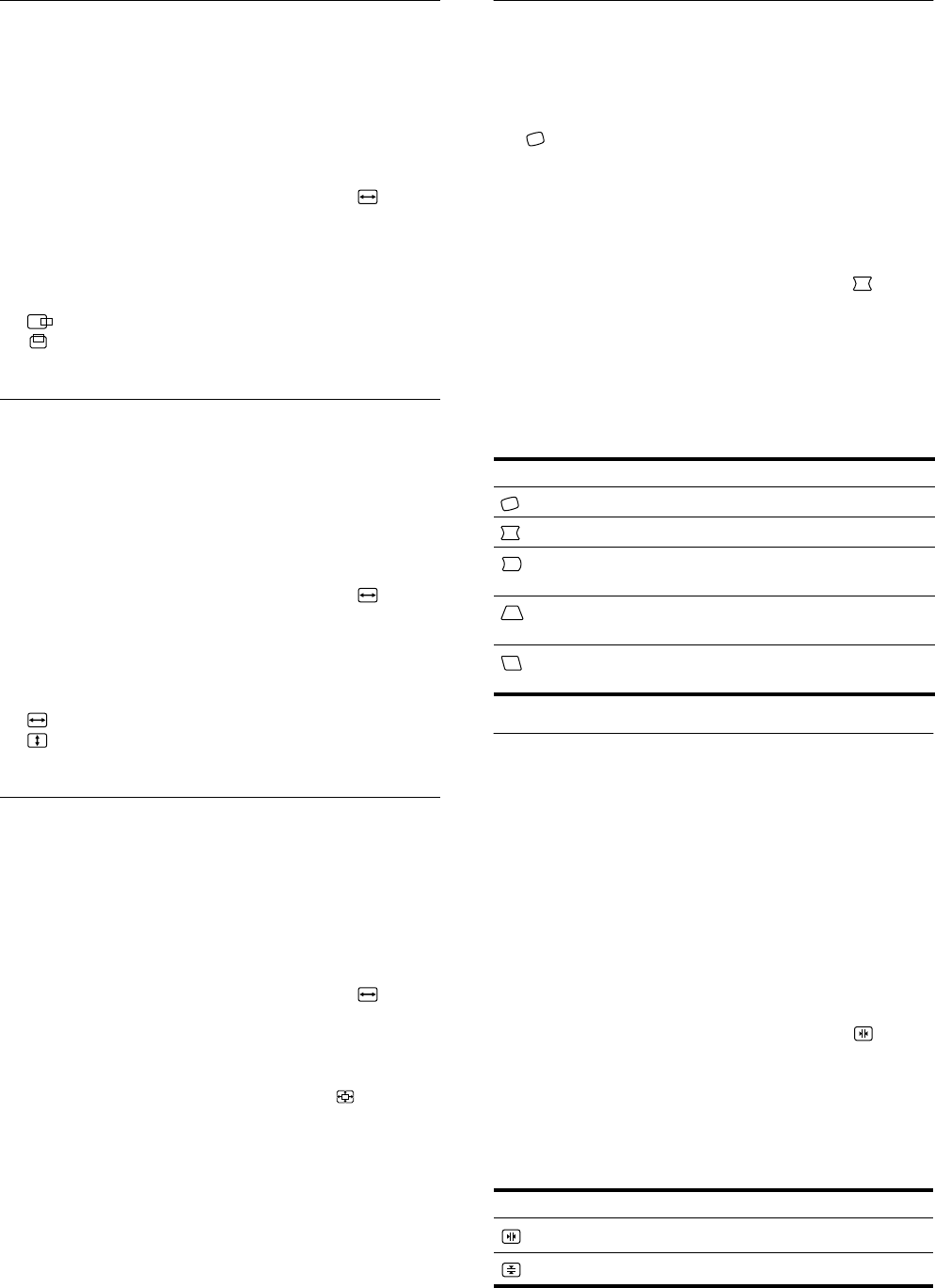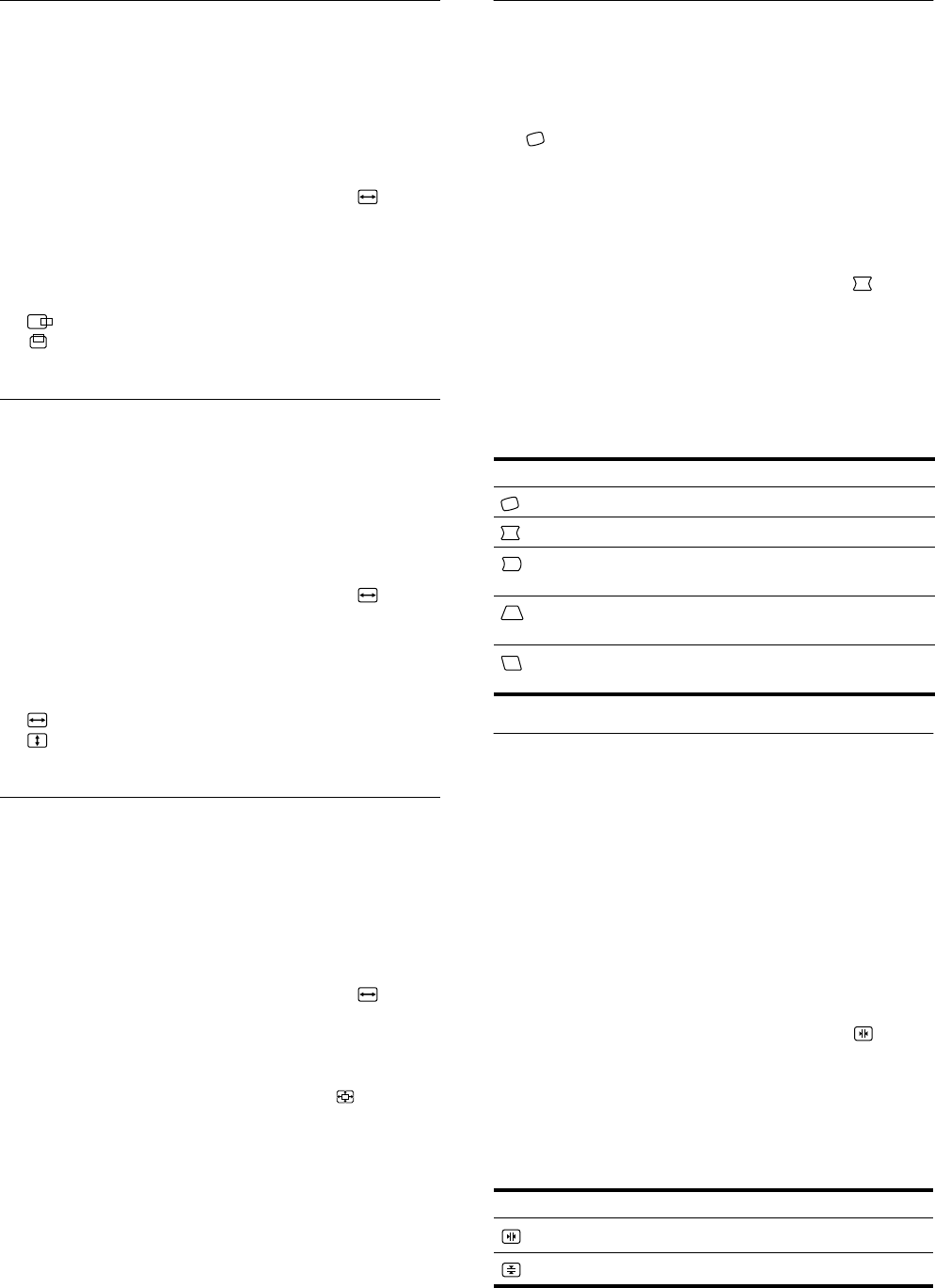
10
Adjusting the centering of the
picture (CENTER)
This setting is stored in memory for the current input signal.
1 Press the center of the control button.
The main MENU appears on the screen.
2 Move the control button m/M to highlight SIZE/
CENTER and press the center of the control button
again.
The SIZE/CENTER menu appears on the screen.
3 First move the control button m/M to select
(H-CENTER) for horizontal adjustment, or
(V-CENTER) for vertical adjustment. Then move
the control button </, to adjust the centering.
Adjusting the size of the picture
(SIZE)
This setting is stored in memory for the current input signal.
1 Press the center of the control button.
The main MENU appears on the screen.
2 Move the control button m/M to highlight SIZE/
CENTER and press the center of the control button
again.
The SIZE/CENTER menu appears on the screen.
3 First move the control button m/M to select
(H-SIZE) for horizontal adjustment, or
(V-SIZE) for vertical adjustment. Then move the
control button </, to adjust the size.
Enlarging or reducing the picture
(ZOOM)
This setting is stored in memory for the current input signal.
1 Press the center of the control button.
The main MENU appears on the screen.
2 Move the control button m/M to highlight SIZE/
CENTER and press the center of the control button
again.
The SIZE/CENTER menu appears on the screen.
3 Move the control button m/M to select (ZOOM),
and move </, to enlarge or reduce the picture.
Adjusting the shape of the picture
(GEOMETRY)
The GEOMETRY settings allow you to adjust the rotation and
shape of the picture.
The (ROTATION) setting is stored in memory for all input
signals. All other settings are stored in memory for the current
input signal.
1 Press the center of the control button.
The main MENU appears on the screen.
2 Move the control button m/M to highlight
GEOMETRY and press the center of the control
button again.
The GEOMETRY menu appears on the screen.
3 First move the control button m/M to select the
desired adjustment item. Then move the control
button </, to make the adjustment.
Adjusting the convergence
(CONVERGENCE)
The CONVERGENCE settings allow you to adjust the quality of
the picture by controlling the convergence. The convergence
refers to the alignment of the red, green, and blue color signals.
If you see red or blue shadows around letters or lines, adjust the
convergence.
These settings are stored in memory for all input signals.
1 Press the center of the control button.
The main MENU appears on the screen.
2 Move the control button m/M to highlight
CONVERGENCE and press the control button again.
The CONVERGENCE menu appears on the screen.
3 First move the control button m/M to select the
desired adjustment item. Then move the control
button </, to make the adjustment.
Select To
(ROTATION)
rotate the picture
(PIN)
expand or contract the picture sides
(PIN BALANCE)
shift the picture sides to the left or
right
(KEY)
adjust the picture width at the top of
the screen
(KEY BALANCE)
shift the picture to the left or right at
the top of the screen
Select To
horizontally shift red or blue shadows
vertically shift red or blue shadows