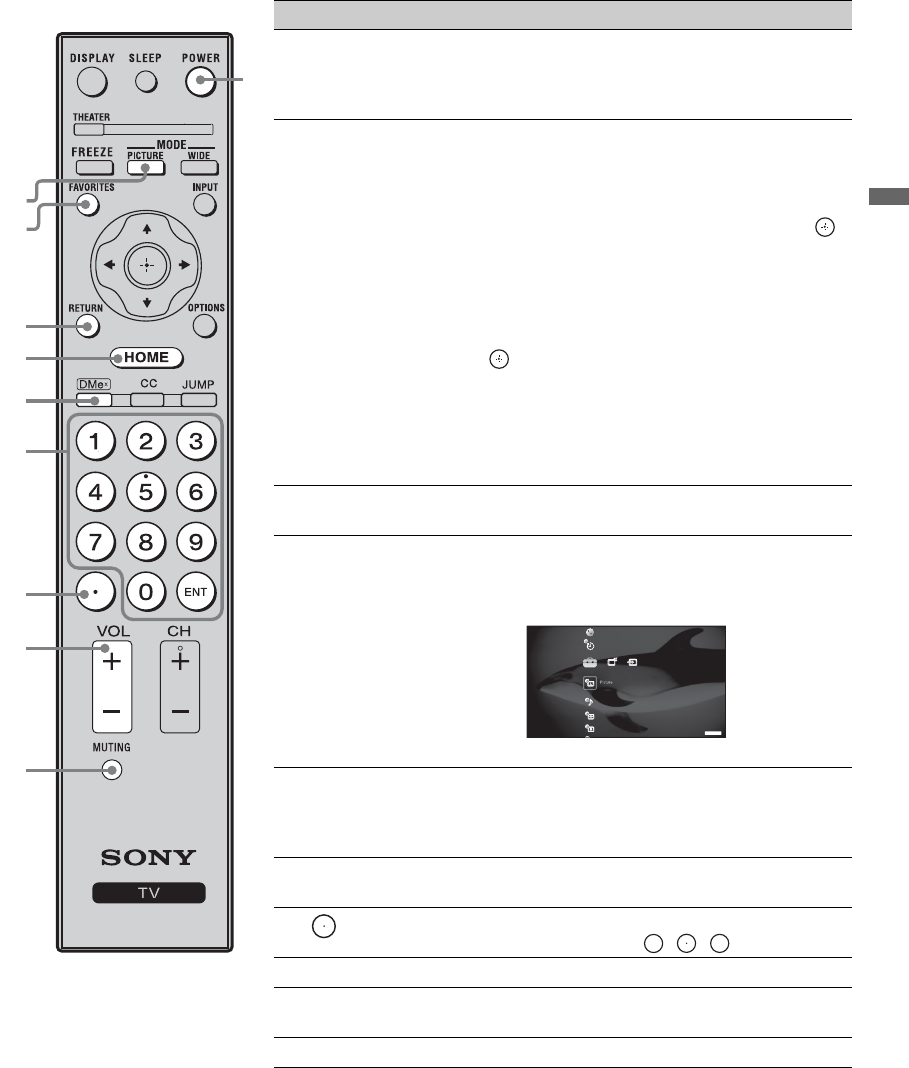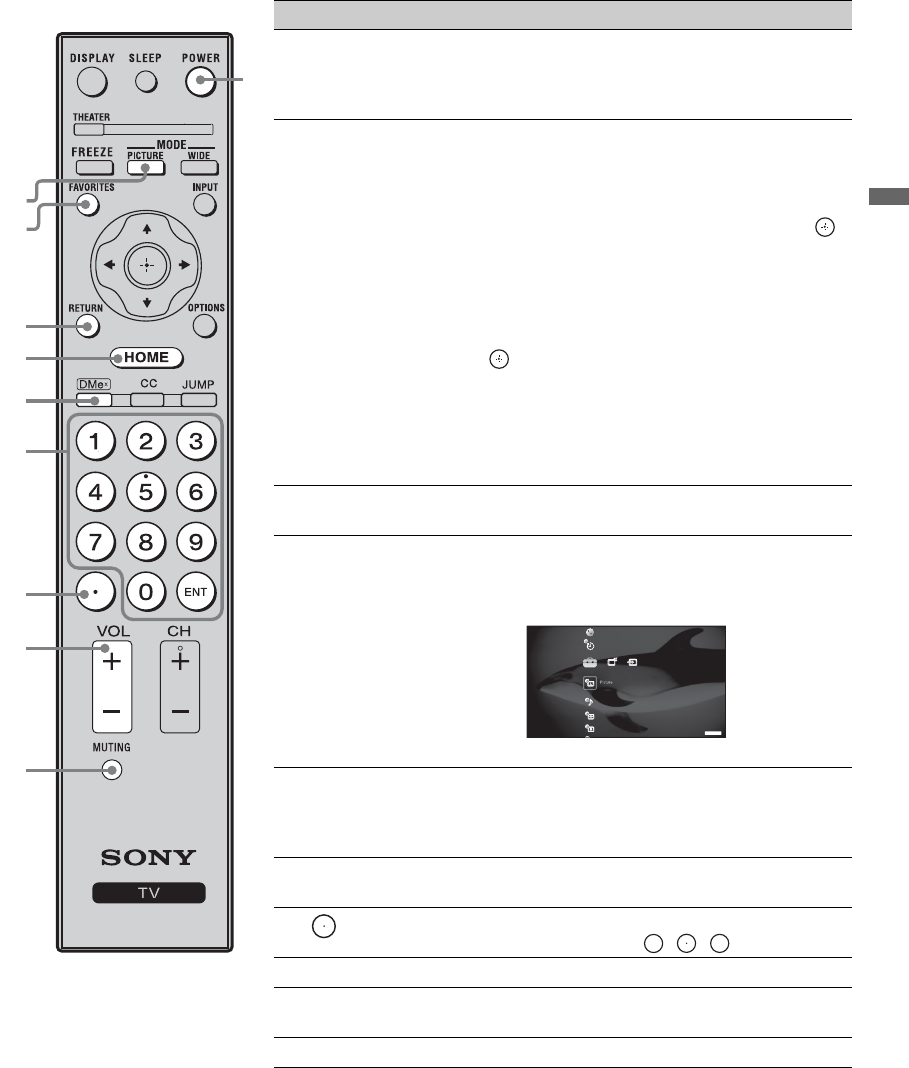
23
Getting Started
5 PICTURE Press repeatedly to cycle through the available picture
modes: Vivid, Standard, Cinema. The picture modes can
also be accessed in the Picture settings. For details, see
Picture settings on page 28.
6
FAVORITES
Press once to display the stored favorite channel list.
You can store up to 30 channels in your Favorites list.
How to Add to Favorites
While tuned to the channel you want to add to the list, press
OPTIONS and highlight “Add to Favorites”, then press .
A confirmation message of “Channel added to Favorites”
will appear for a few seconds.
How to Remove from Favorites
While tuned to a channel that exists in the Favorites list,
press OPTIONS and highlight “Remove from Favorites”,
then press .
A confirmation message of “Channel removed from
Favorites” will appear for a few seconds.
~
•Your
Favorites
list will be cleared each time you run
Auto
Program
(see pages 19 and 33 for
Auto Program
).
7 RETURN Press to go back to the previous screen or exit from the
screen when displaying menu items and settings.
8 HOME Press to display the TV Home Menu/XMB
TM
(XrossMediaBar) to access the TV Home Menu items such
as the TV Settings, TV channels and External Inputs list
(see pages 7 and 26).
Press HOME again to exit the XMB™.
9 DMe
x
Press to access features in the optional BRAVIA INTERNET
VIDEO LINK. See your dealer or www.sony.com/bravia for
more information. The module may not be available in your
region.
0 0-9 ENT Press 0-9 to select a channel; the channel changes after two
seconds. Press ENT to change channels immediately.
qa Use with 0-9 and ENT to select digital channels.
For example, to enter 2.1, press , , and ENT.
qs VOL +/– Press to adjust the volume.
qd MUTING Press to mute the sound. Press again or press VOL + to
restore the sound.
qf POWER Press to turn on and off the TV.
Button Description
0
qf
8
7
9
5
6
qd
qs
qa
Product Support
Clock/Timers
Sound
Screen
Video Options
TV
2
1
(Continued)