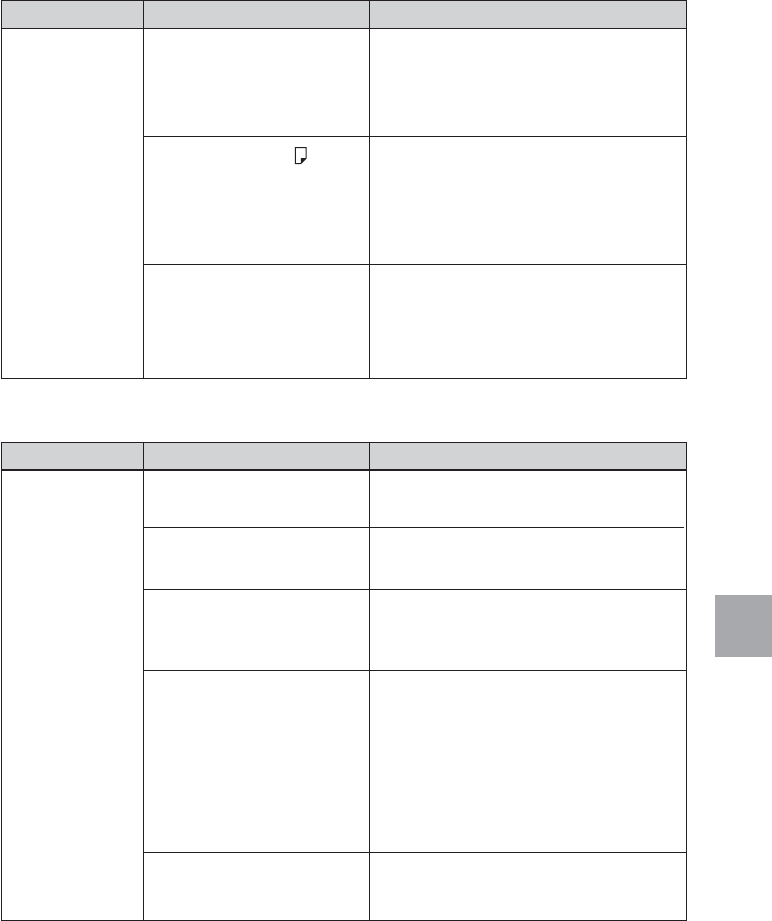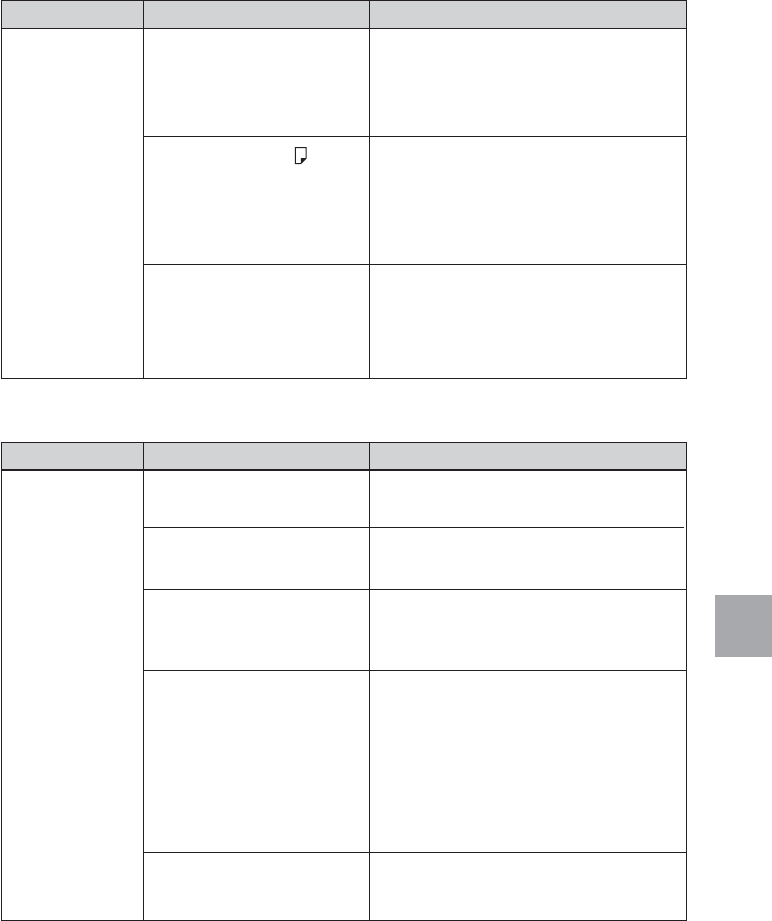
115
GB
Troubleshooting
Symptom
Printing stops
midway.
Connecting with a digital camera
Symptom
The PictBridge
mark does not
appear on the
LCD display of
the digital
camera.
Check
• Does the access indicator
light in green?
• Is the paper error ( )
indicator lit?
• Is any indicator lit?
Check
• Is the digital camera
connected correctly?
• Is the ON/STANDBY
button turned on?
• Does the firmware of your
digital camera support the
printer?
• Is the PictBridge mark on
the LCD display flashing?
• Is printing in process?
Cause/Solutions
cThe data size of an image is large and it
takes longer to process it for printing.
As soon as the data processing finishes,
the printer starts printing.
cPaper is jammed. See “If paper jams”
(.page 124) and remove jammed
paper from the printer. If jammed paper
cannot be removed, contact the Sony
service facilities.
cIf no indicator is lit, the thermal head
may be overheated. Leave the printer
until the head cools down and the
printer resumes printing.
Cause/Solutions
cConnect the cable correctly.
cTurn on the ON/STANDBY button.
cSee the homepage for the digital camera
you are using.
cThe PictBridge mark is not displayed
while the printer is in the EDIT, Creative
Print, or other menu modes. Exit the
menu and then connect the cable again.
c
If a USB mouse or other non-PictBridge-
compliant device is connected, remove it
and connect a PictBridge-compliant device.
cConnect the cable again after printing is
complete.