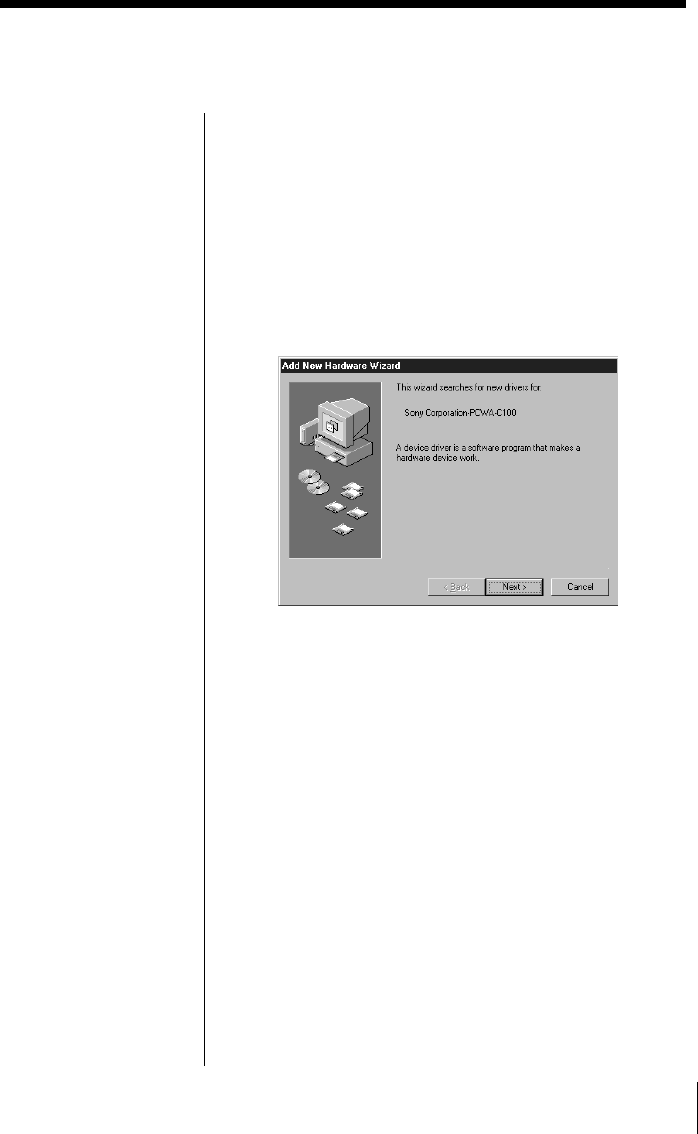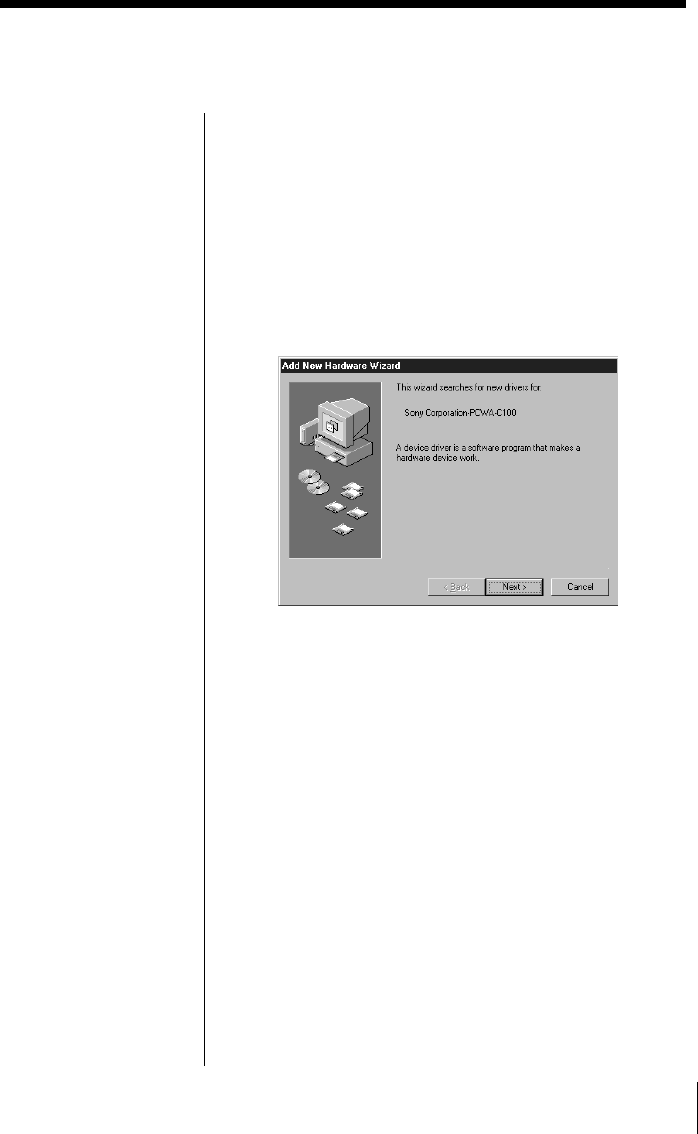
13
Install the driver software for the Wireless LAN PC
Card. The installation procedure requires the
availability of a CD-ROM drive when the Wireless
LAN PC Card inserted.
1 Insert the supplied CD-ROM into the CD-ROM
drive.
2 Insert the Wireless LAN PC Card into the PC card
slot.
The Add New Hardware Wizard appears.
3 Click Next.
4 Confirm that “Find an appropriate driver for a
device in use.” is selected, then click Next.
5 Select Specify a search location.
If the internal CD-ROM drive of your computer
contains the supplied CD-ROM, select CD-ROM
drive.
If the contents of the supplied CD-ROM have been
copied onto the hard disk, do the following:
1 Check Specify a search location.
2 Click Browse.
3 Select the copied folder
(C:\Temp\WirelessLAN in this example) and
click OK.
Installing the driver software
Notes
• If your operating
system is Windows
2000, you must log onto
your system with
Administrator
privileges.
• If your computer has
only one PC card slot,
and your CD-ROM
drive must be
connected through it,
copy the Wireless LAN
folder from the Sony-
supplied CD-ROM into
the hard disk before
inserting the Wireless
LAN PC Card. The
following uses
C:\Temp folder as an
example.
If you can use the CD-
ROM drive while the
Wireless LAN PC Card
is inserted, the
following steps are not
required. Begin
installation starting
from step 1.
1 Connect the CD-ROM
drive to the computer
and insert the Sony-
supplied CD-ROM into
the drive.
2 Copy the Wireless LAN
folder in the CD-ROM
to C:\Temp folder with
the Windows Explorer.
3 Remove the CD-ROM
drive from the PC card
slot, then, proceed to
step 2.
• If your computer has
two PC card slots and
your CD-ROM drive
must be connected
through one of them,
connect the CD-ROM
drive to the bottom
slot.