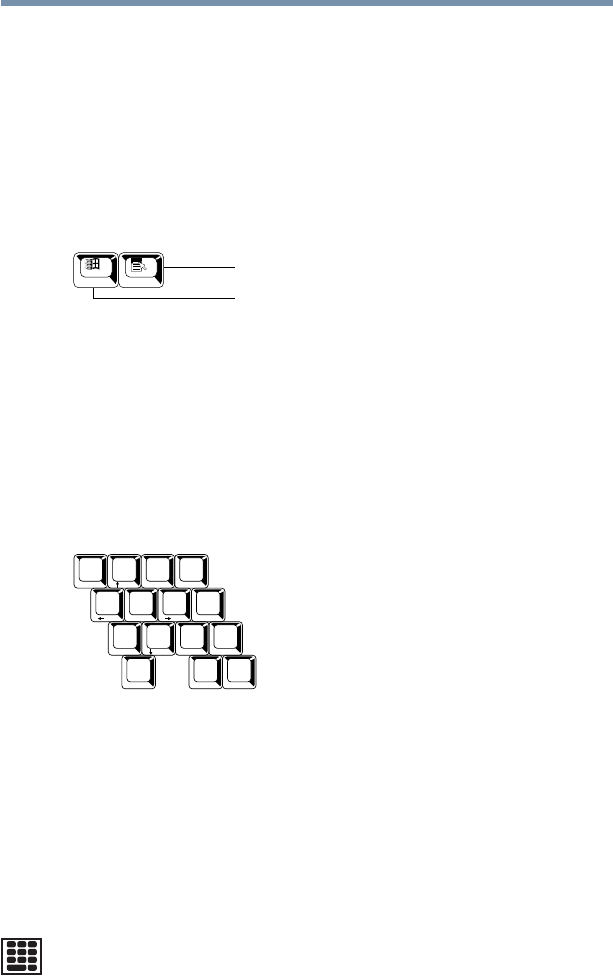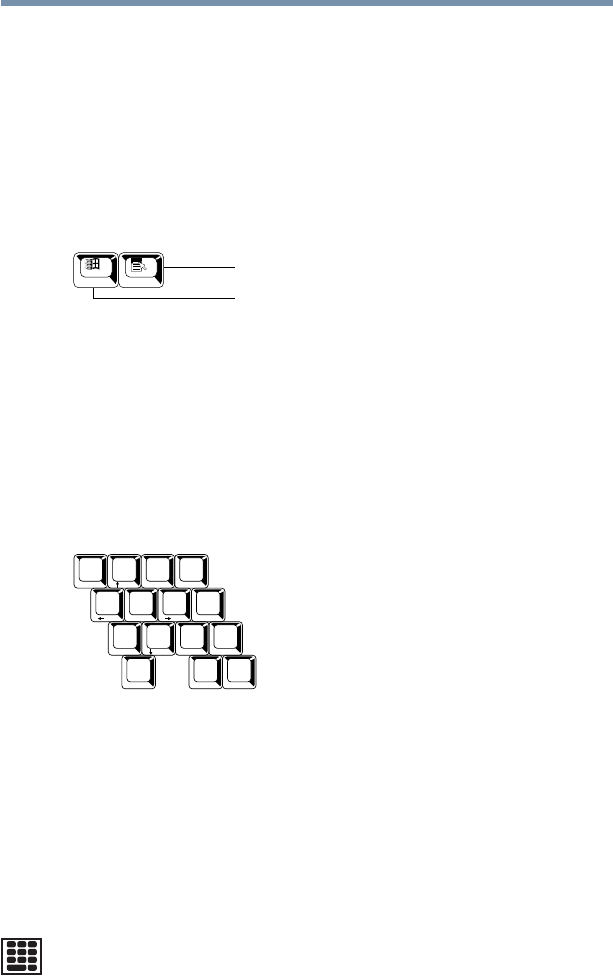
72
Learning the Basics
Using the keyboard
F1 through F12 are called function keys because they perform
programmed functions when pressed. Used in combination with
the
Fn key, function keys marked with icons execute specific
functions on the computer. For more information, see “Hot Keys”
on page 229.
Windows special keys
Windows
®
special keys
The keyboard provides two keys that have special functions in the
Windows
®
family of operating systems. The Windows
®
logo key
activates the Start menu. The Application key has the same
function as the secondary mouse (or TouchPad) button.
Overlay keys
Keyboard overlay keys
The keys with numbers and symbols on the front of them form the
numeric and cursor overlay. This overlay lets you enter numeric
data or control the cursor as you would using the ten-key keypad
on a desktop computer’s keyboard.
Using the numeric keypad overlay
To turn the numeric overlay on and off, press Fn and F11
simultaneously. The numeric mode light on the status panel glows
when the numeric overlay is on.
®
Windows
®
logo key
Application key
8
()&
UIOP
JKL
:
?
>
M
∗
456
123
0
+
;
790
-
/
/
78 9
∗
Ins Del
Home PgUp
End PgDn
.
.