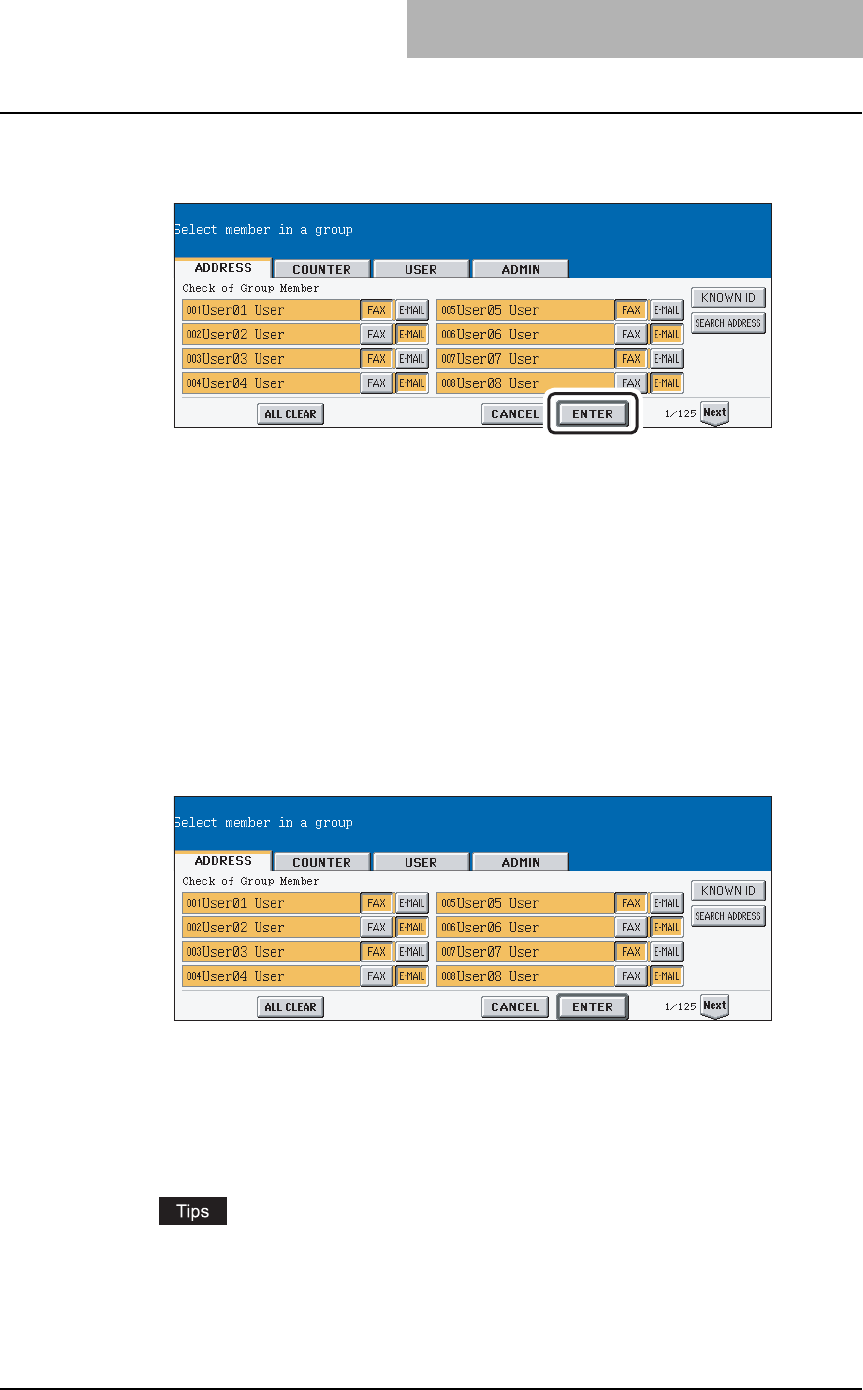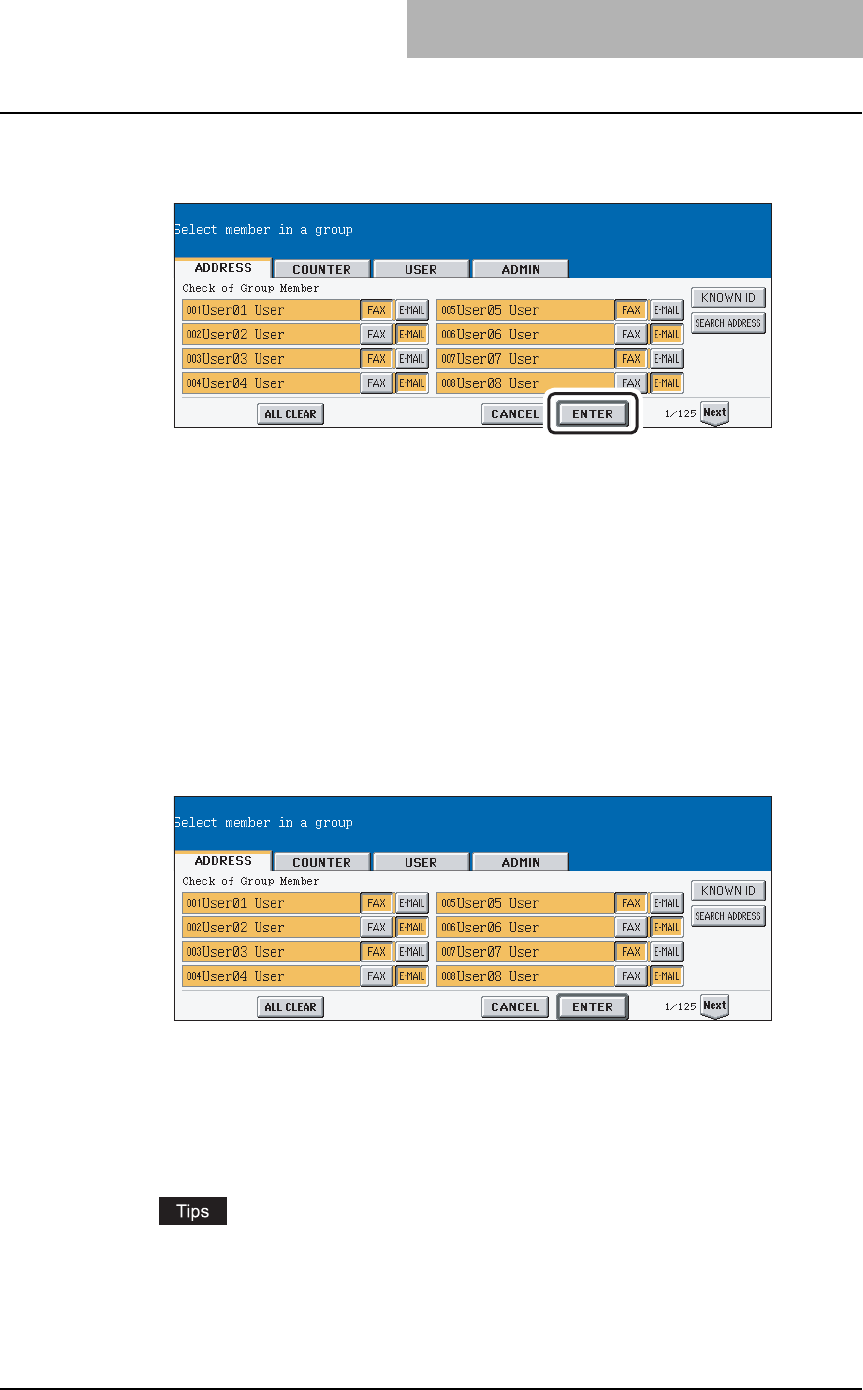
MANAGING GROUPS 27
7
In the screen, the contacts that have been registered in the group
are highlighted.
y To add or remove the contacts by selecting each contacts manually, see "Adding or
Removing Contacts". P.27
y To add the contacts by searching them with the ID number, see "Adding Contacts by
Searching with ID Number". P.28
y To add the contacts by searching them with search string, see "Adding Contacts by
Searching with Search String". P.29
8
To finish editing the group, press the [ENTER] key to save the set-
tings.
Adding or Removing Contacts
1
Press the contacts that are not highlighted to add to the group, or
press the highlighted contacts to remove from the group.
y To add both the fax number and E-mail address of a contact to the group, press over
the contact name.
y To add only the fax number of a contact to the group, press the [FAX] button of the
contact.
y To add only the E-mail address of a contact to the group, press the [E-MAIL] button of
the contact.
y Press the [Prev] button or [Next] button to display the contacts in the different page.
y You can also clear the all highlighted contacts by pressing the [ALL CLEAR] button.
2
Press the [ENTER] button to save the group.
y The group is modified.