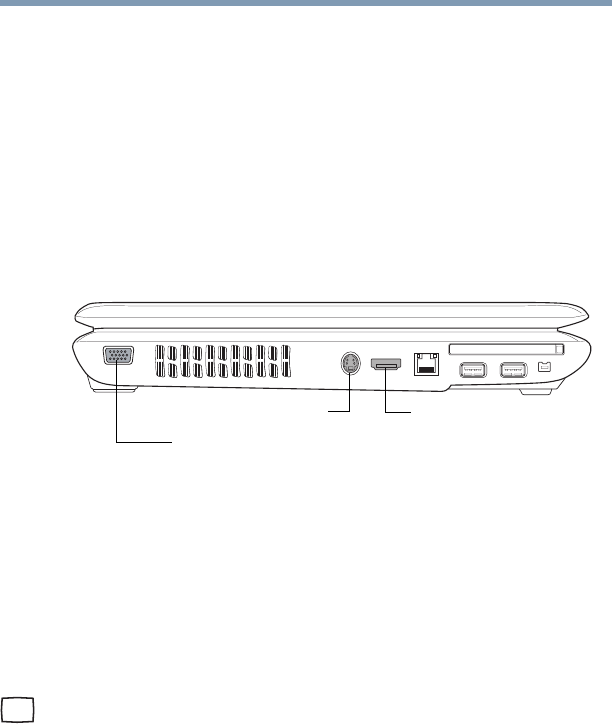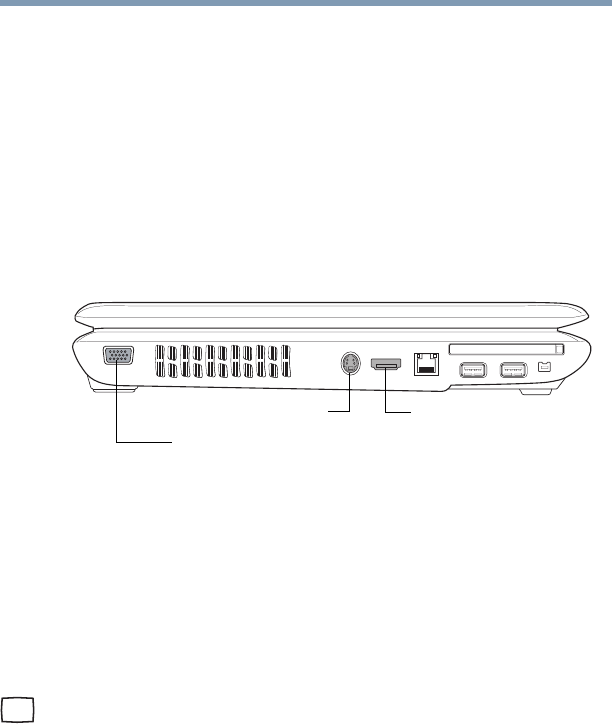
68
Getting Started
Using external display devices
Using external display devices
Your computer comes with a built-in display, but you can also
connect an external display device to an available video port, as
follows:
❖ An HDMI-compatible television or VCR/DVD player via the
HDMI Out port*
❖ A standard television, projector, or VCR/DVD player via the
S-video Out port*
❖ An external monitor or projector via the RGB (monitor) Out
port
(Sample Illustration) Back of system
You cannot connect both the S-video Out port and the HDMI Out
port to the same device at the same time.
The system display default is set at the factory to S-video Out.
Connecting an external monitor or projector
You can easily attach an external monitor or projector to your
computer if you need a larger screen. To do this:
1 Connect the monitor’s video cable to the RGB (monitor) port
on the side of the computer.
2 Connect the device’s power cable to a live electrical outlet.
3 Turn on the external device.
Your computer will automatically detect the external display
device and activate a screen with display options.
4 Select the settings you desire and click Apply.
5 Click OK.
S-video Out port*
HDMI Out port*
RGB (Monitor Out) port
*Available on certain models