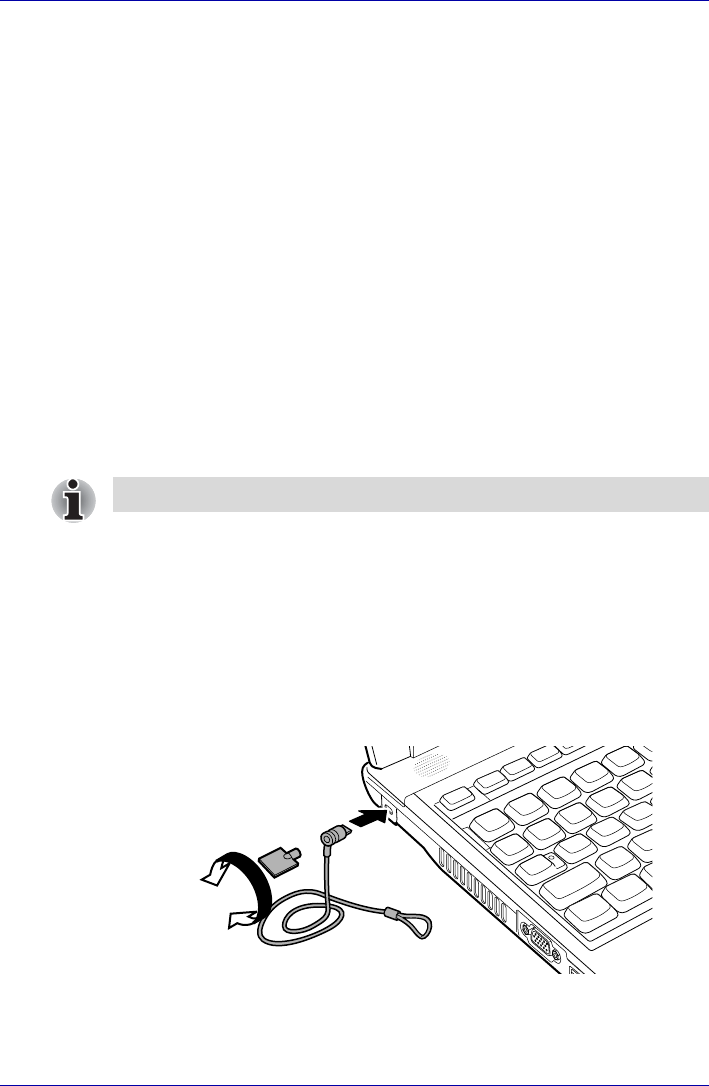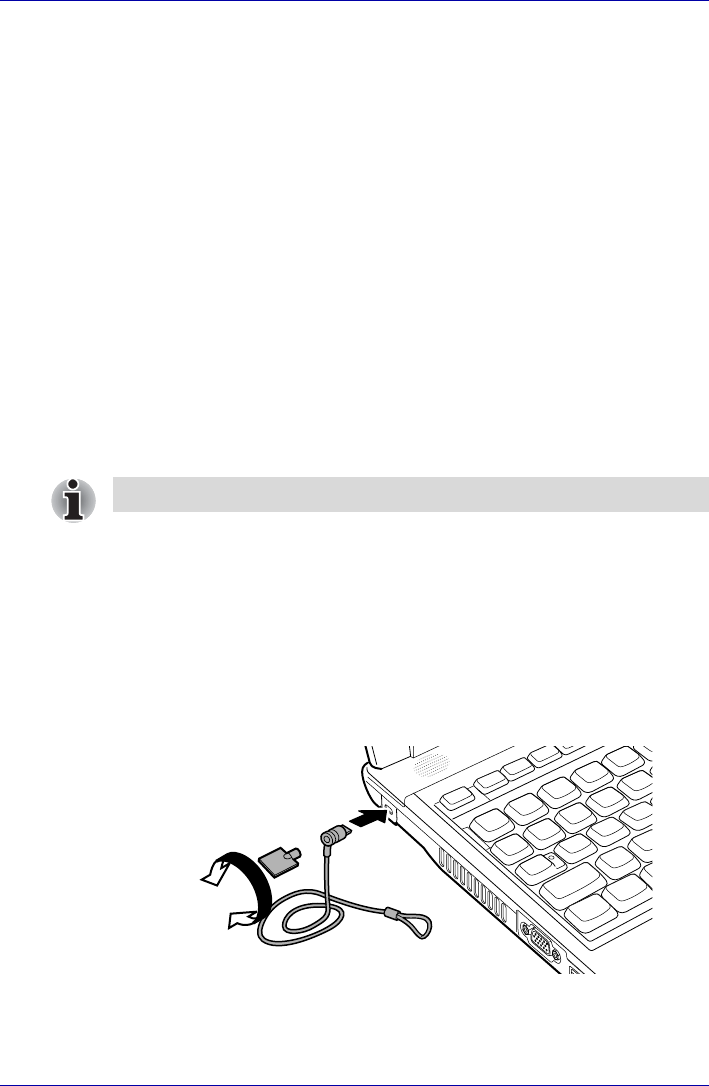
8-12 User’s Manual
Optional Devices
Note the following when you use i.LINK:
■ You may need to install drivers for your i.LINK devices.
■ Not all i.LINK devices have been tested. Therefore, compatibility with all
i.LINK devices cannot be guaranteed.
■ Use S100, S200 or S400 cables no longer than three meters.
■ Some devices might not support standby or automatic off functions.
■ Do not connect or disconnect an i.LINK device while it is using an
application or when the computer is automatically shutting it down to
save power. Data might be destroyed.
■ When multiple IEEE1394 devices are connected to a PC, the devices
may not correctly be identified. This problem may occur when
Windows® XP is restarted while the devices are connected or when the
power to the IEEE1394 devices is turned on before the PC is turned on.
If it occurs, disconnect the IEEE1394 cables and then reconnect them.
Disconnecting
1. Open the Safety Remove Hardware icon on the Task Bar.
2. Point to i.LINK (IEEE1394) device and click.
3. Disconnect the cable from the computer then from the i.LINK device.
Security lock
Security locks enable you to anchor your computer a desk or other heavy
object to help prevent unauthorized removal of the computer.
The computer has a security lock slot on the left side. Attach one end of a
cable to a desk and the other end to the security lock slot.
1. Turn the computer so the left side faces you.
2. Align the holes for the security lock and attach the lock.
Figure 8-6 Security lock
Refer also to the documentation that came with your i.LINK device.