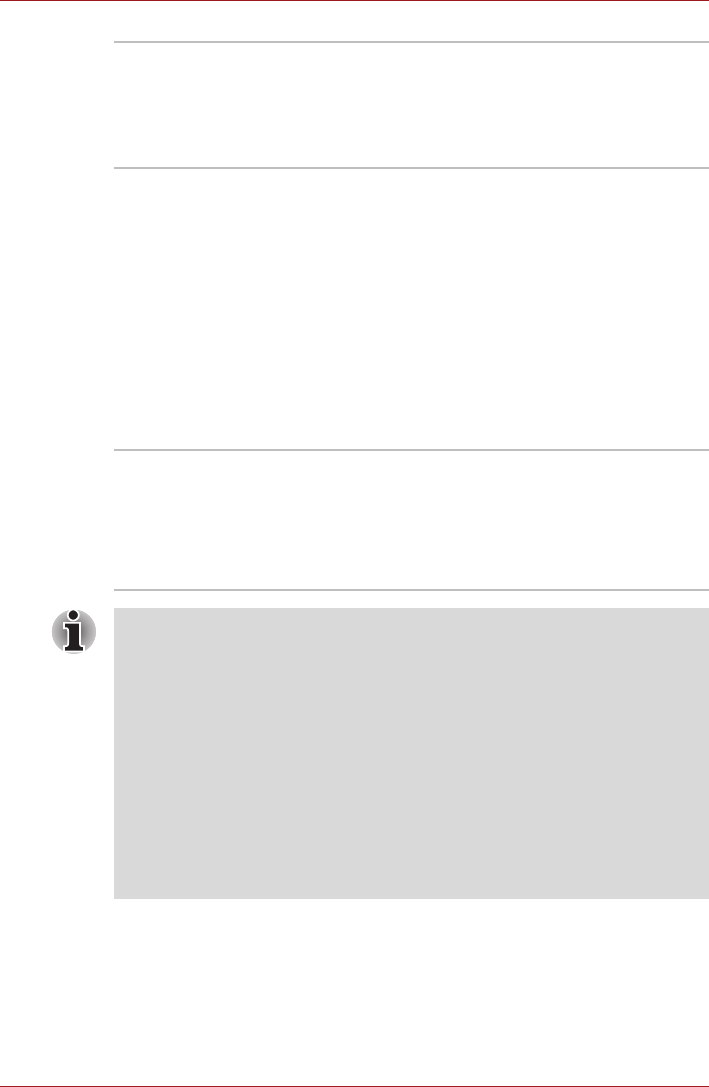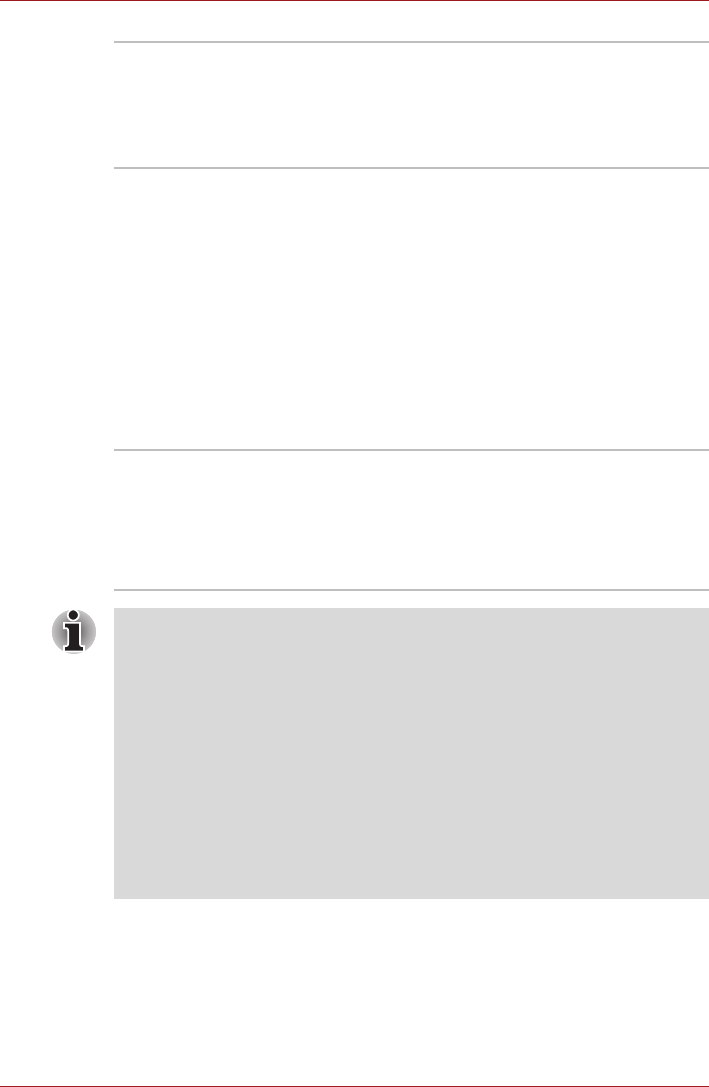
User’s Manual 3-11
Hardware, Utilities and Options
TOSHIBA HDD/SSD
Alert Utility
This utility includes wizard functions to monitor
the Disk Drive operating status and execute the
system backup.
To access the utility, click Start -> All Programs
-> TOSHIBA -> Utilities -> HDD SSD Alert.
TOSHIBA Service
Station
This application allows your computer to
automatically search for TOSHIBA software
updates or other alerts from TOSHIBA that are
specific to your computer system and its
programs. When enabled, this application
periodically transmits to our servers a limited
amount of system information, which will be
treated in strict accordance with the rules and
regulations as well as applicable data protection
law.
To access this utility, click Start -> All Programs
-> TOSHIBA -> Utilities -> Service Station.
Corel Label@Once Label@Once allows users to design and print the
label of discs.
The Labelflash feature is also supported which
allows text and images to be printed on the label
surface of Labelflash compatible media without
using a printer.
Labelflash features cannot be used in models that do not have a DVD
Super Multi drive with Labelflash.
In order to determine if the optical disc drive installed in your computer
supports Labelflash follow the steps as detailed below:
1. Launch Corel Label@Once (the operation varies depending on the
models you purchased):
■ Click Start -> All Programs -> Corel Label@Once -> Corel
Label@Once.
2. Click the General tab.
3. Choose optical disc drive for Printer.
If the drive name is displayed in Step 3, your computer's optical disc drive
supports Labelflash.