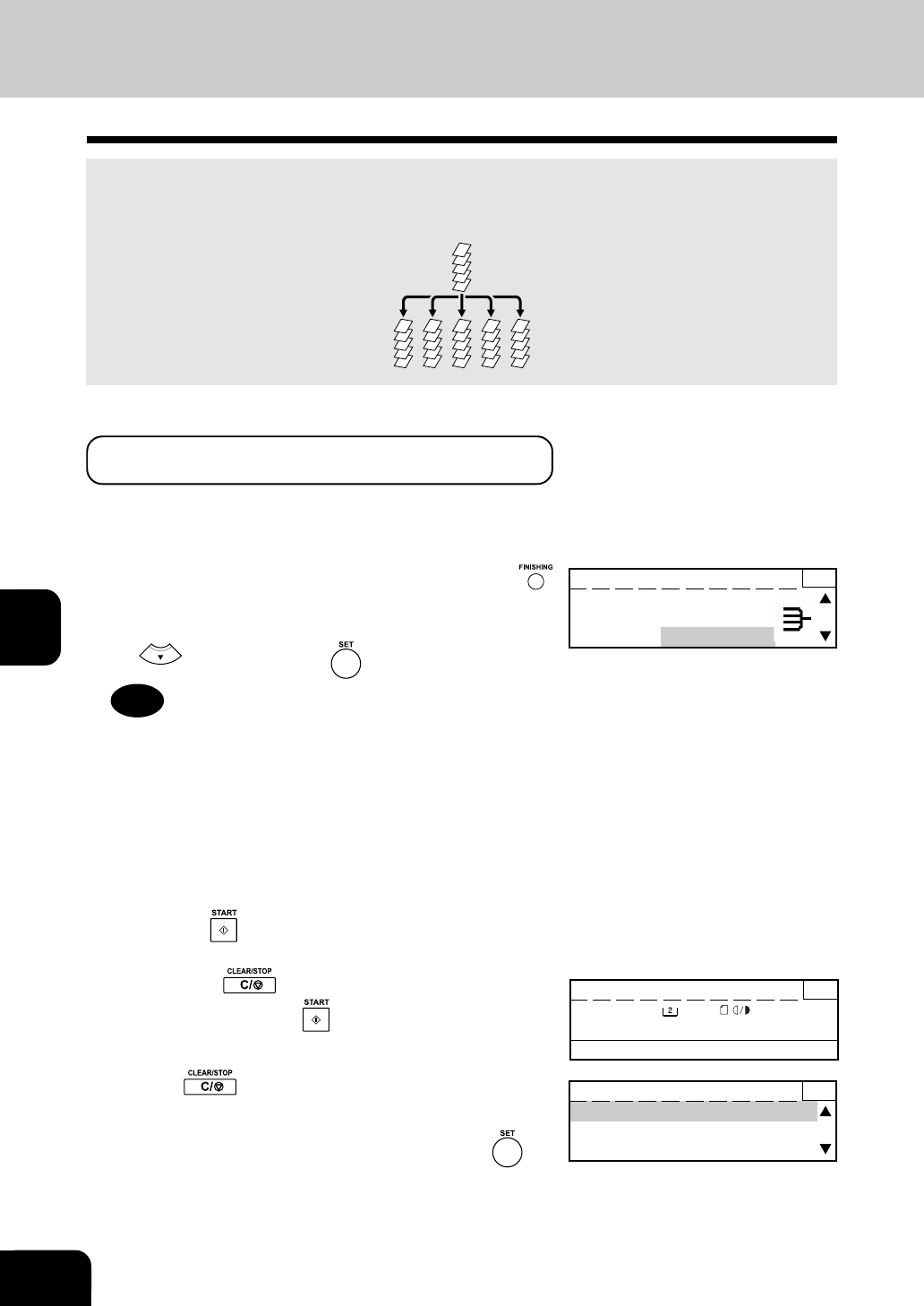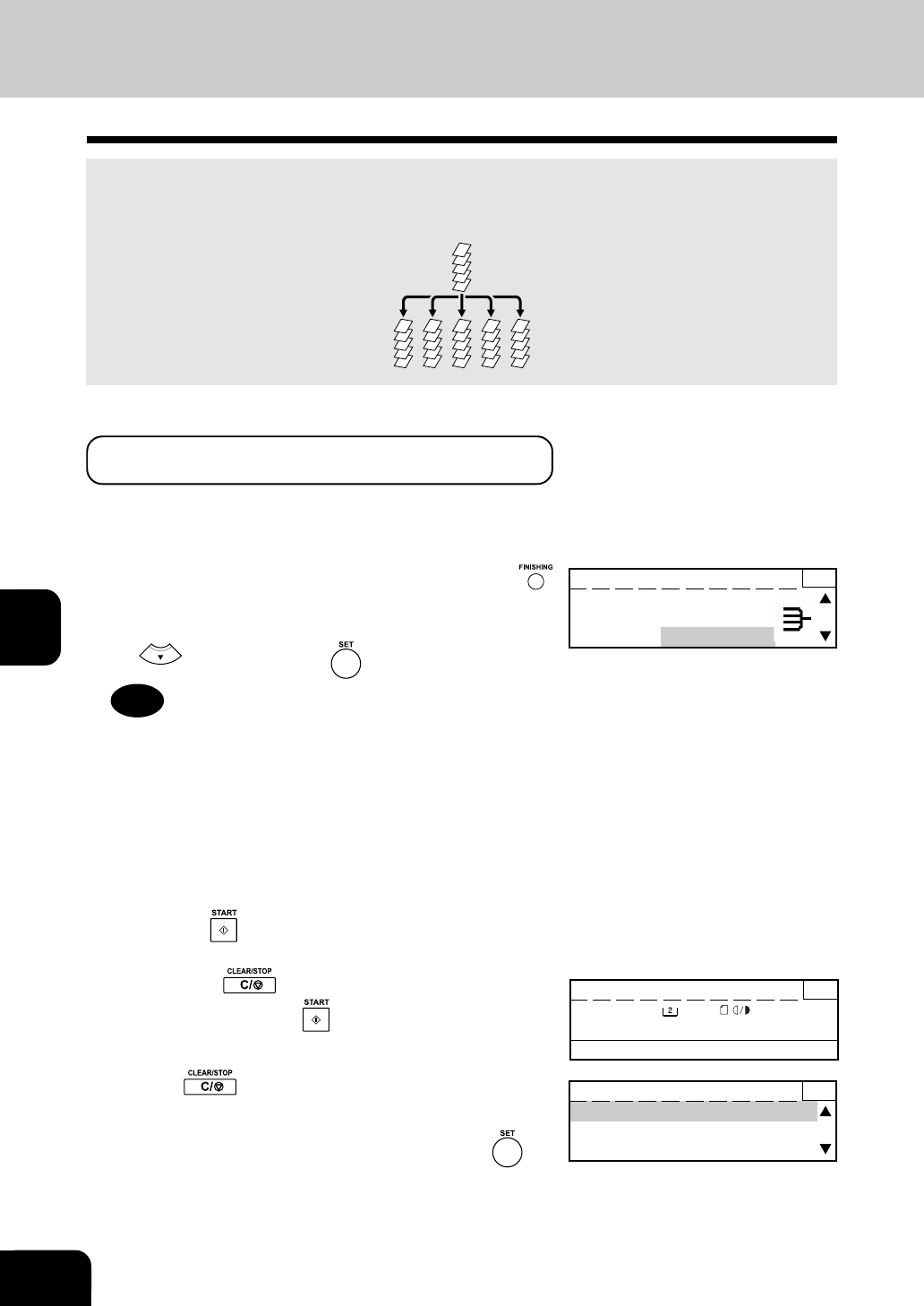
1
2
3
4
5
6
7
9
10
11
12
8
6-4
FINISHING MODE SELECTION
As sets of copies are output, the sets are sorted.
Example: Making 5 sets of copies from 5-paper originals
*Bypass copying is not possible in the sort mode.
3. SORT COPYING
1
Place the originals in the feeder.
• Confirm that “SORT” is shown for “FINISHING.”
2
If “FINISHING:SORT” is not displayed, press the
key and select the sort mode.
• Select “SORT” from the FINISHING menu by pressing the
key. Then press the key.
3
Key in the desired copy quantity (sets) using the
numeric keys.
4
Select the desired paper cassette, image density and
reproduction ratio.
5
Press the key.
• The copier starts scanning the original.
• Press the
key to stop scanning the original
temporarily. Press the
key to resume scanning.
5
4
3
2
1
5
4
3
2
1
5
4
3
2
1
5
4
3
2
1
5
4
3
2
1
5
4
3
2
1
Press START to resume 3
PAPER :
A4-R :AUTO
FINISHING:SORT ZOOM :100%
• If the key is pressed again when scanning has
stopped, the scanned data is deleted and the sort copying
is terminated. Select “YES” or “NO,” and press the key.
• When all originals are scanned, the copier automatically
starts copying. Copies are outputted in sets.
Memory clear? 3
YES
NO
Tip
"NON SORT/OFFSET" and "SORT/OFFSET" can be selected
only when the Offset Tray or Finisher is installed.
READY 1
FINISHING: NONSORT
NONSORT/OFFSET
SORT
When Using the Automatic Document Feeder (optional) or
the Reversing Automatic Document Feeder (optional)