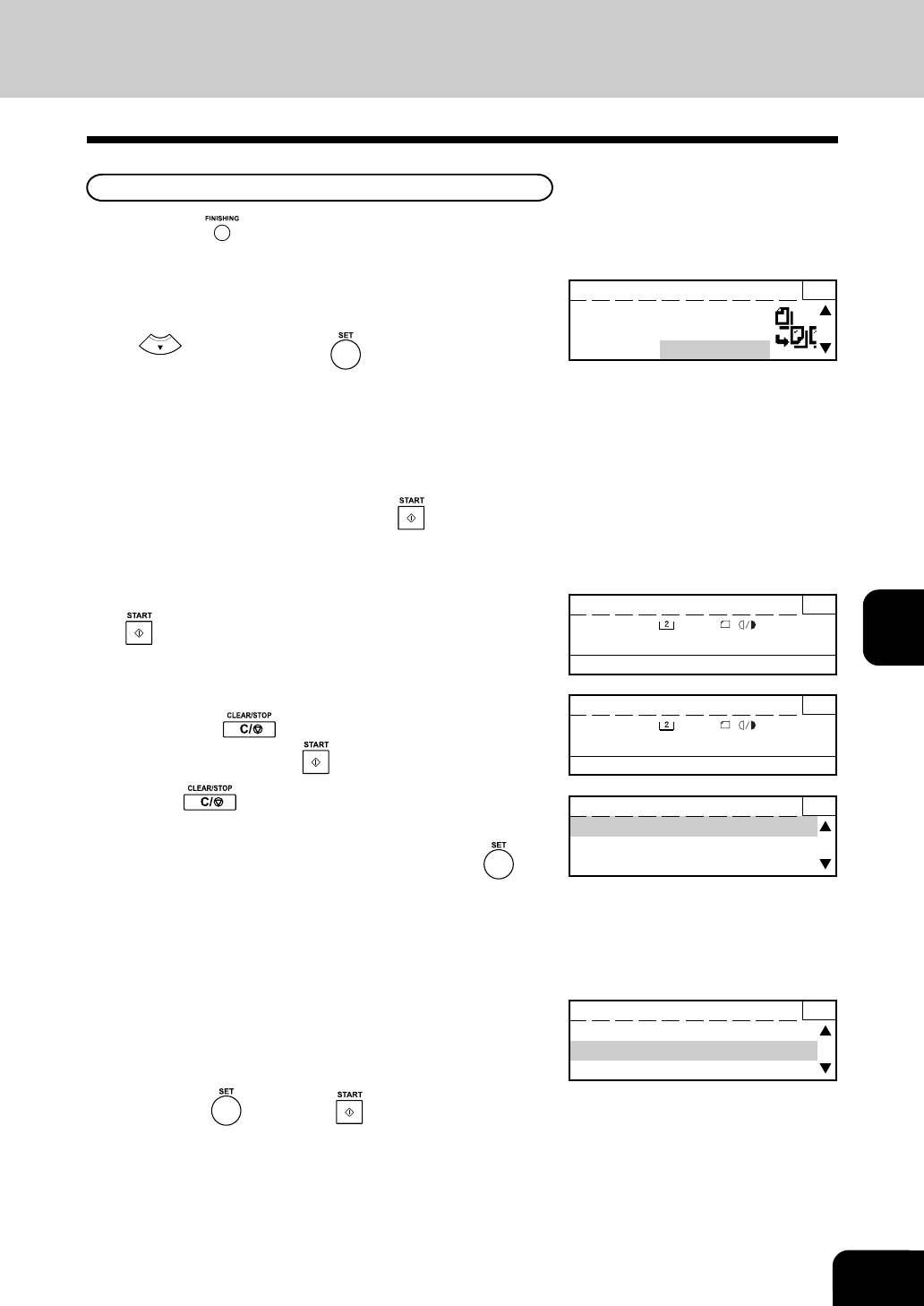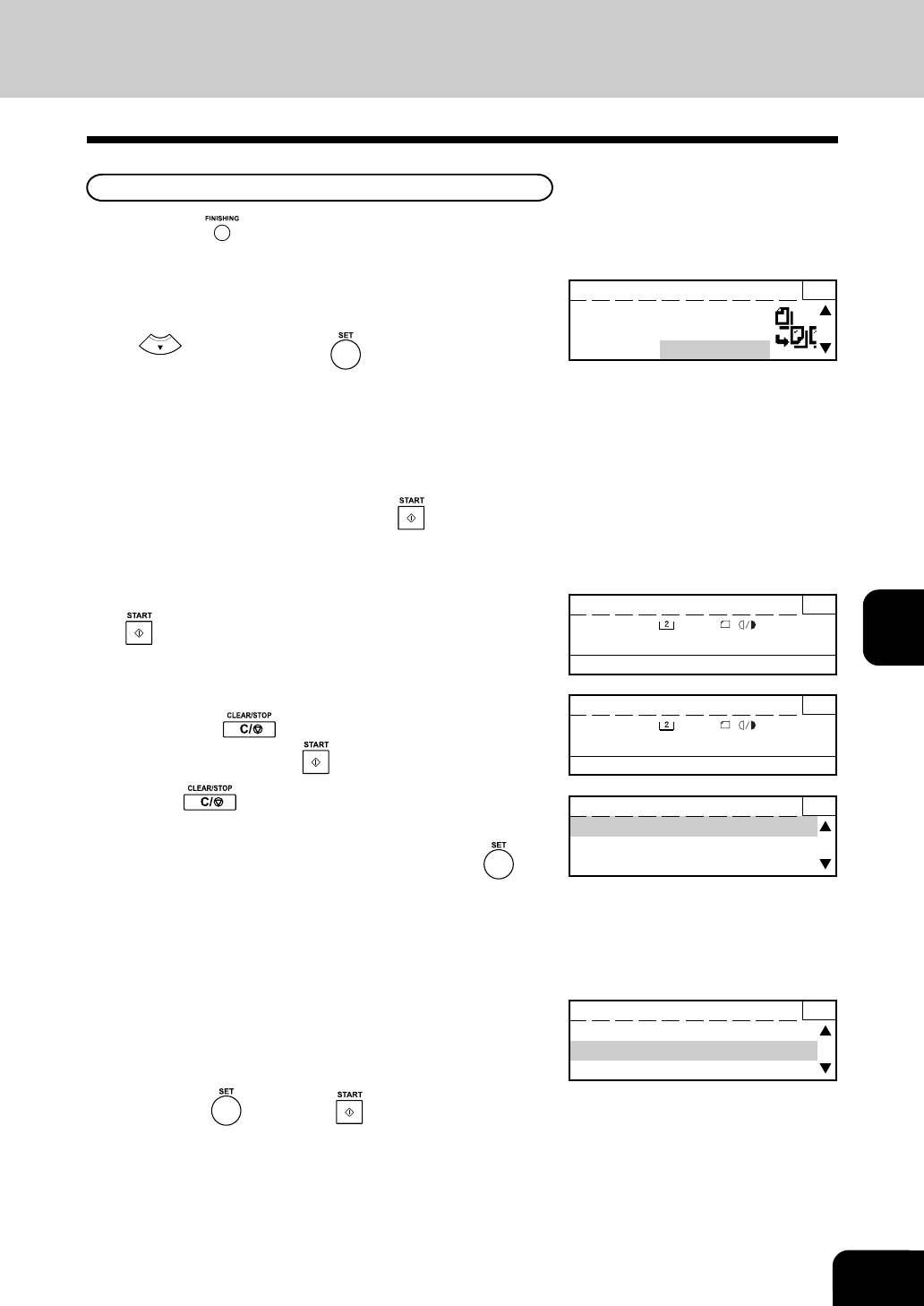
6-11
1
2
3
4
5
6
7
9
10
11
12
8
When Placing the Original on the Glass
2
Select the “STAPLE” mode.
• Select “STAPLE” from the FINISHING menu by pressing the
key. Then press the key.
3
Key in the desired copy quantity using the numeric
keys.
4
Select the desired image density and reproduction
ratio.
5
Place the original and press the key.
• When scanning of the first original has finished, the “NEXT
ORIGINAL?” screen appears.
6
Select “YES,” set the next original and press the
key.
7
For the next and subsequent originals, repeat step
6.
8
When the last original has been finished being
scanned, select “NO.”
1
Press the key. The “FINISHING” screen appears.
Copying 3
PAPER : A4-R :AUTO
FINISHING :
ALTERNATION
ZOOM:100%
• The copier starts scanning the original.
• Press the
key to stop scanning the original
temporarily. Press the
key to resume scanning.
Press START to resume 3
PAPER : A4-R :AUTO
FINISHING :STAPLE
ZOOM:100%
• If the key is pressed again when scanning has
stopped, the scanned data is deleted, and the stapling is
terminated. Select “YES” or “NO” and press the
key.
• When all originals are scanned, the copier automatically
starts copying and collates the copies into sets.
Memory clear? 3
YES
NO
Next Original? 3
YES
NO
READY 1
FINISHING: SORT
SORT/OFFSET
STAPLE
9
Press the key or the key.
• The copier starts copying. In this copying mode, Stapled
each set of copies are ejected.