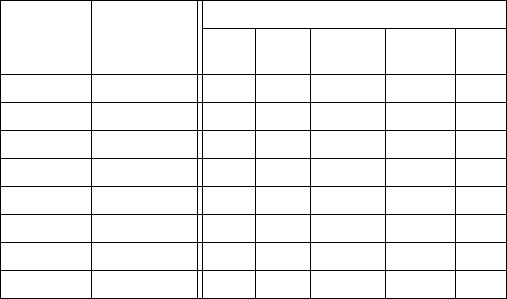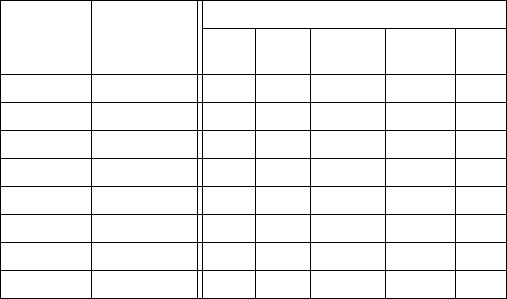
GA-1170 SPECIFICATIONS
1 – 6
C. FUNCTIONS BY INTERFACE
When the network expansion kit is connected, the following functions
are available by system interface.
(*1): PS requires soft keys of the GA-1180.
(*2): Some functions are not available.
D. NETWORK SETUP
Network setups should be performed by the system administrator. Use
a setup tool such as TCP/IP, Netware, Ether Talk or Web interface.
E. SOFTWARE SETUP
The network expansion kit can be installed by setting up NIC, installing
a printer driver with the total installer, and installing Desktop Document
Manager.
(1) Installing driver
The network expansion kit printer is connected only through the net-
work. The port setup required for installing a printer driver is the network
only. The following items should be set up.
• TCP/IP peer-to-peer port
1) Search for the network expansion kit on the network and select the
network expansion kit you want or enter the IP address of the appli-
cable network expansion kit to create a TCP/IP port.
2) Install the driver to the created port.
• Windows printer shared port
When the setup of the above client PC is completed and the printer is
set to "Windows shared printer," other client PCs can select this
printer shared port and then proceed to installation of the driver.
F. HARDWARE SETUP
Supplied by the main unit
[e-STUDIO162/162D, e-STUDIO151/151D]
1) Connection to the system unit
• Connect to the USB2.0 port
2) Power supply
Supplied by the main unit.
System I/F
(main unit)
GA-1170 I/F
Function
SPLC GDI PCL5e/6 PS (*1) Net
Scan
USB2.0 RJ45 (LAN) No No Yes Yes Yes
USB1.1
➝
Yes No No No No
IEEE1284
➝
Yes No No No No
USB2.0
➝
Yes No No No No
USB1.1 RJ45 (LAN) No No Yes (*2) Yes (*2) No
IEEE1284
➝
Yes No No No No
USB1.1 RJ45 (LAN) No No Yes (*2) Yes (*2) No
IEEE1284
➝
No Yes No No No
sec01.fm 6 ページ 2004年12月7日 火曜日 午後4時11分