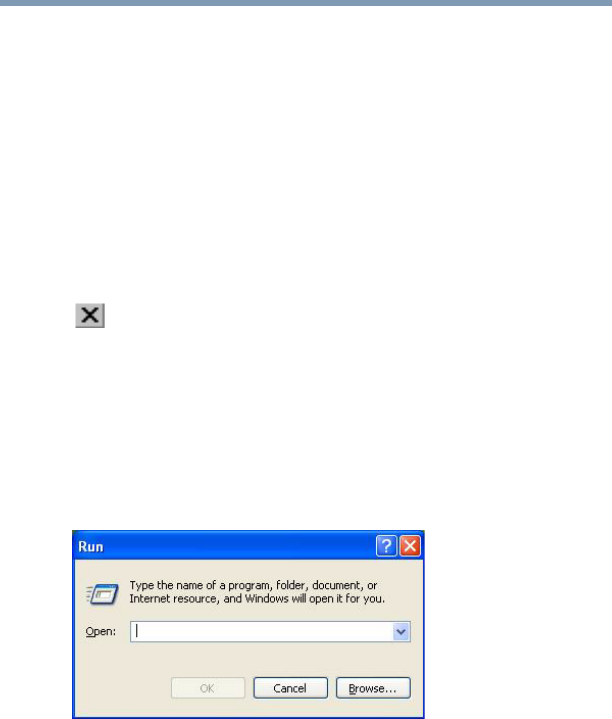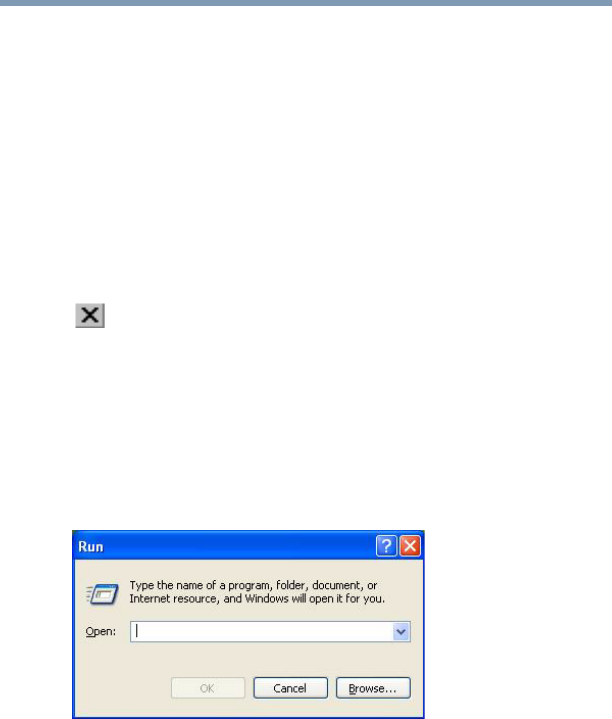
75
Learning the Basics
Starting a program
5.375 x 8.375 ver 2.3
window shows all the folders contained within the Program
Files folder.
6 In the left part of the window, click Windows NT.
7 Click Accessories.
Windows
®
Explorer shows the contents of the Accessories
folder on the right side of the window.
8 In the right part of the window, double-click WordPad.
The operating system opens WordPad.
To close the program, click the Close button in the
upper-right corner of the program’s window.
Starting a program from the Run dialog box
This example uses the Run command to start WordPad:
1 Click Start, then click Run.
The Run dialog box appears.
Sample Run dialog box
2 In the Run dialog box:
❖ If you know the program’s location, type the command
line. For a program in the Windows
®
folder, type just the
program name. Otherwise, type the full file path. For
example, to access WordPad, type:
c:\Program Files\WindowsNT\Accessories\Wordpad, then click
OK.