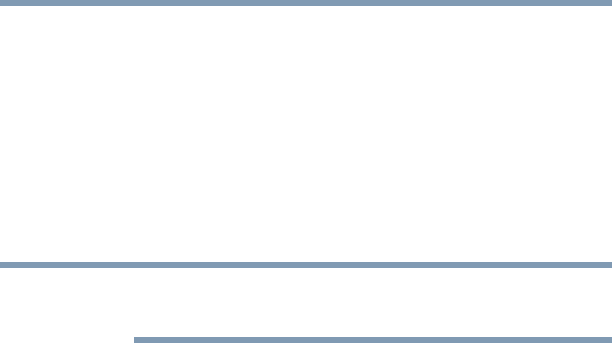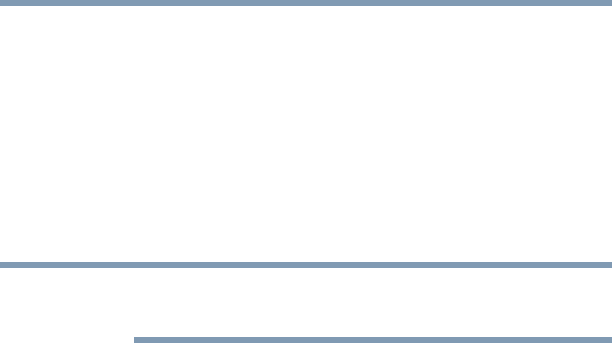
187
Toshiba Utilities
TOSHIBA Zooming Utility
5.375 x 8.375 ver 2.3
❖ Boot Priority—Allows you to change the sequence in
which your computer searches the drives for the
operating system
You can also manually choose the Boot Priority by
pressing the power switch, then quickly pressing the
F12
key, or the right or left arrow keys.
Select the boot device icon by pressing the right or left
arrow keys, then pressing the
Enter key.
Since the system is a quick-booting system, you must press
the arrow keys immediately after pressing the power switch.
❖ Keyboard—Allows you to enable or disable Wake up
from the keyboard. This function only applies to the
built-in keyboard from Standby mode.
❖ USB—Allows you to enable or disable USB Legacy
Emulation
❖ LAN—Lets you enable or disable the Wake-up on LAN
feature and enable or disable the built-in LAN
By changing any of the options that appear in the dialog
boxes and clicking Apply, you can reconfigure that function.
Any options that you change will become default settings
when you restart your system.
TOSHIBA Zooming Utility
This utility allows you to select which applications will work
with the zoom in/out hot keys (see “Hot Keys” on page 269).
You may select all applications or any subset of the
following:
❖ Microsoft
®
Internet Explorer
❖ Microsoft
®
Office
❖ Windows Media
®
Player