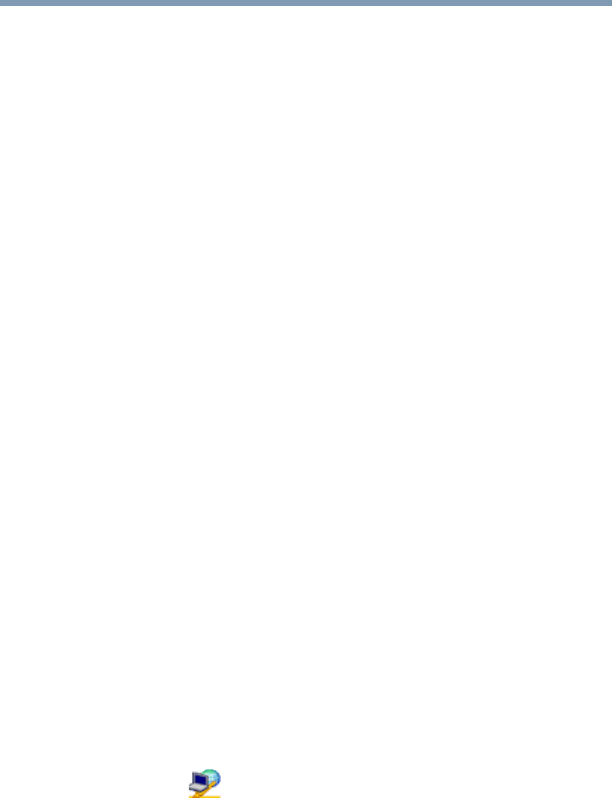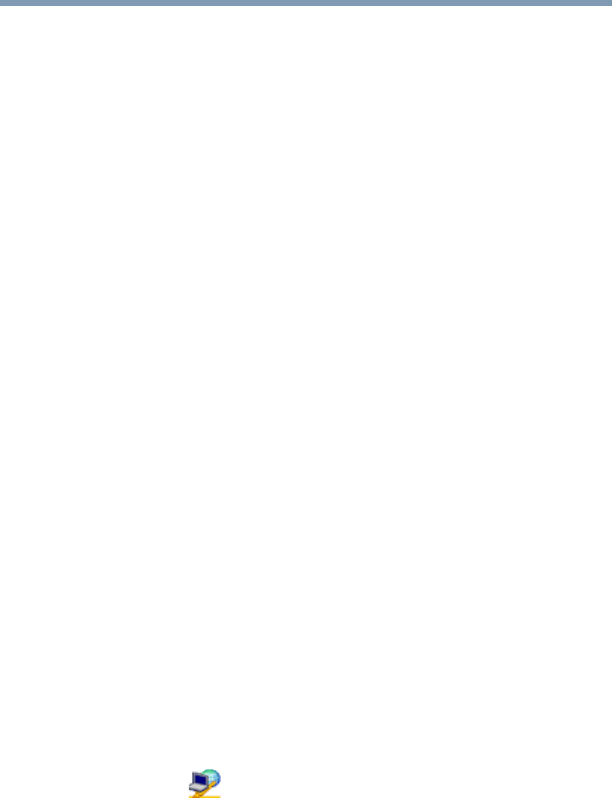
284
Using ConfigFree™ with your Toshiba Computer
ConfigFree Utilities
5.375 x 8.375 ver 2.3
The following checkboxes and buttons are provided on the
Connectivity Doctor screen:
Search for Wireless Devices
The Search for Wireless Devices utility searches for wireless
LAN and Bluetooth
®
devices currently used in the
neighborhood, and displays information about them on a
virtual map.
To search for wireless devices:
1 Click the icon in the system tray.
2 Click Search for Wireless Devices.
Stay on the
task tray
When checked, the ConfigFree icon
resides in the system tray.
Options Displays ConfigFree setting screen.
Log Lets you create a diagnostic log, view a
history of log files, or delete the history.
Log files are saved as CFhtmlxxxxx.htm,
where xxxxx is the creation date and time.
The logs reside in the folder: C:\Docu-
ments and Settings\username\Local Set-
tings\Temp
About Displays the version of Connectivity
Doctor.
Help Displays online Help.
Close Closes the Connectivity Doctor screen.