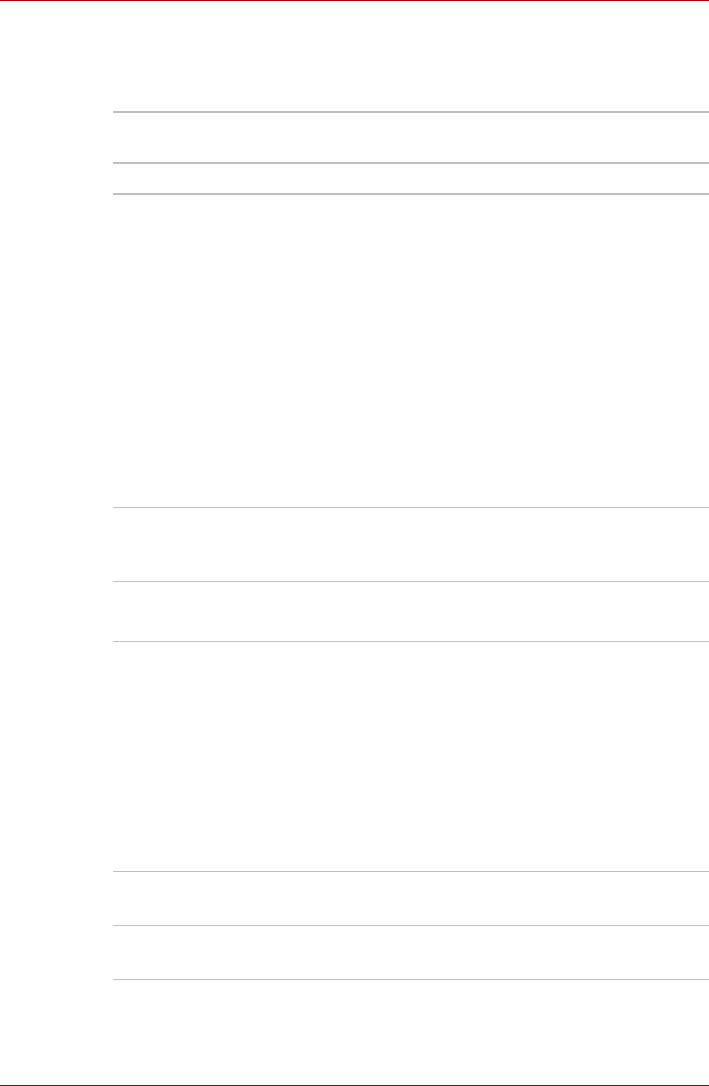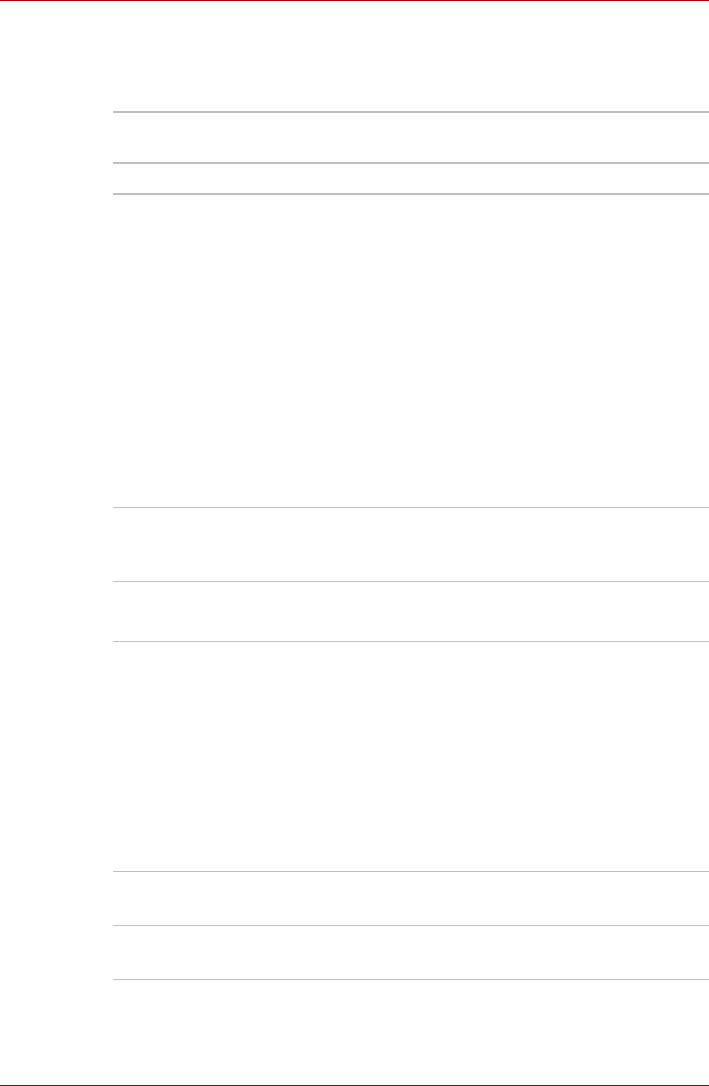
7-2 User’s Manual
HW Setup
General
This window displays the BIOS version and contains two buttons:
Setup
This field displays BIOS Version and date.
Password
This tab allows you to set or reset the user password for power on.
Parallel/Printer
Some models are equipped with Parallel/Printer tab. This tab lets you set
the Parallel Port Mode. Use the Windows
®
Device Manager to make
settings for the Parallel port.
Parallel Port Mode
The options in this tab are ECP and Standard Bi-directional.
Display
This tab lets you customize your computer's display settings for either the
internal LCD screen or for an external monitor.
Power On Display
Lets you use the display to be used when the computer is booted
(This setting is only available on Standard VGA mode and not available on
Windows
®
Desktop).
Default Return all HW Setup values to the factory
settings.
About Display the HW Setup version.
ECP Sets the port type to Extended Capabilities Port
(ECP). For most printers, the port should be set
to ECP (Default).
Standard
Bi-directional
This setting should be used with some other
parallel devices.
Auto-Selected Selects an external monitor if one is connected.
Otherwise, it selects the internal LCD (Default).
LCD + Analog RGB Selects both the internal LCD and external
monitor for simultaneous display.