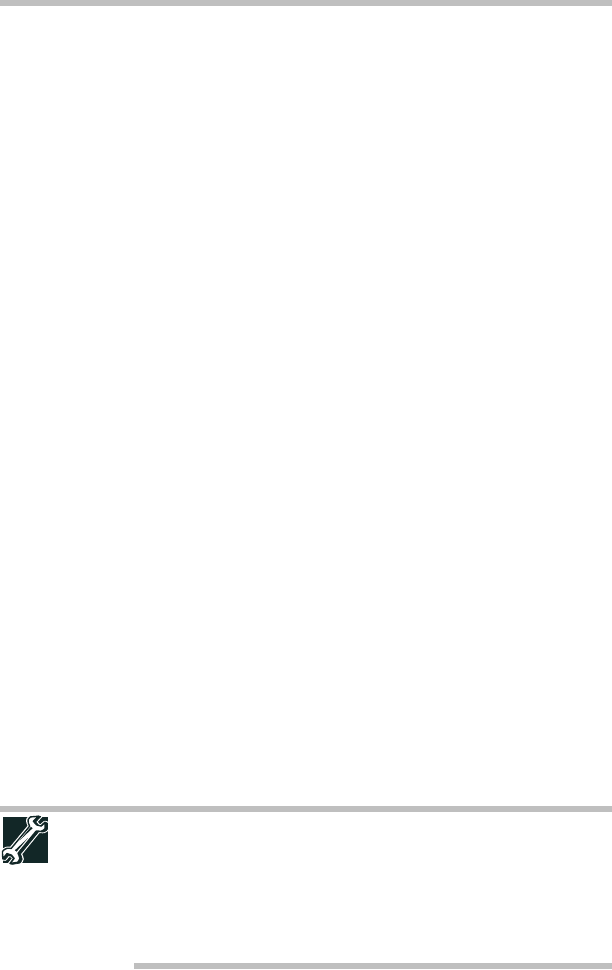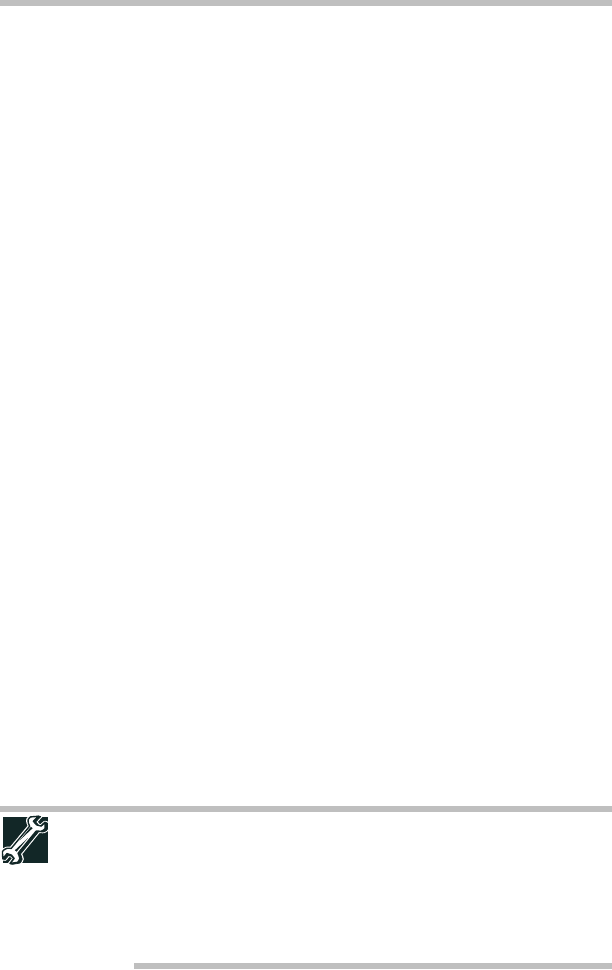
34
Using the optical drive
5.375 x 8.375 ver 3.1
Scrolling with the TouchPad
™
There are two active regions on the TouchPad
™
that allow you
to scroll as you would with any wheel device on a mouse or
trackball.
To scroll vertically, run your finger up or down along the right
edge of the TouchPad. To scroll horizontally, run your finger
along the bottom edge of the TouchPad. This feature can be
disabled or changed in the Mouse Properties dialog box.
Control buttons
When a step instructs you to click or choose an item, move
the cursor to the item, then press and release the primary
(left-hand) button. To double-click, press the primary button
twice in rapid succession. The primary button usually
corresponds to the left mouse button.
The function of the secondary (right-hand) button depends on
the program you are using. It usually corresponds to the right
mouse button (“right-clicking”). Check your program’s
documentation to determine whether it uses the right mouse
button.
Using the optical drive
Optical storage has become the preferred medium for
software, music, and video. Digital versatile discs (DVDs)
provide a significant increase in data storage and support
features that are not available on any other video platform.
These features include wide-screen movies, multiple
language tracks, digital surround sound, multiple camera
angles, and interactive menus.
For these reasons, your computer may come with an optical
drive.
TECHNICAL NOTE: Your optical drive is set to play region 1 (North
America) DVD-ROMs. If you play a DVD disc from another region,
the drive will automatically change to play in the format of the other
region. The drive will allow you to change regions four times. On the
fourth change, the region will be “locked in.” That is, the drive will
only play DVDs from that last region. Note that changing from region
1 to region 2 and back to region 1 is counted as two changes.