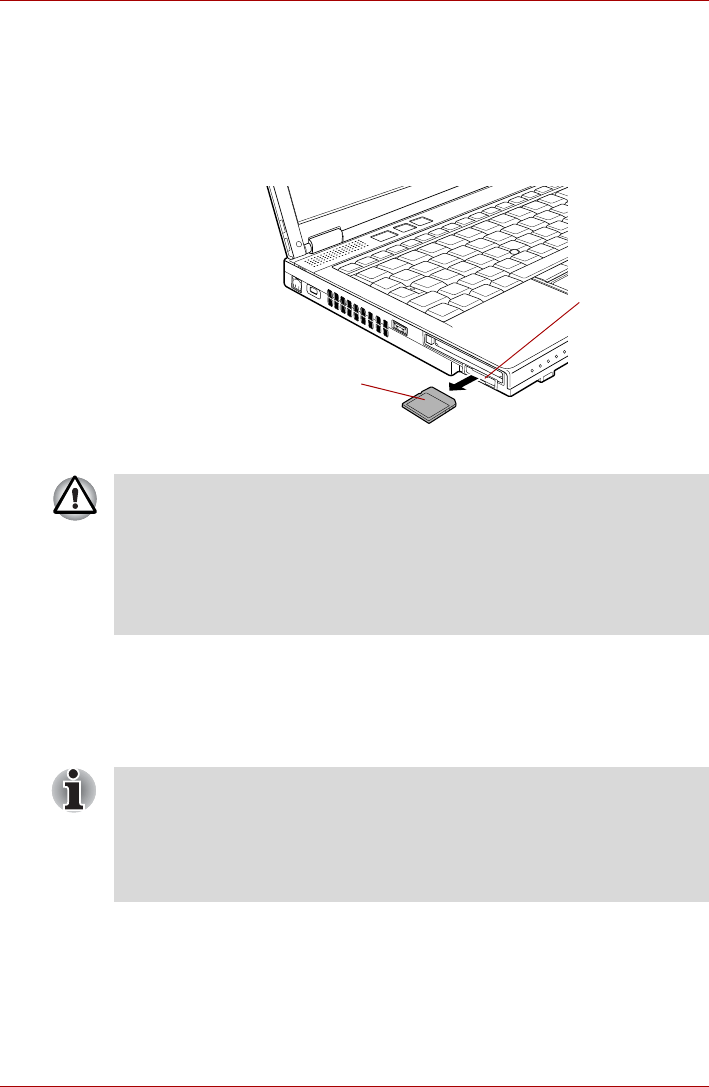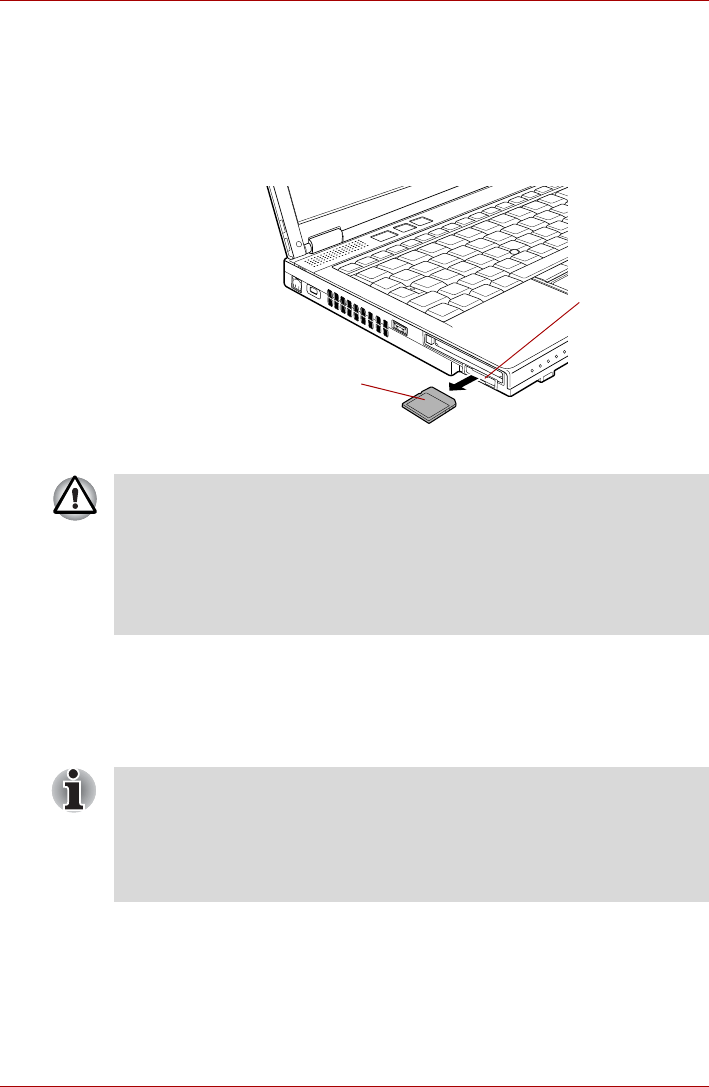
User’s Manual 3-15
Hardware, Utilities and Options
Removing an SD/SDHC Card
To remove an SD/SDHC Card, follow the steps as detailed below:
1. Open the Safely Remove Hardware icon on the Windows Task Bar.
2. Point to SD Memory Card and click the left Touch Pad control button.
3. Press the SD/SDHC Card to partially extend it out of the computer.
4. Grasp the SD/SDHC Card and remove it.
Figure 3-4 Removing an SD/SDHC Card
SD/SDHC memory card
SD/SDHC Cards let you easily transfer data from devices, such as digital
cameras and Personal Digital Assistants, that use SD/SDHC Card flash-
memory. The cards have a high level of security and copy protection
features.
SD/SDHC Card
SD Card slot
■ Make sure the SD Card indicator is out before you remove the
SD/SDHC Card or turn off the computer’s power. If you remove the
SD/SDHC Card or turn off the power while the computer is accessing
the SD/SDHC Card you may lose data or damage the card.
■ Do not remove an SD/SDHC Card while the computer is in Sleep or
Hibernation Mode. The computer could become unstable or data in the
SD/SDHC Card could be lost.
SD/SDHC memory cards comply with SDMI (Secure Digital Music
Initiative), which is a technology adopted to prevent unlawful copy or
playback of digital music. For this reason, you cannot copy or playback
protected material on another computer or other device. You may not use
the reproduction of any copyrighted material except for your personal
enjoyment.