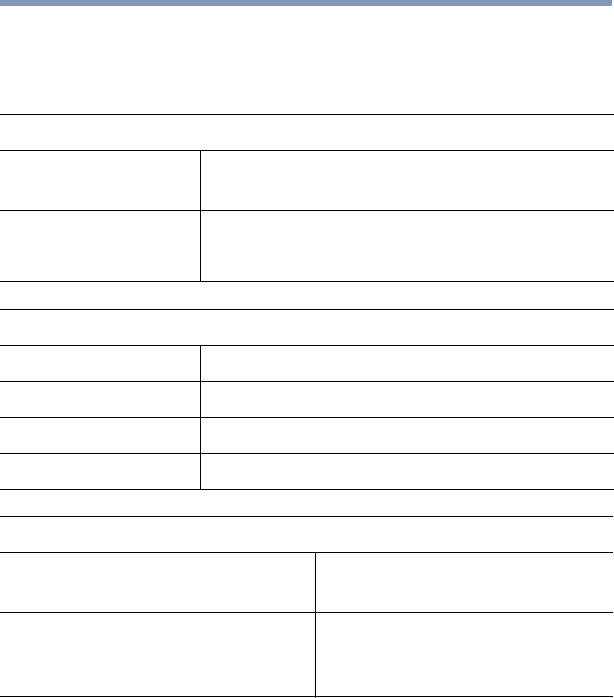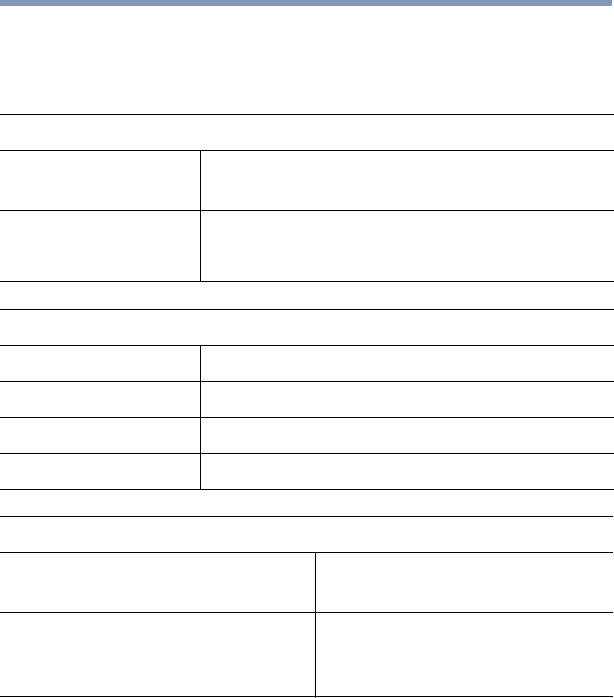
111
Utilities
Split Screen Utility
Settings tab
On the Settings tab, you can enable or disable the Split Screen
Utility, select a display zone template, and customize its operation.
Enable Split Screen
ON
• The “Split Screen” icon appears on the title bar of the
active window.
OFF
• The “Split Screen” icon disappears.
• The Split Screen function is disabled.
Display zone templates
Wide Split View Left left zone: 16:9, right zone: 5:9
Wide Split View Right left zone: 5:9, right zone: 16:9
Square Split View Left left zone: 4:3, right zone: 5:9
Square Split View Right left zone: 5:9, right zone: 4:3
Option
Launch automatically upon login
• The utility automatically starts
when you log in to Windows
®
.
Show application icon in Notification area
• The icon for the utility appears on the
Notification area (may require selecting
Show Hidden Icons).