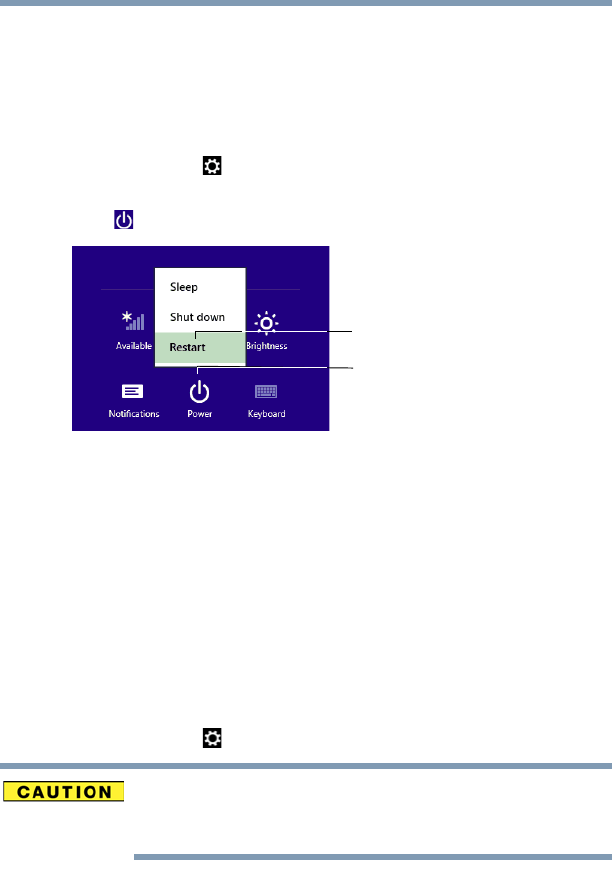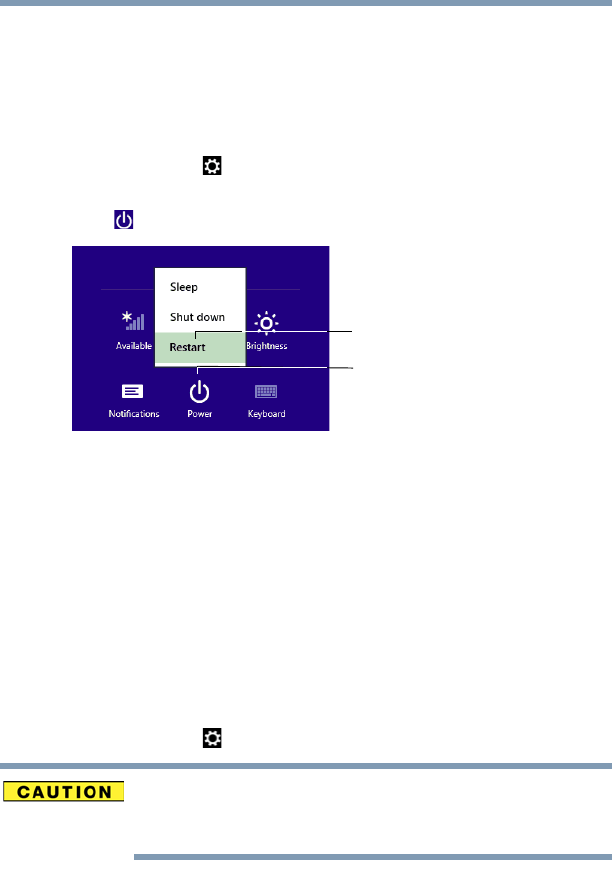
46
Getting Started
To Restart your computer
To Restart your computer
1 From the Start or Desktop screen, move your pointer to
the upper-right corner of the screen or swipe in from the
right edge.
2 When the Windows
®
charms appear, click or touch the
Settings ( ) charm.
3 In the lower right of the screen click or touch the
Power
() icon.
(Sample Image) Restart
4 Highlight
Restart, and then click or touch the Restart
option.
The computer closes all open applications, and restarts
the operating system.
To place your computer in Sleep mode
1 From the Start or Desktop screen, move your pointer to
the upper-right corner of the screen or swipe in from the
right edge.
2 When the Windows
®
charms appear, click or touch the
Settings ( ) charm.
If you power down using the Sleep command and the
battery discharges fully, your unsaved information will be
lost. Be sure to save your work first.