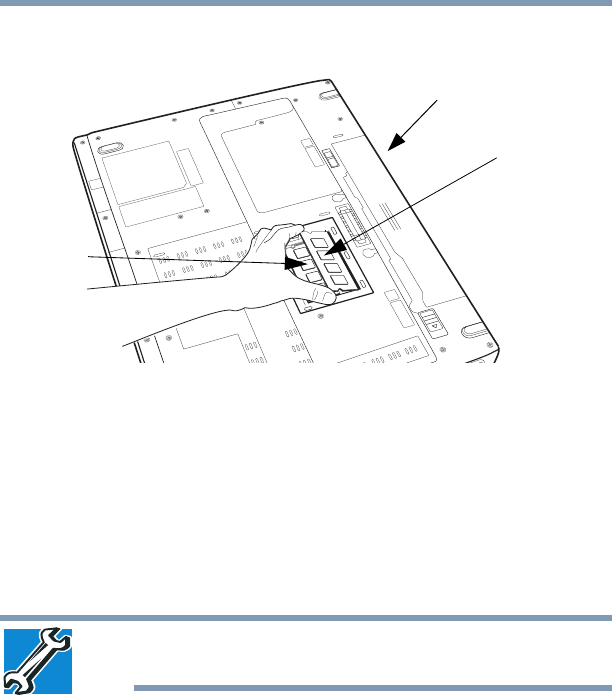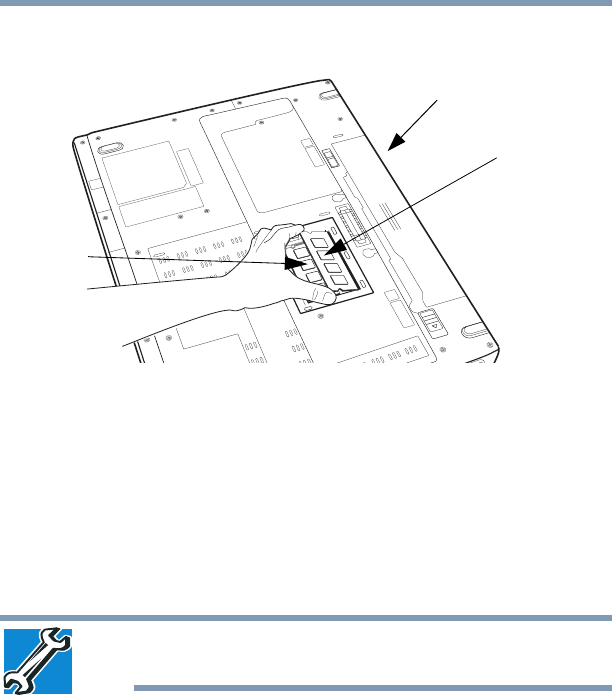
61
Getting Started
Adding memory (optional)
3 Gently lift the memory module to a 30-degree angle and slide it
out of the slot.
(Sample Illustration) Removing the memory module
4 Replace the memory module slot cover and secure it using the
screw.
5 Re-insert the main battery. For more information on inserting
the main battery, see “Inserting a charged battery” on page 122.
6 Turn the computer right side up.
7 Reconnect the cables.
8 Restart the computer.
TECHNICAL NOTE: You must have at least one memory module
installed for the computer to work.
Checking total memory
When you add or remove a memory module, you can check that the
computer has recognized the change. To do this:
1 Click Start, Control Panel, System and Maintenance, and
then System.
The System window appears.
2 The total memory is displayed below the System heading
under Memory (RAM).
Back of computer
Slot B
Slot A