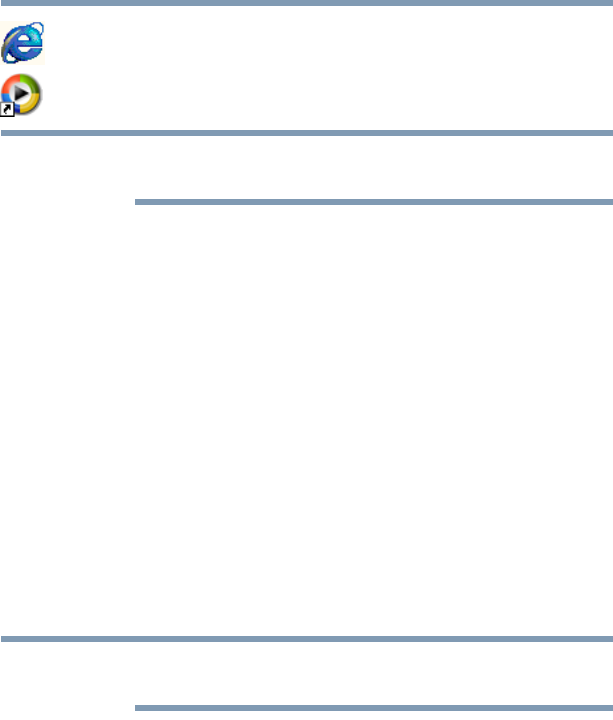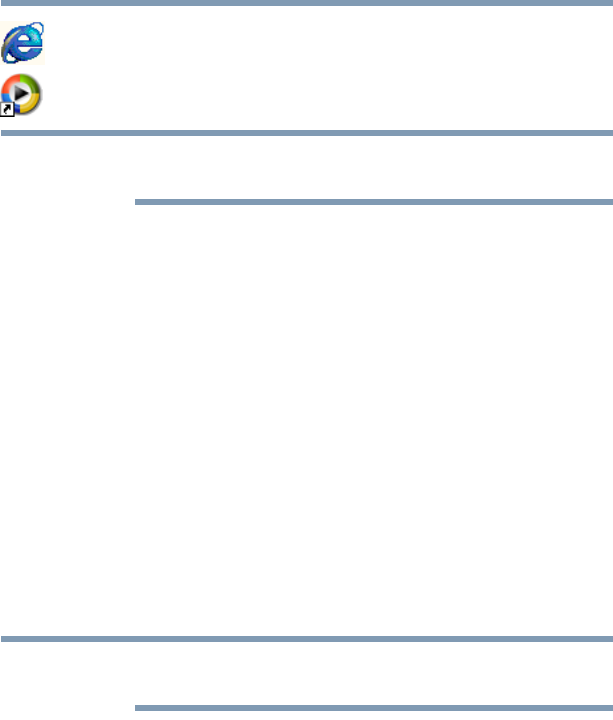
120
Exploring Your Computer’s Features
Exploring the desktop
Internet Explorer
®
—The Microsoft
®
browser that provides access
to the Internet.
Windows Media
®
Player—Plays and organizes digital media files
on your computer and on the Internet.
If you place the cursor over an icon, a popup description of the file
contents appears.
Your desktop may contain other icons depending on your
configuration. See Windows
®
online Help for more specific
information on each icon and how to use it.
Start button
You use the Start button to:
❖ Start programs
❖ Access Microsoft
®
Windows
®
operating system update
❖ Open documents
❖ Adjust system settings
❖ Find files
❖ Access Windows
®
Help
❖ Run programs
❖ Suspend system activity and shut down the computer
Whenever a procedure in this User’s Guide instructs you to click
Start, it means that you should click the Start button.
Taskbar
Each time you open a program, a button associated with that
program appears on the Taskbar. With some programs, a button
appears on the Taskbar for each document or window you open.
You can use these buttons to quickly switch between the programs
or windows.
To make a program or window the currently active one, click the
associated Taskbar button.